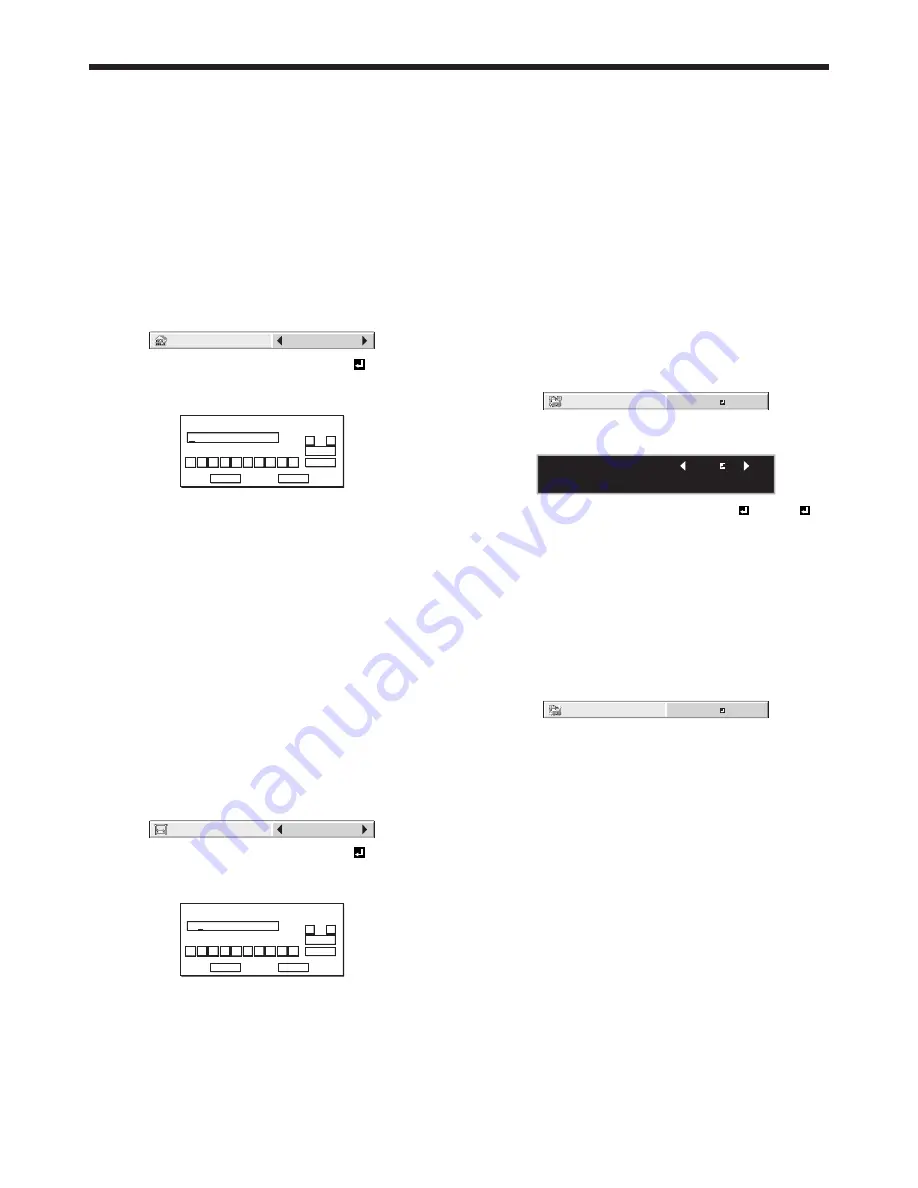
EN-46
6. Select OK to complete the setting with the IP
address stored. Select CANCEL to complete the
setting without storing.
• When the setting you entered is correct, the
setting change dialog is displayed. After the
dialog disappears, the NETWORK menu is
displayed. If the entered content is not correct,
the NETWORK menu is displayed after an error
dialog is displayed.
• It may take some time to reflect the settings.
Subnet mask settings
1. Display the IP CONFIG menu.
2. Press the
p
or
q
button to select SUBNET MASK.
SUBNET MASK
0. 0. 0. 0
3. Press the
t
or
u
button to select SET .
4. Press the ENTER button.
• SUBNET MASK screen appears.
SUBNET MASK
255 . 255 . 255 . 0
0
OK
CLEAR
DEL
CANCEL
1
2
3
4
5
6
7
8
9
←
→
5. Enter the subnet mask.
• Refer to IP Address Settings for the detail of
entering.
6. Select OK to complete the setting with the subnet
mask stored. Select CANCEL to complete the
setting without storing.
• When the setting you entered is correct, the
setting change dialog is displayed. After the
dialog disappears, the NETWORK menu is
displayed. If the entered content is not correct,
the NETWORK menu is displayed after an error
dialog is displayed.
• It may take some time to reflect the settings.
Default gateway settings
1. Display the IP CONFIG menu.
2. Press the
p
or
q
button to select DEFAULT
GATEWAY.
DEFAULT
GATEWAY
0. 0. 0. 0
3. Press the
t
or
u
button to select SET .
4. Press the ENTER button.
• DEFAULT GATEWAY screen appears.
DEFAULT GATEWAY
10 . 132 . 1 . 1
0
OK
CLEAR
DEL
CANCEL
1
2
3
4
5
6
7
8
9
←
→
5. Enter the default gateway.
• Refer to IP Address Settings for the detail of
entering.
6. Select OK to complete the setting with the default
gateway stored. Select CANCEL to complete the
setting without storing.
• When the setting you entered is correct, the
setting change dialog is displayed. After the
dialog disappears, the NETWORK menu is
displayed. If the entered content is not correct,
the NETWORK menu is displayed after an error
dialog is displayed.
• It may take some time to reflect the settings.
Enabling or disabling the PJLink™
certification
You can select whether or not to certify the PJLink™
communication using the network password.
• For details, contact your dealer.
(See page 29 for menu setting.)
1. Display the NETWORK menu.
2. Press the
p
or
q
button to select PJLink
CERTIFICATION.
PJLink
CERTIFICATION
ON
3. Press the ENTER button.
• Confirmation dialog appears.
PJLink CERTIFICATION :
OK : ENTER CANCEL : MENU
ON
4. Press the
t
or
u
button to select ON or OFF .
5. Press the ENTER button.
• To cancel the setting, press the MENU button.
• It may take some time to reflect the settings.
Initialization of network settings
(See page 29 for menu setting.)
1. Display the NETWORK menu.
2. Press the
p
or
q
button to select NETWORK
RESET.
NETWORK RESET
OK
3. Press the ENTER button.
• Confirmation dialog appears.
4. If pressing the ENTER button again, the Network
Settings can be initialized.
• It may take some time to reflect the settings.
Initial network settings (continued)






























