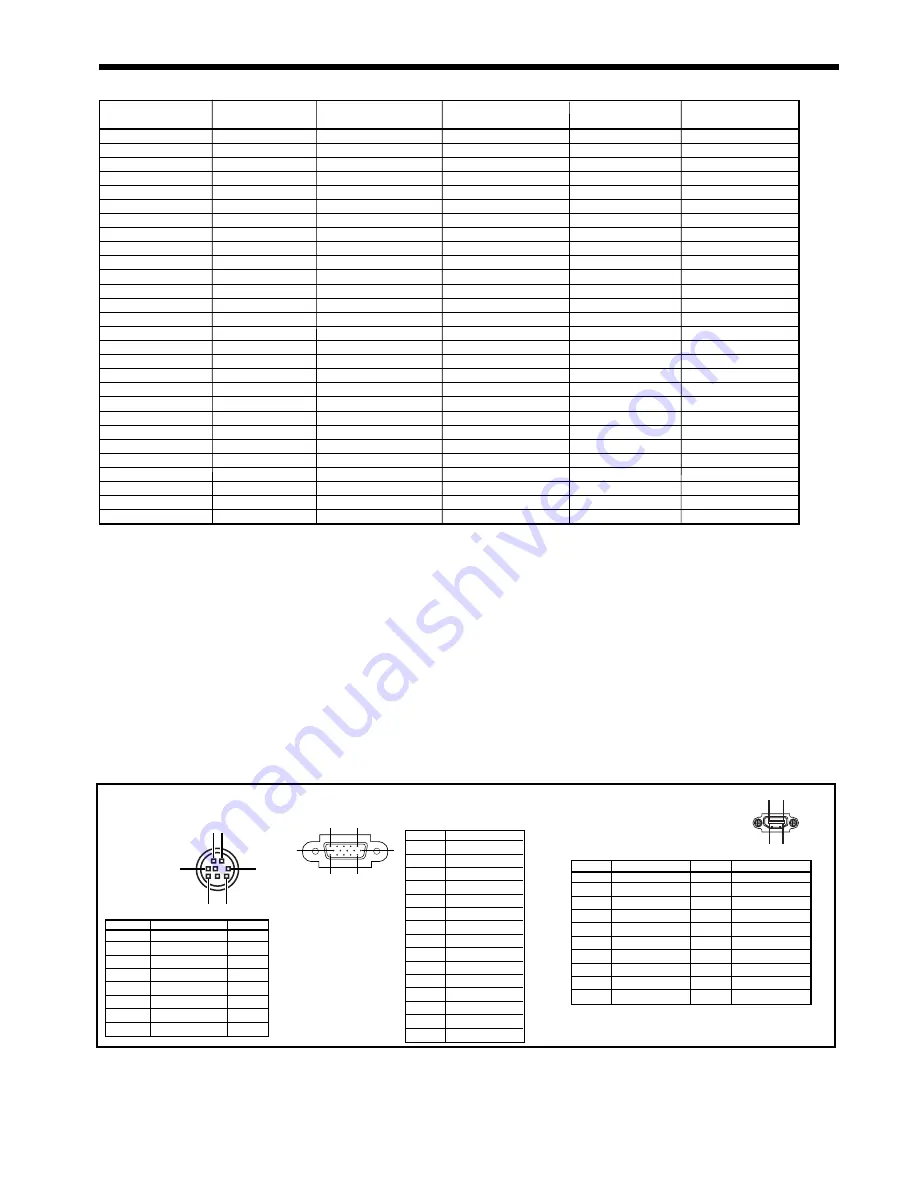
EN-38
TV60, 480i (525i)
-
15.73
59.94
1280 x 720
-
TV50, 576i (625i)
-
15.63
50.00
1280 x 720
-
1080i 60 (1125i 60)
-
33.75
60.00
1280 x 720
- *2
1080i 50 (1125i 50)
-
28.13
50.00
1280 x 720
- *2
480p
(525p)
-
31.47
59.94
1280 x 720
- *2
576p
(625p)
-
31.25
50.00
1280 x 720
- *2
720p 60 (750p 60)
-
45.00
60.00
1280 x 720
- *2
720p 50 (750p 50)
-
37.50
50.00
1280 x 720
- *2
PC98
640 x 400
24.82
56.42
1152 x 720
640 x 400
CGA70
640 x 400
31.47
70.09
1152 x 720
640 x 400
VGA60
640 x 480
31.47
59.94
960 x 720
640 x 480
*2
VGA72
640 x 480
37.86
72.81
960 x 720
640 x 480
VGA75
640 x 480
37.50
75.00
960 x 720
640 x 480
VGA85
640 x 480
43.27
85.01
960 x 720
640 x 480
SVGA56
800 x 600
35.16
56.25
960 x 720
800 x 600
SVGA60
800 x 600
37.88
60.32
960 x 720
800 x 600
SVGA72
800 x 600
48.08
72.19
960 x 720
800 x 600
SVGA75
800 x 600
46.88
75.00
960 x 720
800 x 600
SVGA85
800 x 600
53.67
85.06
960 x 720
800 x 600
XGA60
1024 x 768
48.36
60.00
960 x 720
-
XGA70
1024 x 768
56.48
70.07
960 x 720
-
XGA75
1024 x 768
60.02
75.03
960 x 720
-
XGA85
1024 x 768
68.68
85.00
960 x 720
-
MAC13
640 x 480
35.00
66.67
960 x 720
640 x 480
MAC16
832 x 624
49.72
74.55
960 x 720
832 x 624
MAC19
1024 x 768
60.24
75.02
960 x 720
-
HP75
1024 x 768
62.94
74.92
960 x 720
-
SXGA60
1280 x 1024
60.02
63.98
900 x 720
-
Specifi cation of RGB signals in each computer mode of the projector
Signal mode
Resolution
Horizontal
Vertical
Normal mode
Real mode
(H x V)
frequency (kHz)
frequency (Hz)
(H x V)*1
(H x V)
*1: When ASPECT in the FEATURE menu is set to AUTO
and SCREEN SIZE in the IMAGE menu is set to16:9.
*2: Available for the signal for the HDMI IN terminal.
Important:
• Some computers aren’t compatible with the projector.
• The projector’s maximum resolution is 1280 x 720
pixels. It may not display images of higher resolutions
than 1280 x 720 correctly.
• If the resolution and frequency of your computer aren’t
shown on the table, fi nd the compatible resolution and
frequency by changing the resolution of your computer.
• In the case of XGA, the right side of the image may
not appear. In this case, adjust TRACKING in the
SIGNAL menu.
• TV60 and TV50 are equivalent to 480i and 576i
respectively. When these signals are supplied to the
VIDEO IN or S-VIDEO IN terminal, the signal mode is
indicated as TV60 or TV50. When they are supplied
to the COMPONENT VIDEO IN or COMPUTER IN/
COMPONENT VIDEO IN terminals, the signal mode is
indicated as 480i or 576i.
• This projector doesn’t support video devices having 4
lines (R, G, B, CS*), and 480i, 576i and 480p signals from
video devices having 5 lines (R, G, B, H, V).
* :
Composite Sync
1
R(RED)/C
R
2
G(GREEN)/Y
3
B(BLUE)/C
B
4
GND
5
GND
6
GND
7
GND
8
GND
9
DDC
5V
10
GND
11
GND
12
DDC
Data
13
HD/CS
14
VD
15
DDC
Clock
1
TXD
IN
2
-
-
3
-
-
4
GND
-
5
-
-
6
-
-
7
RXD
OUT
8
-
-
1
3
5
2
6
8
1
5
11
6
10
15
SERIAL (8-pin)
Pin No.
Name
I/O
COMPUTER IN/COMPONENT VIDEO IN
(Mini D-SUB 15-pin)
Pin No.
Spec.
19
1
2 18
Connectors
Replacement part
(Option/not included in the box)
Spare
lamp
VLT-HC910LP
HDMI IN
(HDMI 19-pin)
1
TMDS Data2+
11
TMDS Clock Shield
2
TMDS Data2 Shield
12 TMDS
Clock-
3
TMDS Data2-
13 -
4
TMDS Data1+
14
-
5
TMDS Data1 Shield
15
SCL
6
TMDS Data1-
16
SDA
7
TMDS Data0+
17
DDC Ground
8
TMDS Data02 Shield
18
+5 V Power
9
TMDS Data0-
19
Hot Plug Detect
10
TMDS Clock+
PIN
No. SPEC PIN No. SPEC
Specifi cations (continued)


































