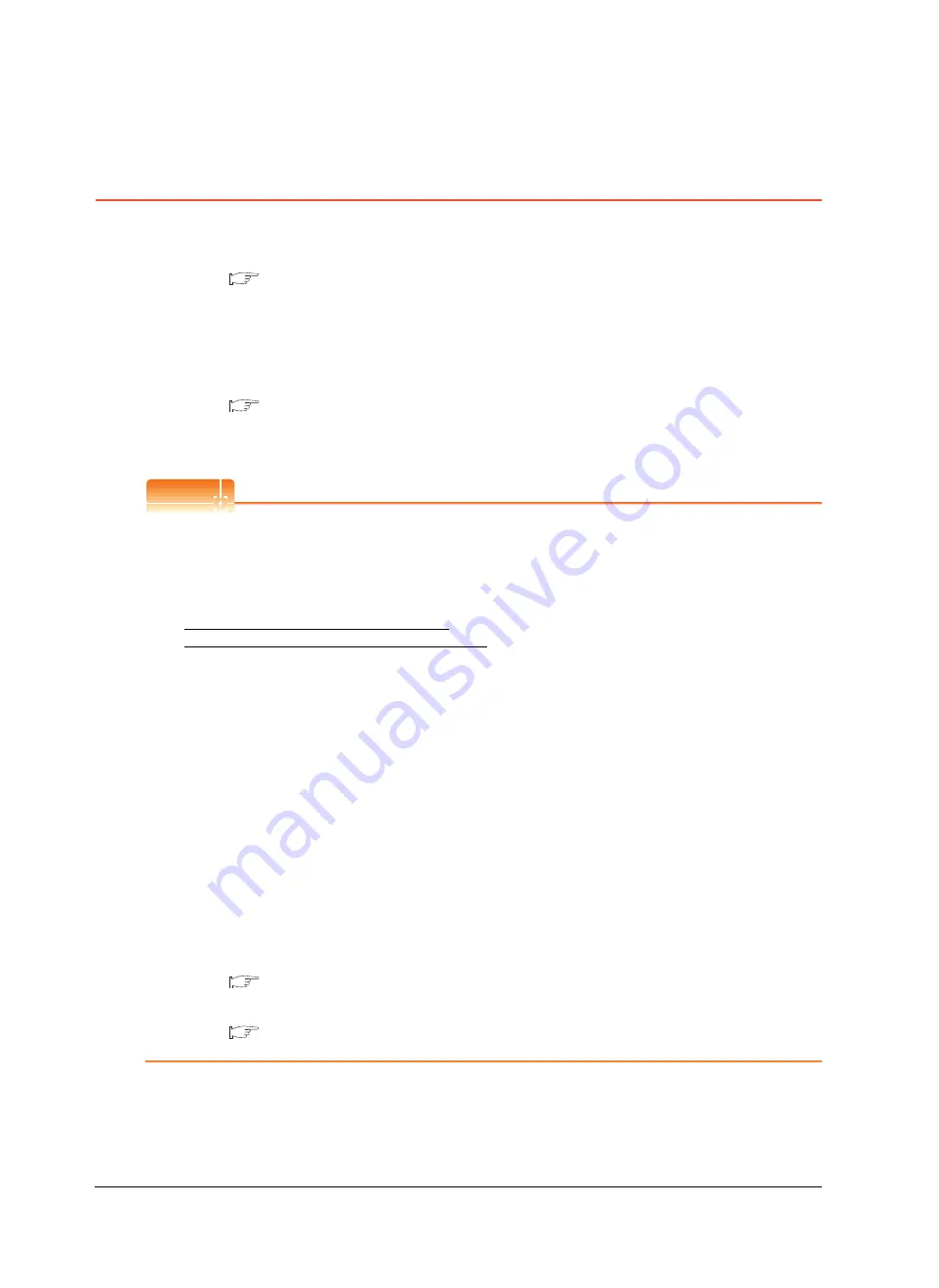
17 - 4
17. INSTALLATION OF COREOS, BOOTOS AND STANDARD MONITOR OS
17.3 BootOS and Standard Monitor OS Installation Using SD card or USB Memory
17.3 BootOS and Standard Monitor OS Installation Using
SD card or USB Memory
There are the following two types for the BootOS, standard monitor OS installation using the SD card or USB memory.
(1) Installing when starting the GOT
(
17.3.1 Installing when starting the GOT)
All the OS and project data stored in the SD card or USB memory are transferred to the GOT when powering on
the GOT. This installing method is effective in the following cases.
• The GOT utility cannot be displayed.
• The standard monitor OS is not installed.
(2) Installing using the data control function (Utility)
(
17.3.2 Installing using the program/data control function (Utility))
By operating the utility, select OS or project data stored in the SD card or USB memory and transfer them to the
GOT.
POINT
POINT
POINT
Precautions on installing BootOS, standard monitor OS
(1) Installing both BootOS and standard monitor OS
After completing BootOS installation, install standard monitor OS. When installing BootOS, the built-in flash
memory in the GOT is initialized and goes to the status at factory shipment. (All OS and project data are
erased.)
(2) Copying project data using SD card or USB memory
After installing BootOS, standard monitor OS, and other OS, download the project data.
At this time, match the version of the standard monitor OS in the GOT with the version of the standard monitor
OS with which the project data was created.
(3) When OS and project data are in the SD card or USB memory (when using GT Designer3)
When installing by pressing the upper left corner of the GOT screen, project data is downloaded after
completion of OS installation.
When installing with the utility, install the OS and download the project data from their respective operation
screens.
(4) Installation cannot be interrupted.
Do not perform any of the following during a BootOS or standard monitor OS installation.
Failure to do so may result in installation failure, causing the GOT malfunction.
• Powering off the GOT
• Turning off the SD card access switch of the GOT
• Removing the SD card or USB memory
If the installation failure and the GOT malfunction occur, take the following action.
• If BootOS installation failed: Install CoreOS.
(
• If standard monitor OS installation failed: Install BootOS.
(
17.3.1 Installing when starting the GOT)
BootOS is installed in the GOT at factory shipment.
It is not necessary to install BootOS when not upgrading it.
Содержание GT14
Страница 1: ......
Страница 2: ......
Страница 34: ...A 32 ...
Страница 46: ...1 4 1 OVERVIEW 1 1 Features ...
Страница 60: ...3 6 3 SPECIFICATIONS 3 4 Battery specifications ...
Страница 72: ...5 8 5 UL cUL STANDARDS AND EMC DIRECTIVE 5 2 EMC Directive ...
Страница 108: ...6 36 6 OPTION 6 7 With wall mounting Attachment ...
Страница 124: ...8 10 8 COMMUNICATION CABLE 8 2 External Cable Relay Cable ...
Страница 172: ...11 16 11 COMMUNICATION INTERFACE SETTING COMMUNICATION SETTING 11 3 Ethernet Setting ...
Страница 200: ...12 28 12 DISPLAY AND OPERATION SETTINGS GOT SET UP 12 6 License Management ...
Страница 204: ...13 4 13 CLOCK SETTINGS AND BATTERY STATUS DISPLAY TIME SETTING AND DISPLAY 13 1 Time Setting and Display ...
Страница 296: ...14 92 14 FILE DISPLAY AND COPY PROGRAM DATA CONTROL 14 2 Various Data Control ...
Страница 320: ...15 24 15 GOT SELF CHECK DEBUG AND SELF CHECK 15 4 GOT start time ...
Страница 322: ...16 2 16 CLEANING DISPLAY SECTION CLEAN ...
Страница 336: ...17 14 17 INSTALLATION OF COREOS BOOTOS AND STANDARD MONITOR OS 17 5 CoreOS ...
Страница 360: ...19 8 19 MAINTENANCE AND INSPECTION 19 5 Backlight Shutoff Detection ...
Страница 382: ......
Страница 450: ...22 34 22 COMPUTER LINK CONNECTION 22 6 Precautions ...
Страница 508: ...23 58 23 ETHERNET CONNECTION 23 5 Precautions ...
Страница 526: ......
Страница 592: ...26 22 26 SERVO AMPLIFIER CONNECTION 26 7 Precautions ...
Страница 598: ...27 6 27 ROBOT CONTROLLER CONNECTION 27 6 Precautions ...
Страница 607: ...MULTIPLE GOT CONNECTION FUNCTION 29 MULTIPLE GOT CONNECTION FUNCTION 29 1 ...
Страница 608: ......
Страница 619: ...MULTI CHANNEL FUNCTION 30 MULTI CHANNEL FUNCTION 30 1 ...
Страница 620: ......
Страница 635: ...FA TRANSPARENT FUNCTION 31 FA TRANSPARENT FUNCTION 31 1 ...
Страница 636: ......
Страница 688: ...31 52 31 FA TRANSPARENT FUNCTION 31 7 Precautions ...
Страница 698: ...App 10 APPENDICES Appendix 2 Usage Condition of Utility Function ...
Страница 703: ......
Страница 704: ......
Страница 705: ......
Страница 706: ......
Страница 738: ...A 32 ...
Страница 748: ......
Страница 820: ...33 44 33 CONNECTION TO OMRON PLC 33 4 Device Range that Can Be Set ...
Страница 834: ...34 14 34 CONNECTION TO OMRON TEMPERATURE CONTROLLER 34 7 Precautions ...
Страница 912: ...37 22 37 CONNECTION TO JTEKT PLC 37 7 Precautions ...
Страница 930: ...38 18 38 CONNECTION TO SHARP PLC 38 6 Device Range that Can Be Set ...
Страница 980: ...41 16 41 CONNECTION TO TOSHIBA PLC 41 4 Device Range that Can Be Set ...
Страница 996: ...43 8 43 CONNECTION TO PANASONIC SERVO AMPLIFIER 43 7 Precautions ...
Страница 1028: ...44 32 44 CONNECTION TO PANASONIC INDUSTRIAL DEVICES SUNX PLC 44 6 Device Range that Can Be Set ...
Страница 1052: ...46 10 46 CONNECTION TO HITACHI PLC 46 6 Device Range that Can Be Set ...
Страница 1092: ...47 40 47 CONNECTION TO FUJI PLC 47 5 Precautions ...
Страница 1108: ...48 16 48 CONNECTION TO FUJI TEMPERATURE CONTROLLER 48 7 Precautions ...
Страница 1142: ...49 34 49 CONNECTION TO YASKAWA PLC 49 4 Device Range that Can Be Set ...
Страница 1332: ...55 28 55 CONNECTION TO GE PLC 55 7 Precautions ...
Страница 1348: ...56 16 56 CONNECTION TO LS INDUSTRIAL SYSTEMS PLC 56 6 Device Range that Can Be Set ...
Страница 1352: ...57 4 57 CONNECTION TO SICK SAFETY CONTROLLER 57 5 Device Range that Can Be Set ...
Страница 1368: ...58 16 58 CONNECTION TO SIEMENS PLC 58 4 Device Range that Can Be Set ...
Страница 1370: ...59 2 59 CONNECTION TO HIRATA CORPORATION HNC CONTROLLER ...
Страница 1372: ...60 2 60 CONNECTION TO MURATEC CONTROLLER ...
Страница 1373: ...MICROCOMPUTER CONNECTION 61 MICROCOMPUTER CONNECTION SERIAL 61 1 62 MICROCOMPUTER CONNECTION ETHERNET 62 1 ...
Страница 1374: ......
Страница 1515: ...MODBUS CONNECTIONS 63 MODBUS R RTU CONNECTION 63 1 64 MODBUS R TCP CONNECTION 64 1 ...
Страница 1516: ......
Страница 1537: ...CONNECTIONS TO PERIPHERAL EQUIPMENT 65 VNC R SERVER CONNECTION 65 1 ...
Страница 1538: ......
Страница 1545: ......
Страница 1546: ......
















































