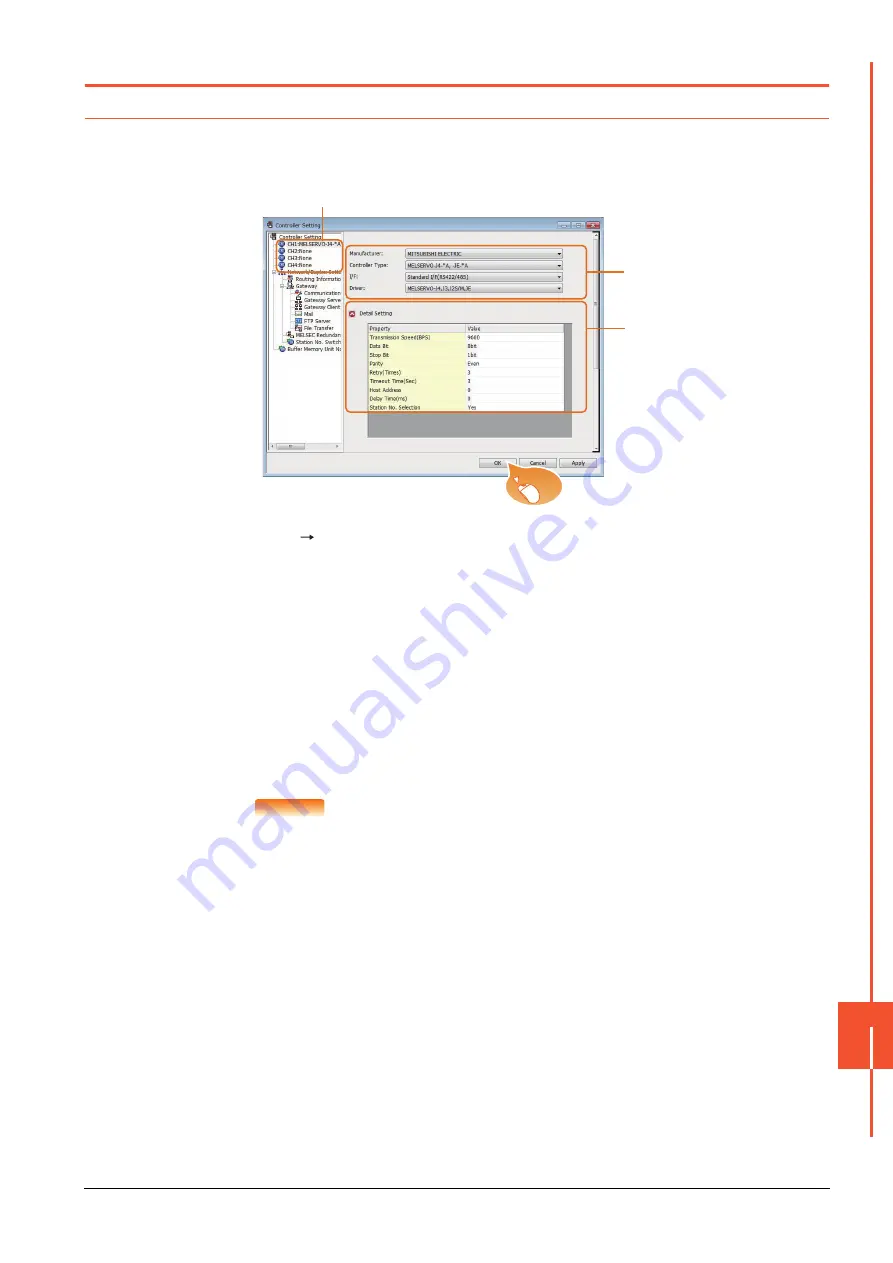
15.4 GOT Side Settings
15 - 19
SER
V
O
AMPLIFIER CONNECTION
15
15.4 GOT Side Settings
15.4.1
When directly connecting the GOT to a servo amplifier
■1.
Setting communication interface (Controller Setting)
Set the channel of the connected equipment.
Step 1.
Select [Common]
[Controller Setting] from the menu.
Step 2.
The Controller Setting window is displayed. Select the channel to be used from the list menu.
Step 3.
Set the following items.
• Manufacturer: MITSUBISHI ELECTRIC
• Controller Type: Set according to the Controller Type to be connected.
• I/F: Interface to be used
• Driver: MELSERVO-J4, J3, J2S/M, JE
Step 4.
The detailed setting is displayed after Manufacturer, Controller Type, I/F, and Driver are set.
Make the settings according to the usage environment.
➠ ■2.
Click the [OK] button when settings are completed.
POINT
POINT
POINT
The settings of connecting equipment can be confirmed in [I/F Communication Setting].
For details, refer to the following.
➠
1.1.3 I/F communication setting
2.
3.
4.
Click!
Содержание GOT2000 Series
Страница 2: ......
Страница 84: ......
Страница 432: ...6 58 6 6 Precautions ...
Страница 578: ...9 54 9 6 Precautions ...
Страница 726: ...12 84 12 5 Precautions ...
Страница 756: ......
Страница 822: ...14 66 14 4 Device Range that Can Be Set ...
Страница 918: ...15 96 15 7 Precautions ...
Страница 930: ...16 12 16 6 Precautions ...
Страница 963: ...MULTIPLE GOT CONNECTIONS 19 GOT MULTI DROP CONNECTION 19 1 20 MULTIPLE GT21 CONNECTION FUNCTION 20 1 ...
Страница 964: ......
Страница 1002: ...19 38 19 7 Precautions ...
Страница 1022: ...20 20 20 5 Precautions ...
Страница 1023: ...MULTI CHANNEL FUNCTION 21 MULTI CHANNEL FUNCTION 21 1 ...
Страница 1024: ......
Страница 1047: ...21 3 GOT Side Settings 21 23 21 MULTI CHANNEL FUNCTION Example Setting example for Ethernet connection 4 channels ...
Страница 1054: ...21 30 21 5 Multi channel Function Check Sheet ...
Страница 1055: ...FA TRANSPARENT FUNCTION 22 FA TRANSPARENT FUNCTION 22 1 ...
Страница 1056: ......
Страница 1223: ......






























