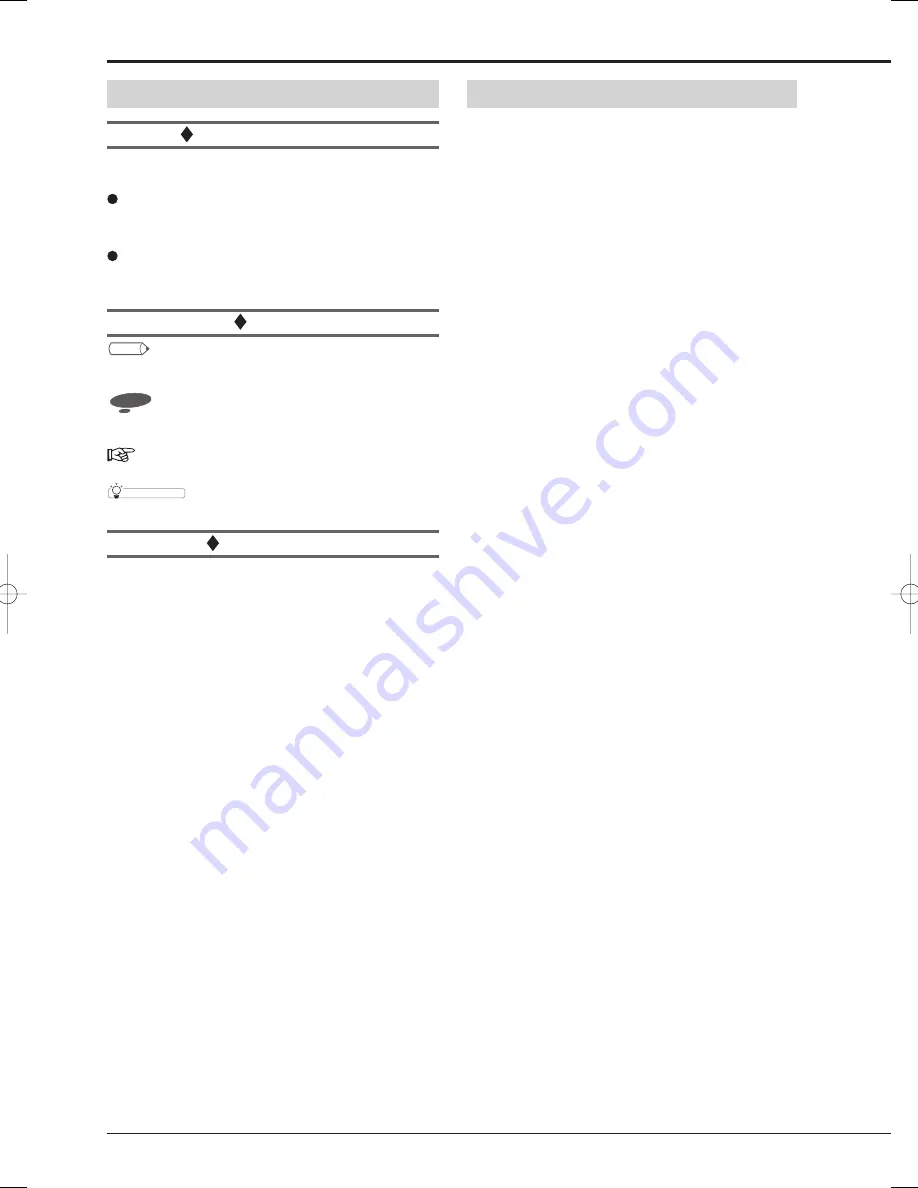
2
How to use this User's Guide
About this User's Guide
The manual of this recorder consists of the following two
manuals.
Installation Manual
This manual describes connections of devices as well as
functional settings and operations to use this unit.
User's Guide (this manual)
This manual is for operators of this unit and describes the
operating procedures for the basic functions only.
Symbols
Tips
(Reference for operation)
Shows information to be referred to when you operate this
recorder.
Notice
(Point to be noted)
Shows information to be noted when you operate this
recorder.
(Reference page)
Shows the sections and pages to be referred to.
C
onvenient function
(Reference for operation)
Shows the operating procedures for related functions.
Troubleshooting
See "Troubleshooting" in the Installation Manual and take
appropriate measures.
Contents
Beginning
Before use / Contents • • • • • • • • • • • • • • • • • •2
Caution and care • • • • • • • • • • • • • • • • • • • • •3
Note • • • • • • • • • • • • • • • • • • • • • • • • • • • • • • 10
Software License Agreement • • • • • • • • • • • 11
Operations
Adjusting the built-in clock • • • • • • • • • • • • • 12
Playing back recorded images • • • • • • • • • • 13
Changing the screen mode to display
images from cameras • • • • • • • • • • • • • • • • • 14
Searching for the desired image • • • • • • • • • 16
Copying recorded images • • • • • • • • • • • • • • 18
Before use / Contents


































