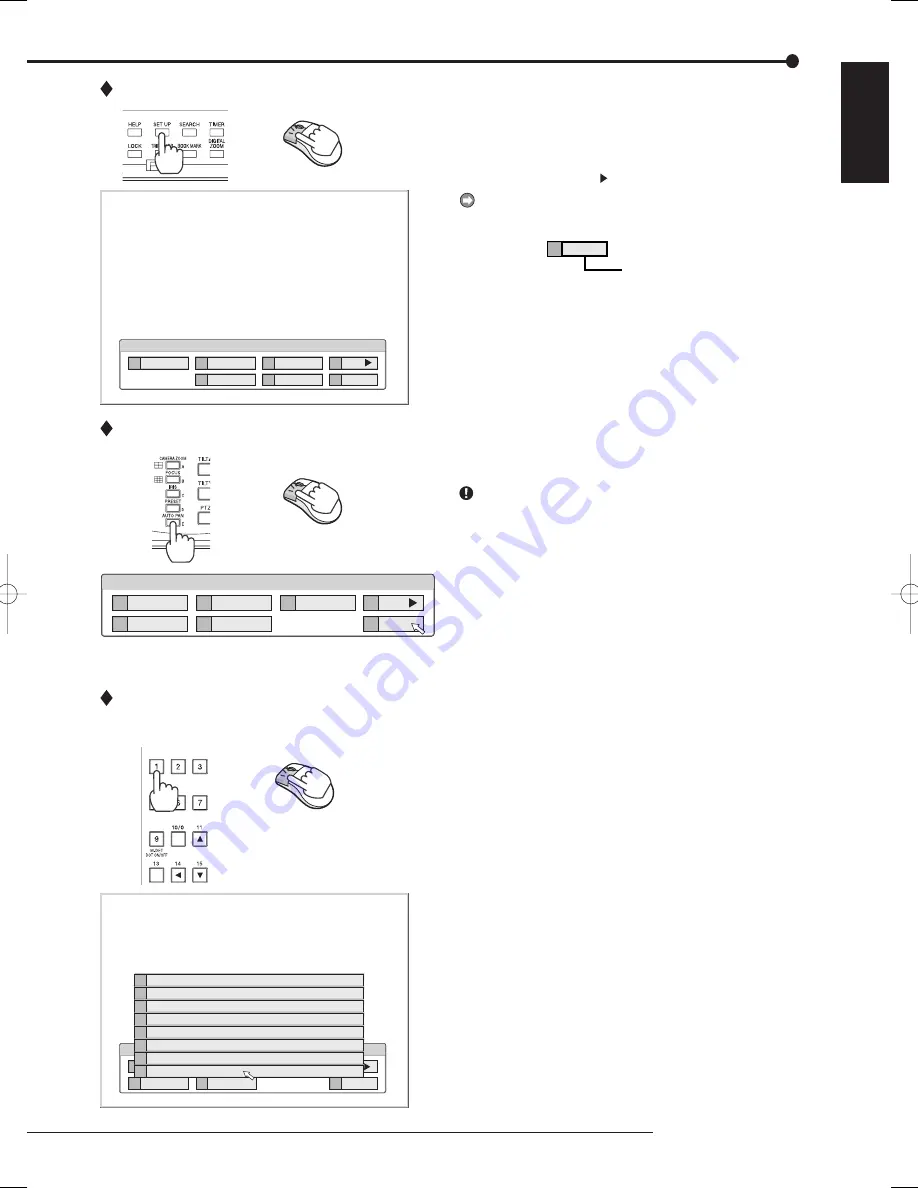
23
How to set the menus
ENGLISH
Displaying a menu screen
step
1.
Press the SET UP button or click the left button on
the mouse to display a menu.
• The <User Menu> appears.
• To open other menu, press the D button or left-
click on “Next .”
When you use a mouse, click the following area to
operate.
Closing a menu screen
step
1.
Press the E button or left-click on the “Exit” to close
the menu.
You cannot close the menu by pressing the SET UP
button on the unit.
Selecting an item
step
1.
Press the front panel button of the needed item
number or left click on the needed item.
• The selected item menu opens.
• Select an item and press the number, or click
on the menu to open the item.
100 000 000
1
Search
2
Copy
5
Protect Data
3
Information
6
PTZ Control
D
Next
E
Exit
User Menu
Setup Menu
1
Recording
System
4
2
Timer
Motion Det
Menu Data
5
3
D
Next
E
Exit
200 000 000
1
Recording
4
System
2
Timer
3
Motion Det
5
Menu Data
E
Exit
Setup Menu
200 000
D
Next
E
7
6
5
4
3
2
1
Exit
Reset to Factory Setting
On Screen Display Setting
Multiplexer Setting
Password Setting
Rear Terminal Setting
Menu Language Selection
Time/Date Setting
E
Exit
Click this area
Содержание DX-TL4509E series
Страница 128: ...A ...






























