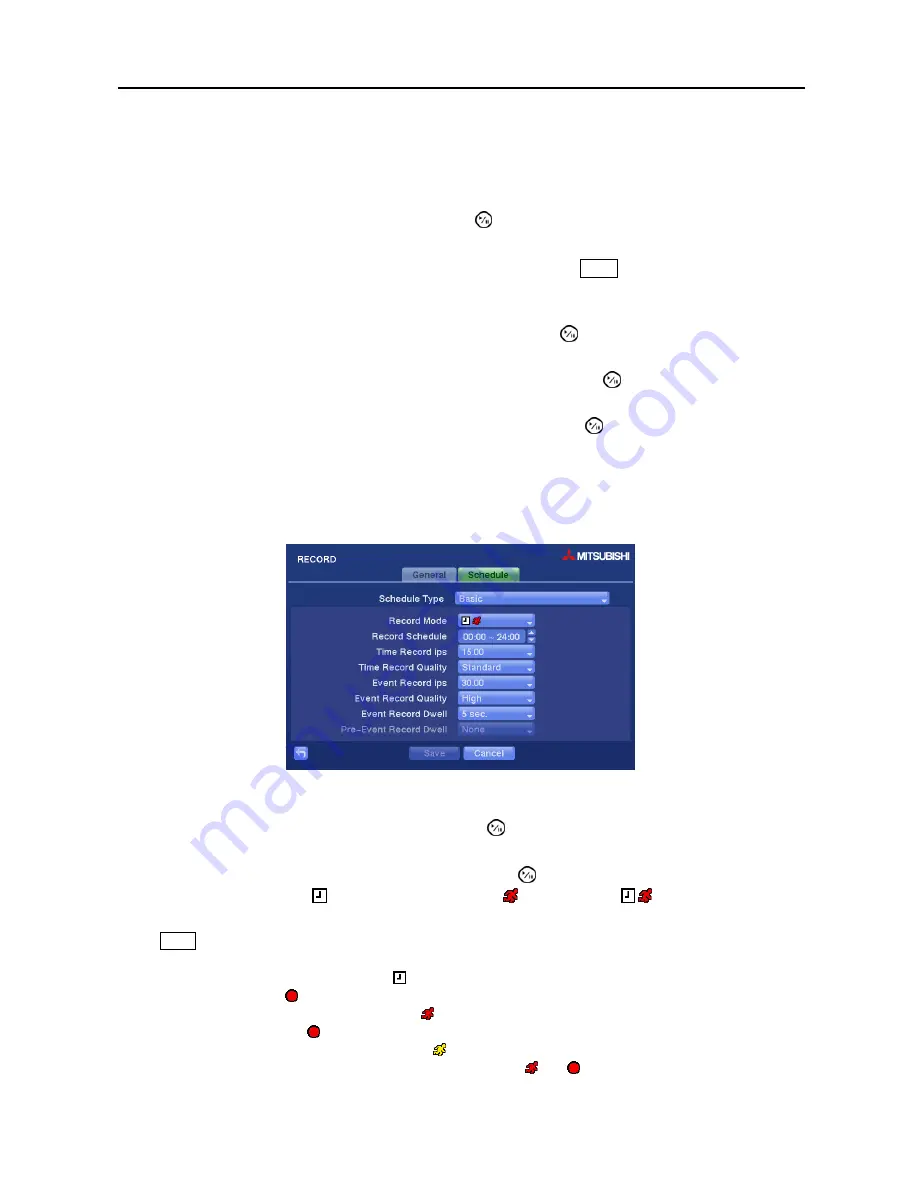
Digital Video Recorder
21
Highlight the slide bar beside
Auto Deletion
, and use the Left and Right arrow buttons to adjust the length
of time recorded data will be kept from 1 to 99 days. The DVR automatically deletes video recorded earlier
than the user-defined period under three conditions: at midnight, whenever the system reboots or whenever
the user changes the Auto Deletion settings. Selecting
Never
will disable the Auto Deletion function.
Highlighting
Use
Panic Recording
and pressing the
button toggles between On and Off.
Highlight the box beside
Panic Recording – Duration
and set the duration of panic recording. Panic
recording will stop automatically after the preset duration as long as the
Panic
button is not pressed to stop
the panic recording. You can set the dwell from 5 minutes to 1 hour. Select
No Limit
if you want to stop
panic recording manually.
Highlighting the box beside
Panic Recording – ips
and pressing the
button allows you to set the images
per second for Panic recording. You can select from 0.10 to 30.0 (25.0 PAL) images per second.
Highlighting the box beside
Panic Recording – Quality
and pressing the
button allows you to set the
recorded image quality for Panic recording. You can select from:
Very High
,
High
,
Standard
and
Low
.
You can save your Record settings by highlighting
Save
and pressing the
button. Selecting
Cancel
exits
the screen without saving the changes.
Schedule Settings (RECORD
Schedule Tab)
Setting up the Basic Schedule…
Figure 12
─
Schedule (Basic) setup screen.
Highlight the box beside
Schedule Type
and press the
button. Selecting
Basic
allows you to set up
the Basic recording schedule.
Highlighting the box beside
Record Mode
and pressing the
button allows you to select the desired
recording mode. (–
: No record,
: Time (Time-lapse) recording,
: Event recording,
: Time & Event recording
)
When the DVR is in the
No Record
mode, it will not record during the preset day and time range as long as
the
Panic
button is not pressed. Use the
No Record
mode when you do NOT want the DVR to record during
certain times.
When the DVR is in the
Time
mode, the icon displays at the top-left corner of the screen. The DVR will
record and displays the icon at the top-left corner of the screen during the scheduled times.
When the DVR is in the
Event
mode, the red icon displays at the top-left corner of the screen. The DVR
will record and displays the icon at the top-left corner of the screen when any event occurs. When the DVR
is in the
Pre-Event
recoding mode, the yellow icon displays when there is no event, and the DVR is not
recording. When the DVR is in the
Pre-Event
mode, the red and display when any event occurs and
the DVR starts recoding.
Содержание DX-TL16U
Страница 1: ......
Страница 2: ......
Страница 85: ...Digital Video Recorder 73 Appendix F Map of Screens ...
















































