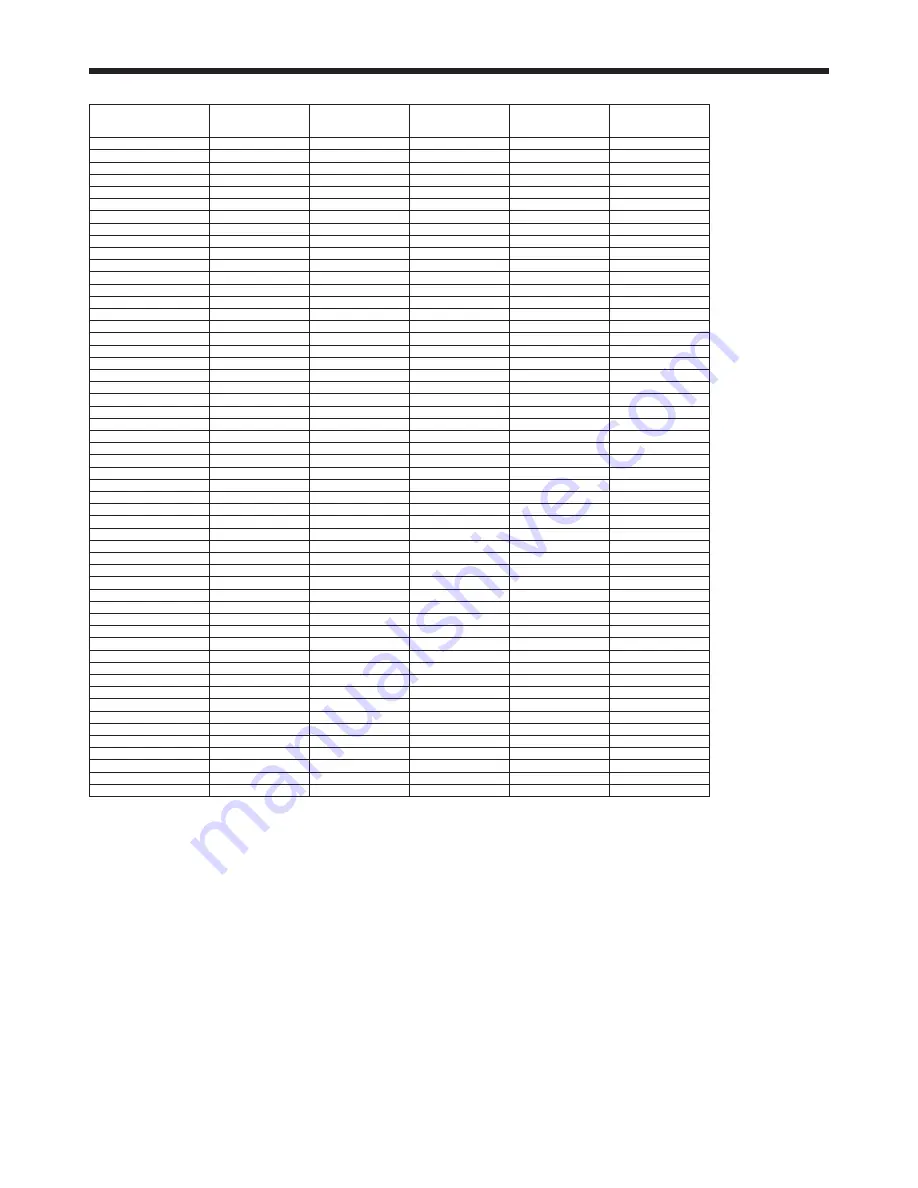
EN-59
Specifications (continued)
Specification of RGB signals in each computer mode of the projector
Signal mode
Resolution
(H x V)
Horizontal
frequency
(kHz)
Vertical
frequency
(Hz)
XD550U/XD560U
(H x V)
WD570U
(H x V)
TV60, 480i (525i)
-
15.73
59.94
1024 x 768
1066 x 800
*2 *4
TV50, 576i (625i)
-
15.63
50.00
1024 x 768
1066 x 800
*2
1080i 60 (1125i 60)
-
33.75
60.00
1024 x 576
1280 x 720
*2 *3
1080i 50 (1125i 50)
-
28.13
50.00
1024 x 576
1280 x 720
*2 *3
480p (525p)
-
31.47
59.94
1024 x 768
1066 x 800
*2 *3 *4
576p (625p)
-
31.25
50.00
1024 x 768
1066 x 800
*2 *3
720p 60 (750p 60)
-
45.00
60.00
1024 x 576
1280 x 720
*2 *3 *4
720p 50 (750p 50)
-
37.50
50.00
1024 x 576
1280 x 720
*2 *3
1080p 60 (1125p 60)
-
67.50
60.00
1024 x 576
1280 x 720
*2 *3
1080p 50 (1125p 50)
-
56.25
50.00
1024 x 576
1280 x 720
*2 *3
CGA84
640 x 400
37.86
84.13
1024 x 640
1066 x 800
CGA85
640 x 400
37.86
85.08
1024 x 640
1066 x 800
VGA60
640 x 480
31.47
59.94
1024 x 768
1066 x 800
*3 *4
VGA72
640 x 480
37.86
72.81
1024 x 768
1066 x 800
VGA75
640 x 480
37.50
75.00
1024 x 768
1066 x 800
VGA85
640 x 480
43.27
85.01
1024 x 768
1066 x 800
SVGA56
800 x 600
35.16
56.25
1024 x 768
1066 x 800
SVGA60
800 x 600
37.88
60.32
1024 x 768
1066 x 800
*3 *4
SVGA72
800 x 600
48.08
72.19
1024 x 768
1066 x 800
SVGA75
800 x 600
46.88
75.00
1024 x 768
1066 x 800
SVGA85
800 x 600
53.67
85.06
1024 x 768
1066 x 800
XGA60
1024 x 768
48.36
60.00
1024 x 768
1066 x 800
*3 *4
XGA70
1024 x 768
56.48
70.07
1024 x 768
1066 x 800
XGA75
1024 x 768
60.02
75.03
1024 x 768
1066 x 800
HP75
1024 x 768
62.94
74.92
1024 x 768
1066 x 800
XGA85
1024 x 768
68.68
85.00
1024 x 768
1066 x 800
XGA120
1024 x 768
97.55
119.99
1024 x 768
1066 x 800
*3 *4
SXGA70a
1152 x 864
63.85
70.01
1024 x 768
1066 x 800
SXGA75a
1152 x 864
67.50
75.00
1024 x 768
1066 x 800
SXGA85a
1152 x 864
77.49
85.06
1024 x 768
1066 x 800
WXGA60
1280 x 768
47.77
59.87
1024 x 614
1280 x 768
WXGA60a
1280 x 800
49.70
59.81
1024 x 640
1280 x 800
*3 *4
WXGA60b
1360 x 768
47.71
60.01
1024 x 578
1280 x 722
WXGA60c
1366 x 768
47.71
59.79
1024 x 575
1280 x 720
*1 *2
WXGA120a
1280 x 800
101.56
119.91
1024 x 640
1280 x 800
*3 *4
SXGA60b
1280 x 960
60.00
60.00
1024 x 768
1066 x 800
*3
SXGA75b
1280 x 960
75.00
75.00
1024 x 768
1066 x 800
SXGA85b
1280 x 960
85.94
85.00
1024 x 768
1066 x 800
SXGA60
1280 x 1024
63.98
60.02
960 x 768
1000 x 800
*3
SXGA75
1280 x 1024
79.98
75.02
960 x 768
1000 x 800
SXGA85
1280 x 1024
91.15
85.02
960 x 768
1000 x 800
SUN66a
1152 x 900
61.85
66.00
984 x 768
1024 x 800
SUN76a
1152 x 900
71.81
76.64
984 x 768
1024 x 800
SUN66
1280 x 1024
71.68
66.68
960 x 768
1000 x 800
SUN76
1280 x 1024
81.13
76.11
960 x 768
1000 x 800
SGI72
1280 x 1024
76.92
72.30
960 x 768
1000 x 800
SGI76
1280 x 1024
82.01
76.00
960 x 768
1000 x 800
WXGA+60
1440 x 900
55.94
59.89
1024 x 640
1280 x 800
*3
SXGA+60
1400 x 1050
65.32
59.98
1024 x 768
1066 x 800
*3
SXGA+75
1400 x 1050
82.28
74.87
1024 x 768
1066 x 800
UXGA60
1600 x 1200
75.00
60.00
1024 x 768
1066 x 800
*3
MAC13
640 x 480
35.00
66.67
1024 x 768
1066 x 800
MAC16
832 x 624
49.72
74.55
1024 x 768
1066 x 800
MAC19
1024 x 768
60.24
75.02
1024 x 768
1066 x 800
*1: When you input the signals WXGA60, WXGA60a, WXGA60b, or WXGA60c, select the supported image size from WXGA of the
Option menu.
*2: The partial enlargement feature is not supported.
*3: The HDMI terminal is available for these signals.
*4: The signals can be displayed with viewing 3D contents on the projector. If a different signal is inputted, the projector shows no
3D contents even with the 3D option set to On in the Picture menu.
3D image may not appear on the screen depending on the PC performance such as graphics board, memory, or CPU.
When 3D image is projected on the screen in 120Hz or using certain type of playback software of PC, the image may not
appear on the screen.
Important:
• Some computers aren’t compatible with the projector.
• The projector’s maximum resolution is 1024 x 768 pixels (XD550U and XD560U) or 1280 x 800 pixels (WD570U). It may not
display images of higher resolutions than its maximum resolution correctly.
• Images with SYNC on G (Green) signal may jitter.
• Images with SYNC on G (Green) signal may be tinged with green.
• If the resolution and frequency of your computer aren’t shown on the table, find the compatible resolution and frequency by
changing the resolution of your computer.
• Set Computer Input in the Signal menu to RGB when inputting the HDTV signal as RGB signal.
• TV60 and TV50 are equivalent to 480i and 576i respectively. When these signals are supplied to the VIDEO or S-VIDEO
terminal, the signal mode is indicated as TV60 or TV50. When they are supplied to the COMPONENT terminal, the signal mode
is indicated as 480i or 576i.


































