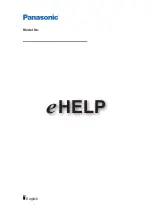38
For assistance call 1(800) 332-2119
3
HDMI Control of CEC Devices
4.
If prompted for a name, high-
light a name for the device
and press
ENTER
to add a
check. The device itself may
later override the name you
assign.
5.
Highlight
On
and press
ENTER
to add a check.
6.
Press
EXIT
to close the
New Device Found
screen.
Note:
At any time after completing Auto Input Sens-
ing, you can set the TV’s HDMI control on or off
in the
Inputs > HDMI
Control menu.
Many newer HDMI devices have a feature called
Consumer Electronics Control (CEC) or HDMI Control.
HDMI Control allows one device, such as the TV, to
control other devices, such as an A/V receiver or disc
player. Use of CEC is optional.
Each manufacturer chooses which CEC functions to
support so it is difficult to predict which devices and
features are compatible with Mitsubishi’s HDMI Control.
You may find that CEC functions for a specific device are
limited.
To use HDMI Control, you must enable it in both
the TV and the device.
t
In the TV.
Enable HDMI control from the
New
Device Found
screen or from the
Inputs > HDMI
Control
menu.
t
In the Device.
Most devices with HDMI CEC com-
patibility let you turn it on or off in the device menus,
where it is typically listed as “HDMI Control.”
Enabling HDMI Control
of CEC Devices
To ensure proper detection
t
Power on HDMI devices before connecting
them to the TV.
t
Connect and set up HDMI devices one at a
time.
1.
Power on the device and allow it to complete the
power-on sequence (boot up). Stop any playback.
2.
Connect the device to one of the TV’s HDMI inputs.
3.
When the TV detects the connection, the
New
Device Found
screen will appear.
Note:
See “If the New Device Found Screen Has No
HDMI Control Option” on this page if an HDMI
Control option is not offered.
New Device Found screen with HDMI Control option.
This screen displays only if the device’s HDMI Control is
enabled.
If the
New Device Found
Screen
Has No HDMI Control Option
If the
New Device Found
screen shows no option for
HDMI Control, one of these conditions applies:
t
HDMI Control is turned off in the menus of the
new device
Action:
a.
Press
EXIT
to close the
New Device Found
screen.
b.
Display the device’s setup menus and enable
the device’s CEC capabilities.
c.
Wait for the TV’s
New Device Found
screen
to appear again.
d.
If the
New Device Found
screen does not
appear, power off the device. Power on the
device and wait for the
New Device Found
screen to display with the HDMI Control
option.
t
The HDMI cable cannot support CEC
Action:
Upgrade your HDMI cable to one that supports
CEC.
t
The device does not have CEC compatibility
Action:
Control the device with its own remote control or
program the TV’s remote control to operate the
device.
Содержание DLP WD-92A12
Страница 63: ......