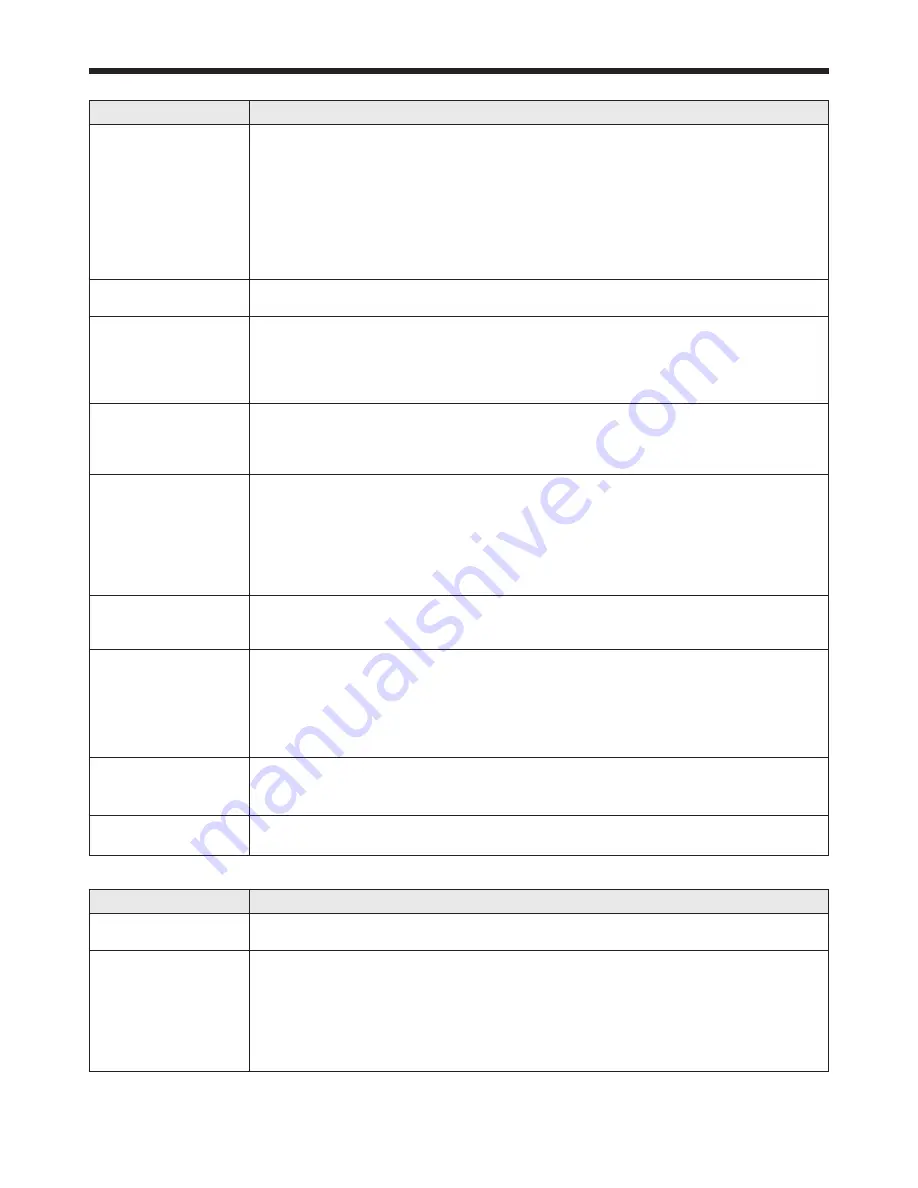
EN-71
Troubleshooting (continued)
Images are not displayed correctly. (continued)
Problem
Solution
Hue is not appropriate.
• If RGB/YCbCr output setting on the external device does not match with COMPUTER
INPUT setting in the SIGNAL menu on the projector, the entire screen may become
reddish or greenish.
• If the setting of COMPUTER INPUT in the SIGNAL menu is inconsistent with the RGB/
YCbCr output setting of the external device even when the input source is other than
COMPUTER (for example, when the input source is HDMI), the entire image appears
reddish or greenish.
Check that COMPUTER INPUT in the SIGNAL menu is set correctly.
• Check that the cables connected to the external devices are not broken.
Tint in projected
images is incorrect.
• Check that COMPUTER INPUT in the SIGNAL menu is correctly set. (See page 39.)
• Check that the cable connected to the external device isn’t broken.
Different color tint.
•
When comparing images projected by two projectors, tints in the displayed images may be
different because of variation between their optical components. This is not a malfunction.
• When comparing the image projected by this projector with those displayed on the
television or PC monitor, tints in the displayed images may be different because of
difference in the range of color reproducibility. This is not a malfunction.
Only the motion areas
in the images supplied
from the computer
aren’t displayed.
• This is caused by the computer being used. Contact the manufacturer of your
computer.
Projected images are
obscured.
• Match the output resolution of your computer with the resolution of the projector.
For the method to change the output resolution of the computer, contact the
manufacturer of your computer. (See page 75.)
• Some images and texts appear obscured during the keystone adjustment. In such
cases, use the projector without applying the keystone adjustment. (See page 14.)
• When SUPER RESOLUTION is ON, the displayed image may be obscured. Set it to
OFF. (See page 45.)
Noise appears around
the image.
• In some images such as DVD, noise may appear around the recorded image. In this
case, decrease the setting value of OVER SCAN in the SIGNAL menu or adjust the
setting value of SHUTTER in the USER menu of the SIGNAL menu. (See page 40.)
The resolution setting
on the computer
is different from
that displayed in
INFORMATION menu
on the projector.
• On the computer, display the images containing many characters such as a text
document so that the screen becomes bright as much as possible, and then press the
AUTO POSITION button.
• Perform RESOLUTION (MEMORIZE) in the SIGNAL menu. (See page 39.)
• Depending on the computer, the images may be output in the different resolution from
the setting. In such a case, consult the computer manufacturer.
The projected images
have blown-out highlights
or blocked-up shadows.
• Adjust the input level of ADVANCED MENU in the IMAGE menu.
• Set COLOR ENHANCER in the IMAGE menu to the setting such as STANDARD and
sRGB.
Images of WXGA signal
are not displayed correctly.
• Make adjustment according to “How to adjust the computer image” on page 47.
Others
Problem
Solution
The exhaust vents
emit warm air.
• This air comes out after cooling the inside of the projector. You may feel hot, but this
is not a malfunction.
The menu can’t be
used.
• The microcomputers inside the projector may be wrongly operating because of noise.
Press the POWER button to turn off the lamp, wait for about 2 minutes and unplug
the power cord from the wall outlet. Wait about 10 minutes, plug the power cord
in, and try again.
• You cannot select (or set) grayed-out items. Whether items can be selected or not
depends on the presence of an input signal at the time when the menu is displayed,
the type of such input signal, and other conditions.










































