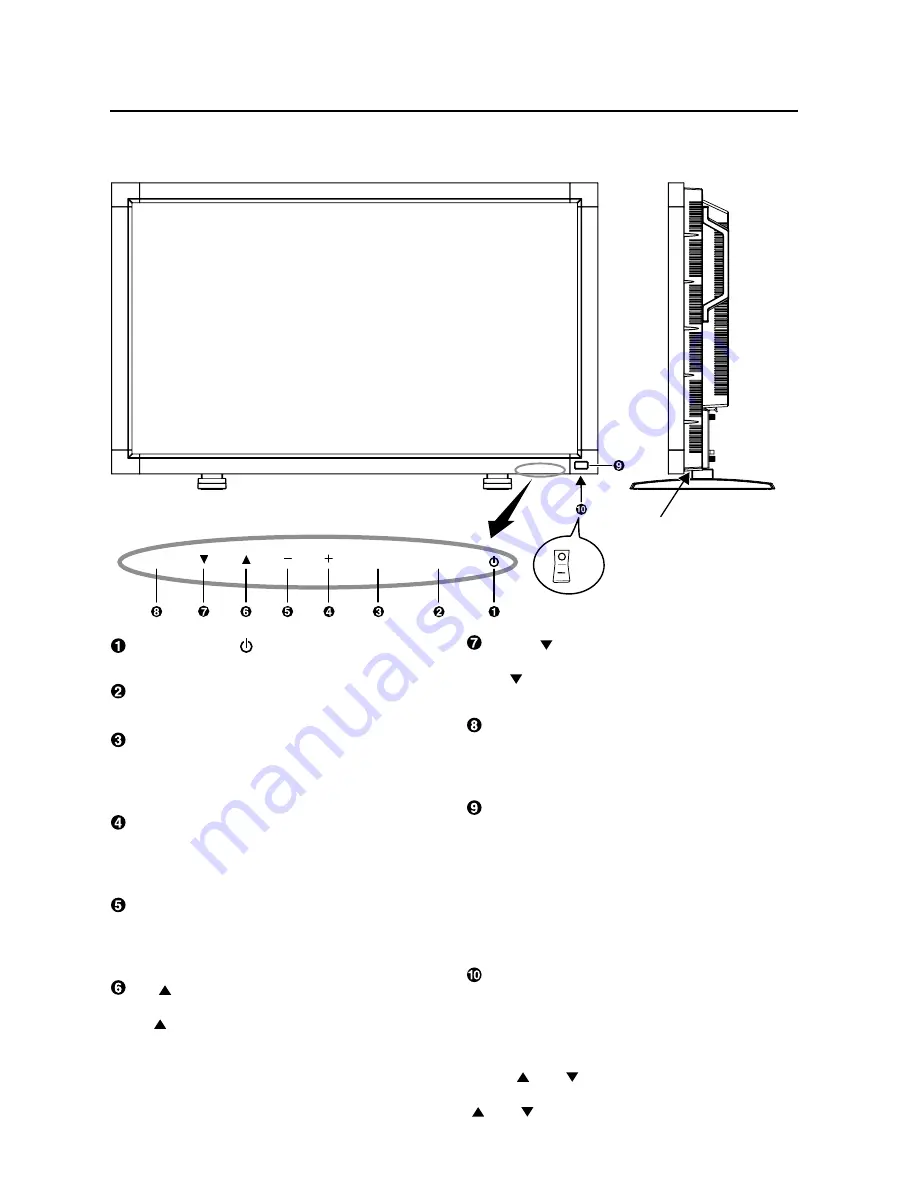
English-6
OFF
ON
EXIT
MUTE
INPUT
Button Location
DOWN ( ) button
Activates the OSD menu when the OSD menu is turned-off.
Acts as button to move the highlighted area down to select
the adjustment with OSD menu.
EXIT button
Activates the OSD menu when the OSD menu is turned-off.
Acts as EXIT button to move to previous menu with OSD
menu.
Remote control sensor and Power indicator
Receives the signal from the remote control (when using the
wireless remote control). See also page 9.
Glows green when the LCD monitor is in active and glows
red when the LCD is in POWER OFF mode. When the LCD
is in power save mode, it will glow both green and red. When
SCHEDULE is enabled, it willl blink green and glow red. See
page 20. In the case of where a failure is detected, it will blink
red.
Main Power Switch
On/Off Switch to turn main power on/off.
NOTE: Control Key Lock Mode
This control completely locks out access to all Control Key
functions. To activate the control key lock function, press
both of “ ” and “ ” and hold down simultaneously for more
than 3 seconds. To resume back to user mode, press both of
“ ” and “ ” and hold simultaneously for three (3) seconds.
POWER button ( )
Switches the power on/off. See also page 19.
MUTE button
Switches the audio mute ON/OFF.
INPUT button
Acts as SET button with OSD menu.
(Toggle switches between [RGB1], [RGB2], [RGB3], [RGB4],
[DVD/HD], [VIDEO<S>] and [VIDEO] .)
PLUS (+) button
Acts as (+) button to increase the adjustment with OSD menu.
Increase the audio output level when the OSD menu is turned
off.
MINUS (-) button
Acts as (-) button to decrease the adjustment with OSD menu.
Decreases the audio output level when the OSD menu is
turned off.
UP ( ) button
Activates the OSD menu when the OSD menu is turned-off.
Acts as button to move the highlighted area up to select
the adjustment with OSD menu.
Control Panel
Parts Name and Functions








































