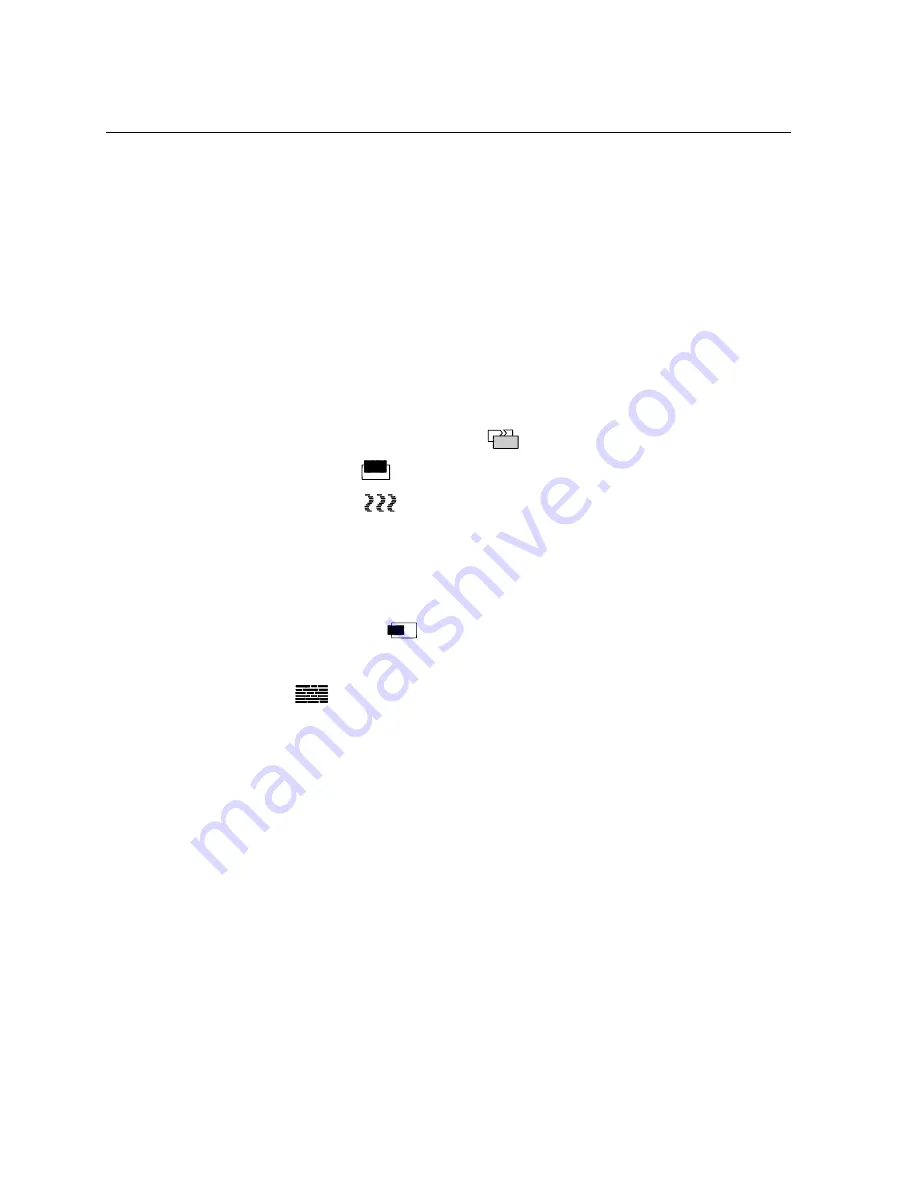
Manual Display Setup
The monitor’s display can be manually set up using the Geometry menu. For
best performance set the graphics produced by the computer to a resolution
of 1280 x 1024 pixels. A refresh rate of 75 Hz is also recommended.
The image adjustment is easiest if the test pattern is used. Alternatively, an
image with fine text can be used, preferably with black text on a white
background. For example, Apple Macintosh users can display the contents of
the System folder using the List view.
To adjust the image:
1. Press the adjustment wheel to open the On-Screen menu.
2. Turn the wheel to select the
Geometry
icon and press it.
3. Select
Vertical Position
and vertically centre the image.
4. Select the
Pixel Clock
function and adjust the clock’s sampling
frequency to minimise the number of vertical noise bars on the screen. The
image is correctly adjusted when it is the same width as the viewable
screen area (1280 pixels). You may need to adjust the horizontal position
to be sure that the clock setting is correct.
5. Select
Horizontal Position
and centre the image horizontally.
6. Repeat steps 4 and 5 as required.
7. Select the
Phase
function and adjust the value to remove or minimise
any visible distortion or noise on the screen.
8. Select the
Exit
icon to save the changes.
18
Содержание Diamond View DV180
Страница 1: ...Diamond View DV180 Colour LCD Monitor 18 1 45 9 cm LCD Panel Size User s Manual ...
Страница 2: ......








































