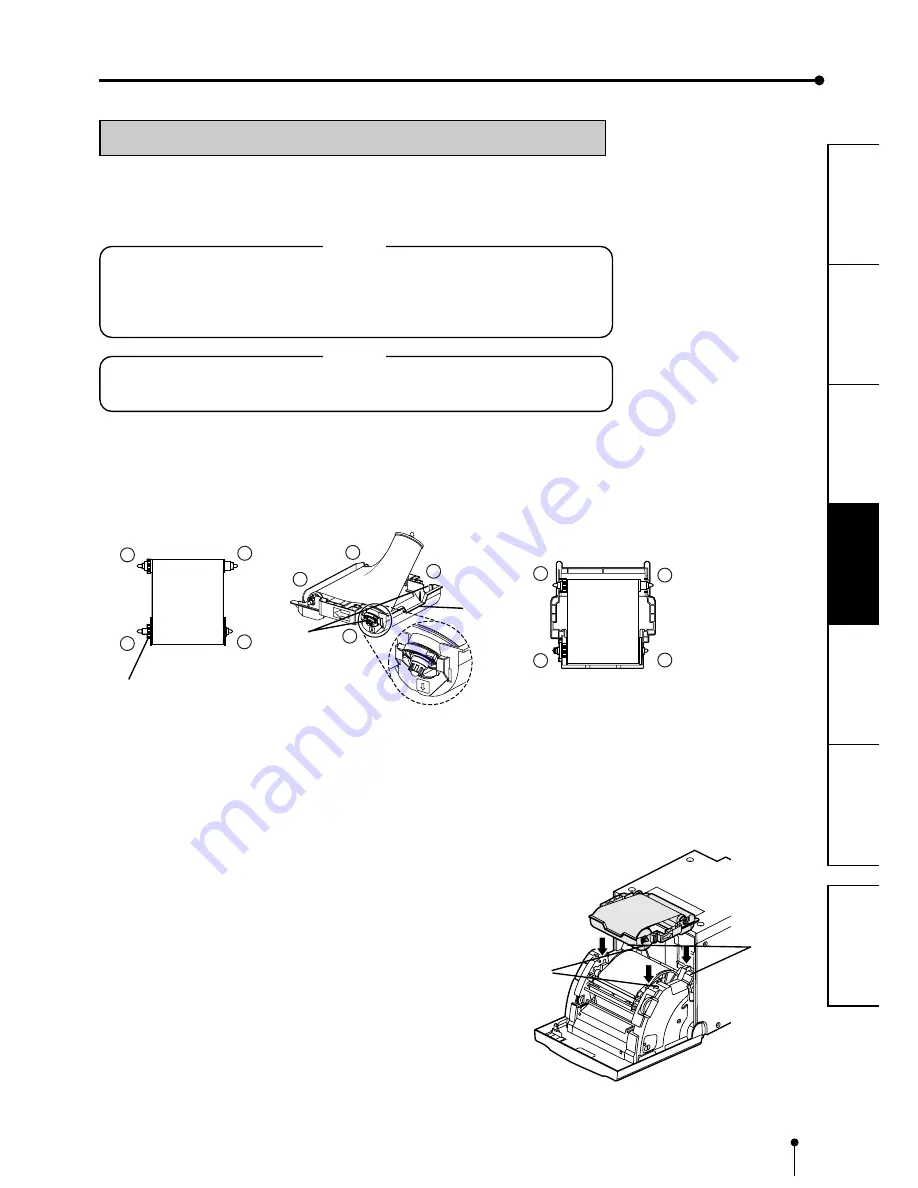
14
CONNECTIONS
OTHERS
PRECAUTIONS
FEA
TURES
PREP
ARA
TION
TROUBLE-
SHOOTING
CONTENTS
BEFORE OPERATION
INSTALLATION OF INK RIBBON
2
2
2
2
2
INSTALLING THE INK CASSETTE
1
1
1
1
1
Place the ink cassette containing the ink ribbon in the position as
shown right.
Place the ink cassette on the print paper with the shaft (thicker one) around which the
ink ribbon is wound located to the front. Align the arrows marked on the sides of ink
cassette with those on the unit.
Place the rear of the ink cassette along the guides that are provided inside the unit.
4
3
2
4
3
1
1
2
3
4
1
2
Ink ribbon
Gear (ivory)
2
2
2
2
2
INSTALLING THE INK RIBBON
After installing the print paper, install the ink cassette into this unit.
Before installing the ink cassette into this unit, load the ink ribbon in the ink cassette.
NOTE
•
Place the ink cassette on a flat surface, when loading the ink ribbon.
•
Select a place that is free of dust when loading the ink ribbon. Dust or dirt settling on
the ink ribbon results in poor print quality.
•
Make sure that the shafts of the ink ribbon fit into the ink cassette firmly.
NOTE
•
Make sure to use the blue ink cassette supplied with the printer. The ink cassettes
for the CP9000 series and the CP9500 series cannot be used.
1
1
1
1
1
Load the ink ribbon in the ink cassette as shown below.
•
Make sure to load it in the correct position.
First, place the gear
3
and
4
on the ditches
3
and
4
respectively.
Then, insert the gear
1
of the ink ribbon to the ditch
1
of the ink cassette, and push
the gear
2
into the ditch
2
by rotating the ink ribbon.
After that, push the
3
and
4
into each ditch.
Ink cassette
Handle
Ditches
Guides
Arrows
Make sure to set the ink ribbon roller to the ditches firmly.
Turn the ivory gear to eliminate any slack.










































