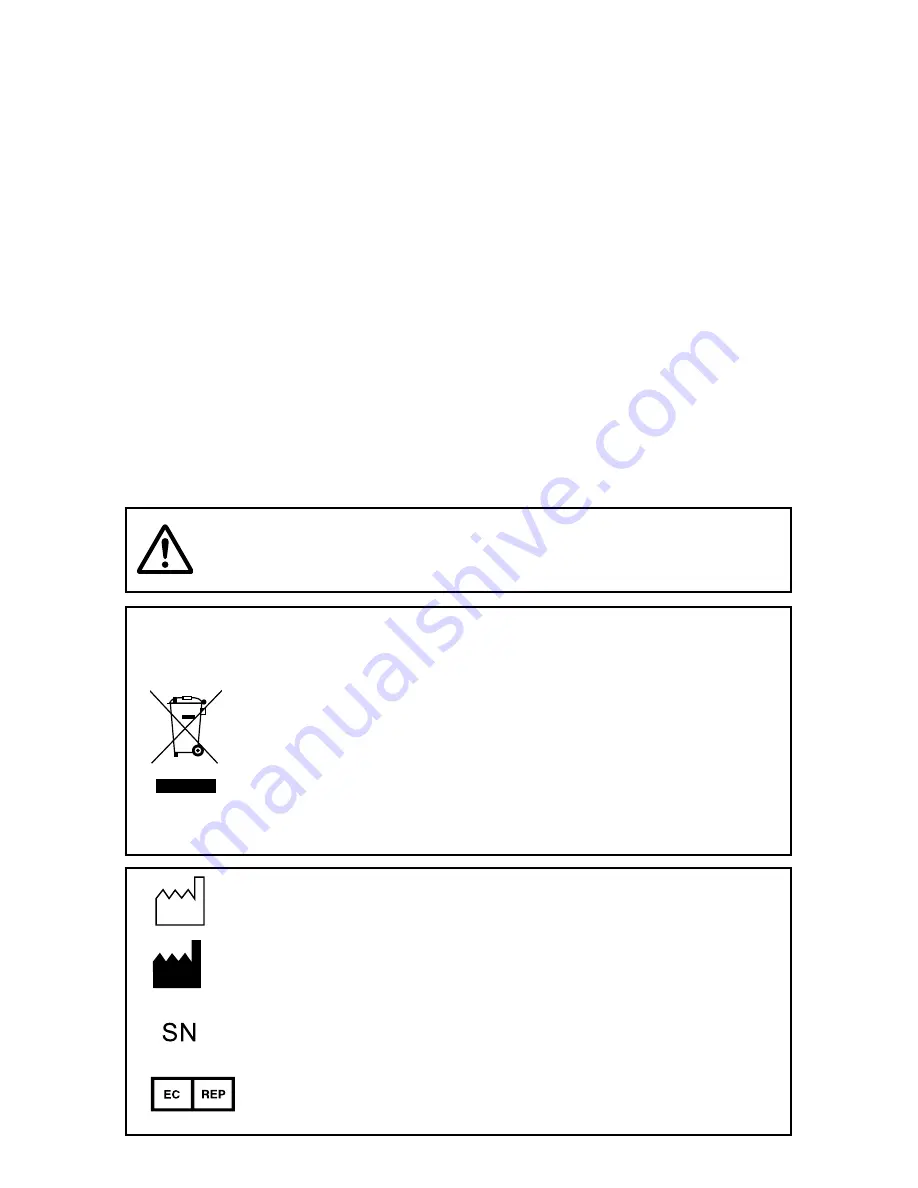
WARNING:
Install and use this appliance in accordance with the operation manual for safety and EMC
(Electromagnetic Compatibility). If it is not installed and used in accordance with the operation
manual, it may cause interference to other equipment and/or other risk.
To prevent
fi
re or shock hazard, do not expose this appliance to rain or moisture.
This appliance must be earthed.
In Europe, use the attached AC power cord according to the recommendations as below.
Connect to the 230 V receptacle of the room or the host equipment.
The AC power cord should be VDE approved and consist of core size 0.75 mm
2
or bigger,
length 2.0 m or shorter cord with IEC60320-1/C13 type, 250 V 10 A or higher rating connector
and CEE(7)VII type, 250 V 10 A or higher rating plug.
Use the video cable and/or S-video cable according to the recommendations as below, in
order to comply with safety and EMC standards.
The video cable shall be 2 m long or shorter, 75
Ω
coaxial, 3C-2VT or equivalent one, with
BNC plug at each end.
The S-video cable shall be 1.5 m long or shorter, shielded wire or equivalent one, with DIN 4P
plug at each end.
This product is to be employed with medical equipment, just for reference purpose, not for
medical diagnostic purpose.
Your MITSUBISHI ELECTRIC product is designed and manufactured with
high quality materials and components which can be recycled and reused.
This symbol means that electrical and electronic equipment, at their end-of-
life, should be disposed of separately from your household waste.
Please, dispose of this equipment at your local community waste collection/
recycling centre.
In the European Union there are separate collection systems for used electri-
cal and electronic product.
Please, help us to conserve the environment we live in!
Note: This symbol mark is for EU countries only.
This symbol mark is according to the directive 2002/96/EC Article 10 Information for
users and Annex IV.
WARNING:
The socket outlet shall be installed near the equipment and
shall be easily accessible.
: Manufactured on : to be combined with date code YYYY-MM
: Manufacturers
Identi
fi
cation (name address)
: Serial
number
: Authorised representative in the European Community





































