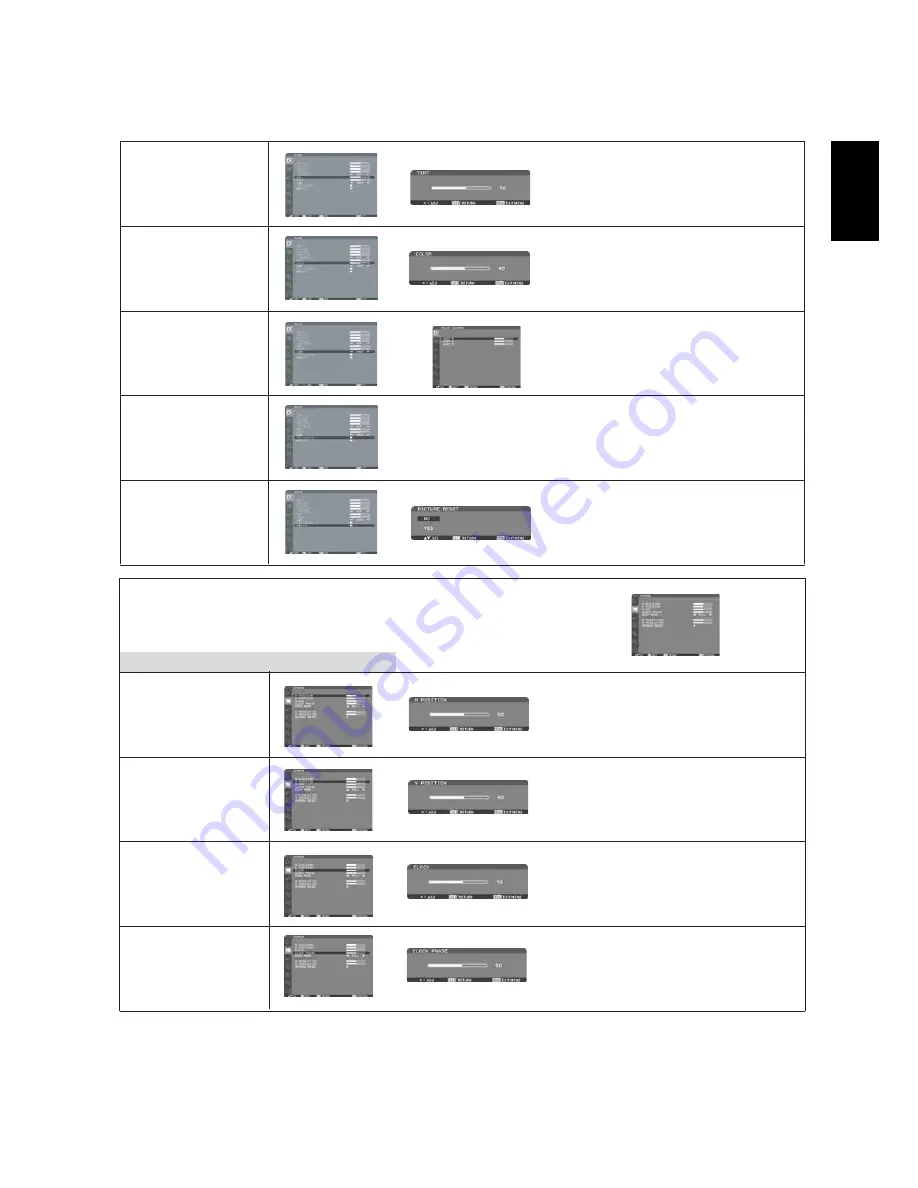
English
English-21
H POSITION
V POSITION
CLOCK
CLOCK PHASE
Sub-Menu
Main-Menu
Controls Horizontal Image position within the
display area of the LCD.
Press + button to move screen to right.
Press - button to move screen to left.
Controls Vertical Image position within the
display area of the LCD.
Press + button to move screen to UP.
Press - button to move screen to DOWN.
Press + button to expand the width of the
image on the screen the right.
Press - button to narrow the width of the image
on the screen the left.
Improves focus, clarity and image stability by
increasing or decreasing this setting.
SCREEN
Adjust the tint of the screen.
Press + button the flesh tone color becomes
greenish.
Press - button the flesh tone color becomes
purplish.
Adjust the color of the screen.
Press + button to increase color depth.
Press - button to decrease color depth.
Color temperature can be selected out of
5000K, 6500K and 9300K.
When USER is selected, R.G.B can be
adjusted individually.(RGB 1,2,3 only)
R, G, B: Increases or decreases Red,Green,
and Blue depending upon which is selected.
The change in color will appear on screen and
the direction (increase or decrease) will be
shown by the color bars.
NOTE:
It can be adjusted only when USER
is selected by COLOR TEMPERATURE.
Selecting Picture reset allows you to reset all
OSD settings about PICTURE setting.
Select "Yes" and press "SET" button to restore
to factory preset data.
Press "EXIT" button to cancel and then return
to the previous menu.
TINT
COLOR
*:INPUT RGB2/3 only
*:INPUT RGB1,2,3 only
*:INPUT DVD/HD, VIDEO<S>,
VIDEO only
*:INPUT DVD/HD, VIDEO<S>,
VIDEO only
*:INPUT RGB2/3 only
PICTURE RESET
COLOR TEMPERATURE
COLOR CONTROL
















































