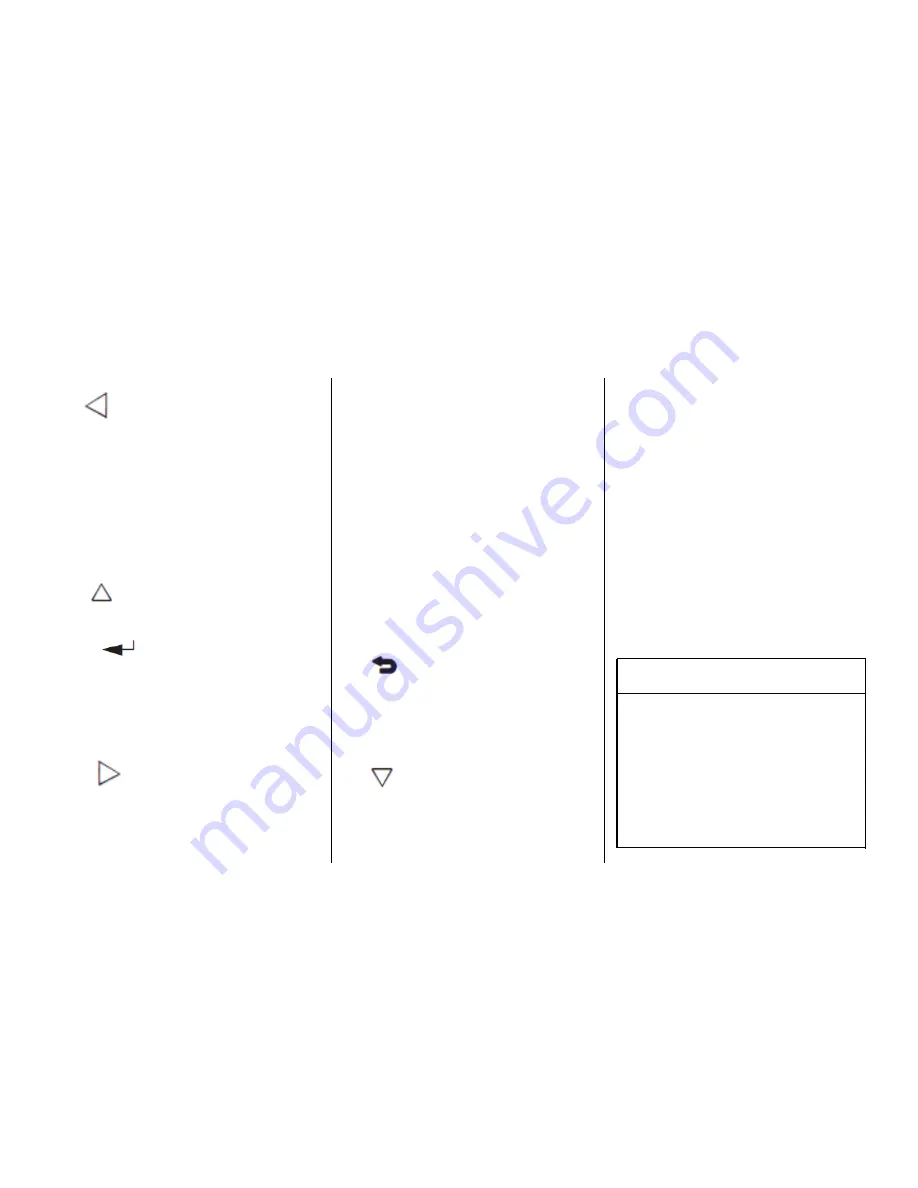
8.
o
(Previous/Reverse/Decrease)
.
Radio and CD: Press to go
to the previous station or
track.
.
Press to go to the
previous menu.
.
Press to decrease the
brightness of the RSE
screen.
9.
w
(Up Arrow)
.
Press to scroll up a list.
10.
r
/ENTER
.
Press to select the
highlighted choice in
any menu.
.
Press and hold for
quick play.
11.
p
(Next/Forward/Increase)
.
Radio and CD: Press to
go to the next station or
track.
.
Press to go to the
next menu.
.
Press to increase the
brightness of the RSE
screen.
12. RADIO
.
Press to scroll through the
radio sources including
AM, FM, or XM (if
equipped).
13. MENU
.
Press to go to the menu of
the now playing screen.
14.
4
(Back)
.
Press to go back to the
previous menu.
.
Press and hold to go back
to the now playing screen.
15.
x
(Down Arrow)
.
Press to go down a list.
To use the remote control, aim it at
the transmitter window at either
seatback console or at the second
row overhead screen and press the
buttons firmly. Direct sunlight or very
bright light could affect the ability of
the RSE transmitter to receive
signals from the remote control.
Check the batteries if the remote
control does not seem to be
working. See
“
Battery Replacement
”
later in this section. Objects
blocking the line of sight could also
affect the function of the remote
control.
{
Caution
Storing the remote control in a hot
area or in direct sunlight can
damage it, and the repairs will not
be covered by the warranty.
Storage in extreme cold can
weaken the batteries. Keep the
remote control stored in a cool,
dry place.
21


































