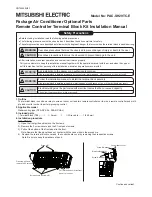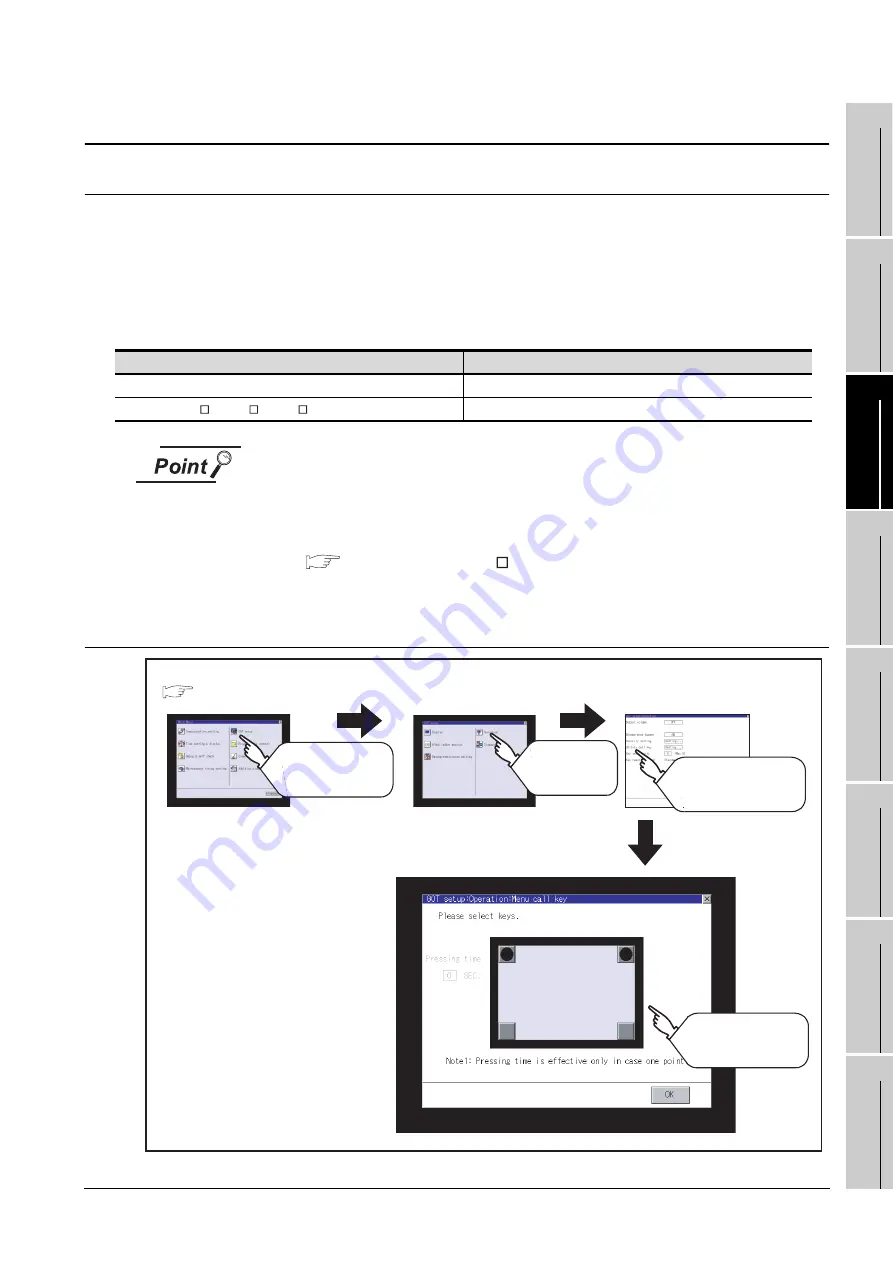
11.5 Utility Call Key Setting
11.5.1 Utility call key setting function
11
- 20
9
UTILIT
Y
FUNCTION
10
COMMUNICA
TION
IN
TE
R
F
AC
E
SETTI
NG
11
D
IS
P
L
A
Y AN
D
OPE
R
AT
IO
N
SETTIN
G
S
12
CLOCK SE
TTI
N
GS
AND
BA
TTER
Y
ST
A
T
US DI
SPLA
Y
13
FIL
E
DI
SP
LA
Y
AND
COPY
14
G
O
T SE
L
F
C
H
EC
K
15
CLE
A
NING OF
DISPL
A
Y
S
E
CTION
16
MA
INTENANCE
TIME N
O
TI
FICA
T
IO
N
SETTI
NG
11.5 Utility Call Key Setting
11.5.1 Utility call key setting function
The key position for calling the main menu of the utility can be specified.
For the key position, 1 or 2 points can be specified from 4 corners on the screen.
When specifying 1 point, a setting to switch the screen to the utility by keeping pressing the key position is
available.
This prevents a switching to the utility by an unintentional operation.
The number of key positions that can be set differs depending on the GOT type.
Operation settings by GT Designer2
Set the utility call key at [GOT set up] in [System Environment] of GT Designer2.
When change a part of the setting after downloading the project data, change the
setting by [Display] screen of the GOT.
GT Designer2 Version
Screen Design Manual
(3.8 Setting of the GOT display and operation (GOT setup))
11.5.2 Utility call key display operation
Model name
The number of settable key positions
GT1595
1 point
GT1585, GT157 , GT156 , GT155
1 or 2 points
GOT setup
Operation settings
Menu call key
Touch
[Utility call key]
Touch buttons to set
for the menu call key
Touch
[GOT setup]
Main menu
Touch
[Operation]
(
Содержание GOT1000
Страница 1: ......
Страница 2: ......
Страница 528: ...Index 4 MEMO...
Страница 531: ......
Страница 532: ......