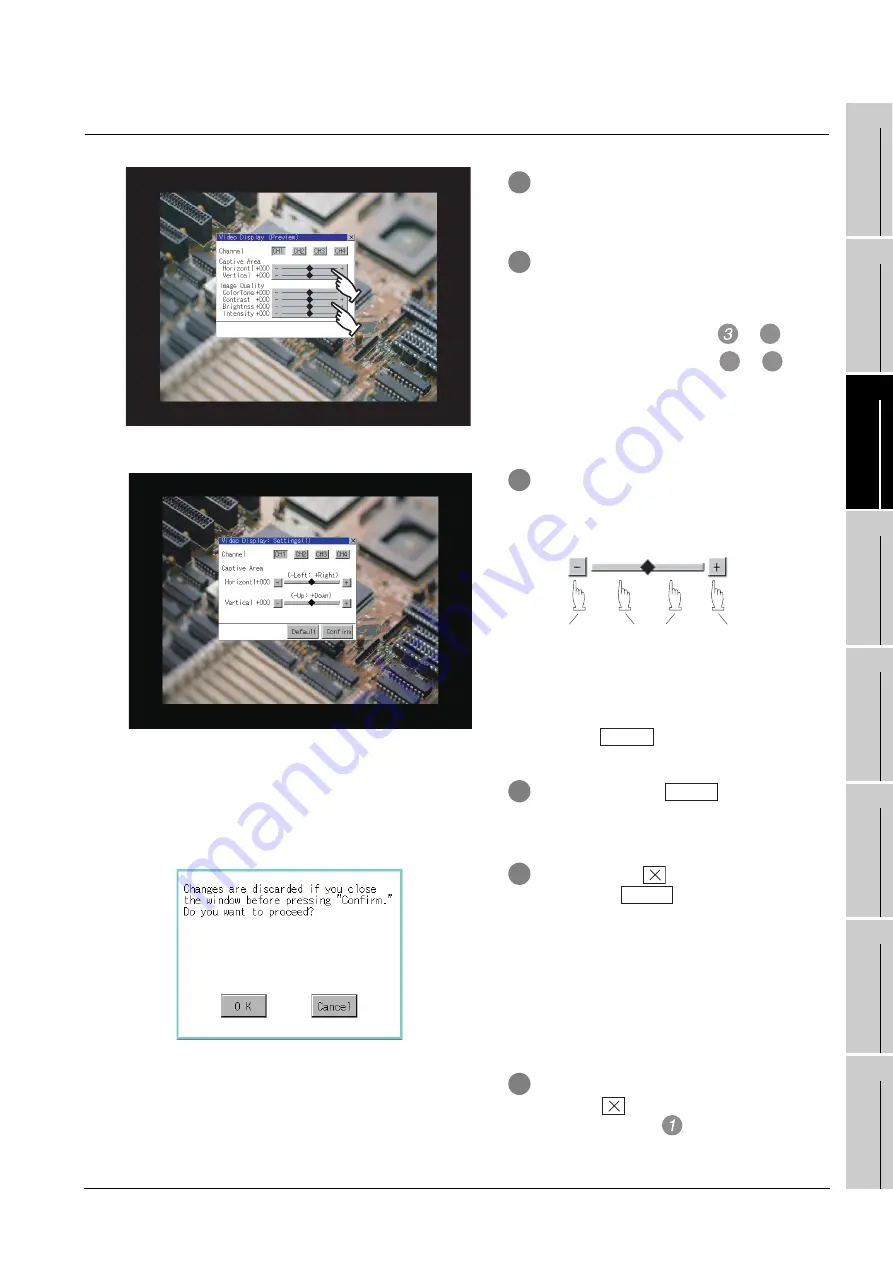
11.10 Video Display Settings
11.10.3 Operating the video display settings
11
- 36
9
UTILIT
Y
FUNCTION
10
COMMUNICA
TION
IN
TE
R
F
AC
E
SETTI
NG
11
D
IS
P
L
A
Y AN
D
OPE
R
AT
IO
N
SETTIN
G
S
12
CLOCK SE
TTI
N
GS
AND
BA
TTER
Y
ST
A
T
US DI
SPLA
Y
13
FIL
E
DI
SP
LA
Y
AND
COPY
14
G
O
T SE
L
F
C
H
EC
K
15
CLE
A
NING OF
DISPL
A
Y
S
E
CTION
16
MA
INTENANCE
TIME N
O
TI
FICA
T
IO
N
SETTI
NG
11.10.3 Operating the video display settings
1
Select a video channel No. to be displayed.
The video image for the selected channel
No. is previewed.
2
To change the captive area or image
quality, touch the display section of each
item.
Captive Area : Refer to
to
.
Image Quality : Refer to
to
.
3
The captive area (horizontal direction/
vertical direction) for the selected channel
No. can be changed.
Touching
returns to the default
status.
4
When touching the
button, the
setting contents are determined.
5
If you touch the
button without
touching the
button, the dialog box
on the left is displayed.
6
After completing all the items to set, if you
touch the
button, the display returns to
the preview screen
.
6
7
10
Moves the
captive area a
certain
distance in the
direction.
Moves the
captive area
to the
touched
position.
Moves the
captive area
a certain
distance in
the direction.
Default
Confirm
Confirm
Содержание GOT1000
Страница 1: ......
Страница 2: ......
Страница 528: ...Index 4 MEMO...
Страница 531: ......
Страница 532: ......






























