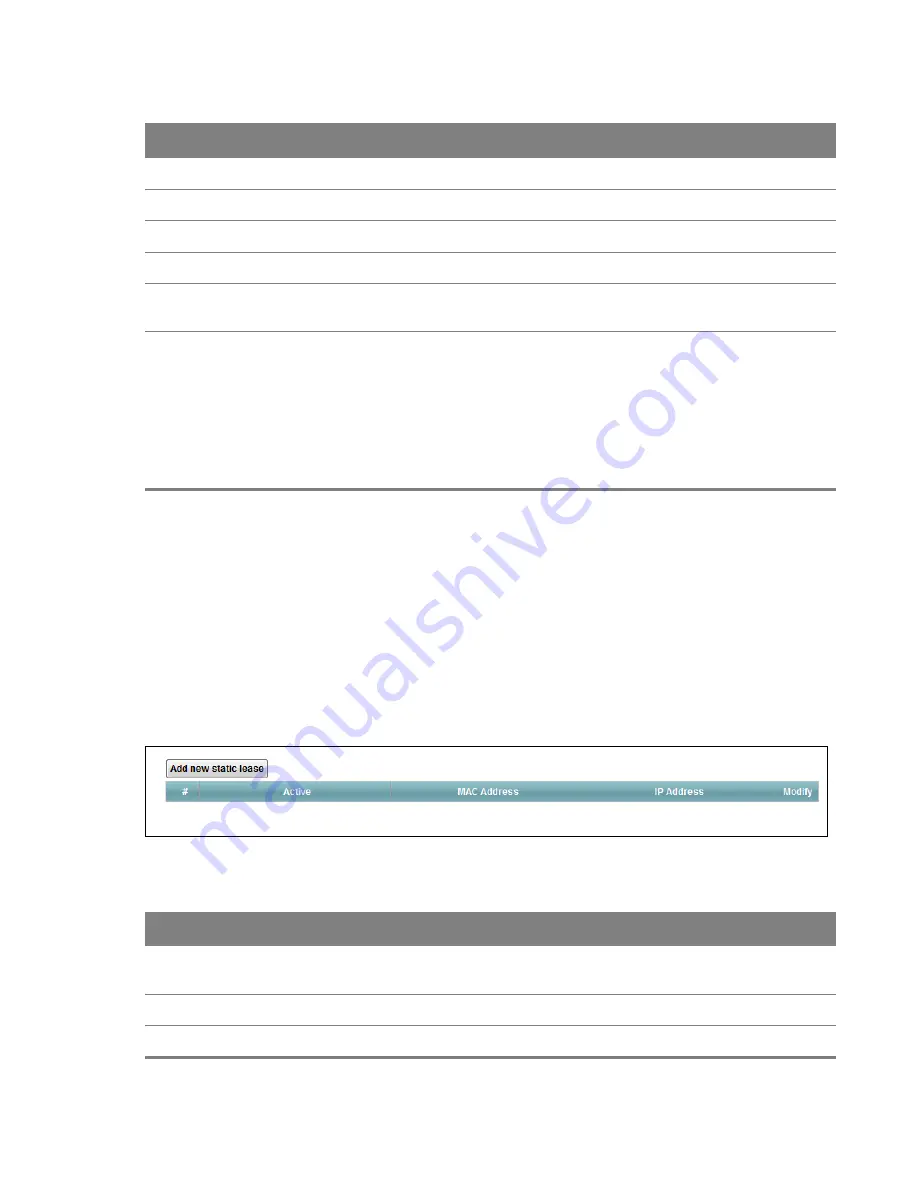
Chapter 6 LAN
52
6.2 The Static DHCP Screen
Use the
Static DHCP
screen to change your Router’s static DHCP settings. This table allows you to
assign IP addresses on the LAN to specific individual computers based on their MAC Addresses. Find
out the MAC addresses of your network devices if you intend to add them to the
Static DHCP
screen.
Click
Network Setting > LAN
> Static DHCP
.
Figure 32
Network Setting > LAN > Static DHCP
VendorID Mode
Specify the IPTV’s vendor ID mode type.
VendorID Exclude
Specify if you want to enable vendor ID exclude.
Option240 State
Select
Enabled
to have the Router assign DHCP option 240 to the LAN set top box.
Option240 Value
Enter the option 240 value.
Lease Time
Specify for how long it takes to assign an IP address to a LAN device before making it
available for reassignment to other systems.
DNS Server 1/2
Select
Obtained From ISP
if your ISP dynamically assigns DNS server information
(and the Router's WAN IP address).
Select
User-Defined
if you have the IP address of a DNS server. Enter the DNS
server's IP address in the field to the right.
Select
DNS Proxy
to have the DHCP clients use the Router’s own LAN IP address.
The Router works as a DNS relay.
Select
None
to not configure extra DNS servers.
Table 23
Network Setting > LAN > LAN Setup (continued)
LABEL
DESCRIPTION
Table 24
Network Setting > LAN > Static DHCP
LABEL
DESCRIPTION
Add new static
lease
Click this to add a new static DHCP entry.
Active
This field displays whether the client is connected to the Router.
MAC Address
This field displays the MAC address of the client on the LAN.






























