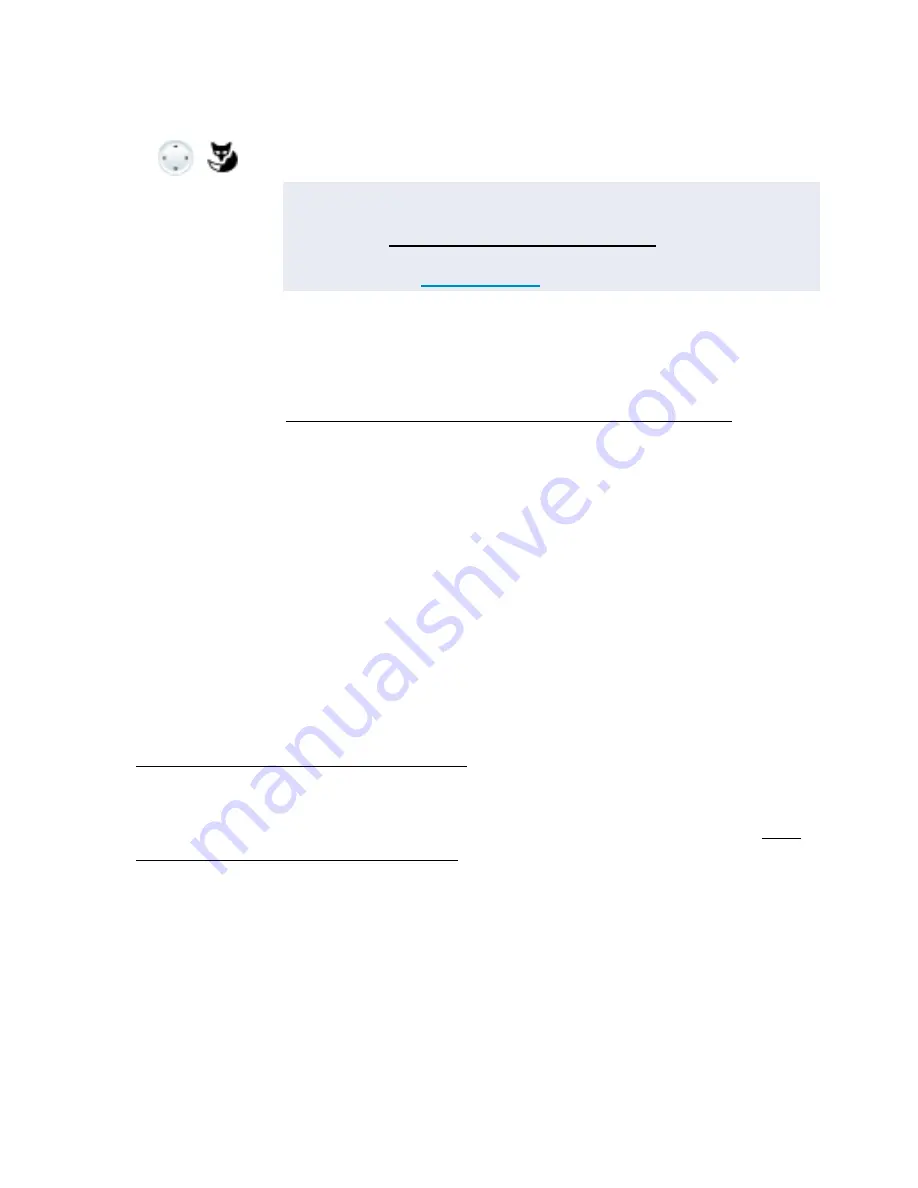
Personalizing your phone
MiVoice 5361 / MiVoice 5361 IP
81
eud-1677/1.0 – R3.0 – 08.2015
Configuring presence/presence profile
Do you want to manage your incoming calls taking your current presence status into
account (see chapter "Organizing absences using the presence key", page 43).
You have a choice of 5 presence profiles for controlling your presence status:
Available
,
Absent
,
Meeting
,
Busy
,
Not available
. Presence profiles contain action commands that
are executed when the presence status is activated. This may be a call forwarding to a
voice mail and/or a predefined personal call routing.
For each of these presence profiles you can make the following settings:
•
Description
: Type in the text to be displayed to other users as detailed information
when they poll your presence status (e.g. “meeting until 4 pm”). You can also leave this
input field blank.
•
Time/date
:
Type in the time and/or date of your absence: This information is played to your caller,
providing you selected the
Absence information
setting for call forwarding to voice
mail. You can also leave this input field blank.
•
Personal call routing
: Specify the phones on which a call is to be signalled (see chapter
"Activating personal call routing", page 61).
–
Keep settings as is
: Calls are routed according to your settings.
–
Call routing ID <1...5>
: Your personal call routing number.
•
Call forwarding
: Specify where you want a call to be forwarded to (see chapter "For-
warding calls (Call forwarding)", page 46).
–
Keep settings as is
: Calls are routed according to your settings.
–
Call forwarding off
: any configured call forwarding operation is deleted.
–
User
: a call is channelled to the defined forwarding destination.
–
Voice mail
: a call is forwarded to voice mail. The greeting to be played back can be
configured with voice mail greeting.
•
Voice mail greeting
: Activate the greeting you want.
–
Keep settings as is
: your currently defined greeting is used.
<Greeting>
Selecting the greeting:
Select the greeting you want and confirm with Foxmenu > Foxkey
Ok
.
➔
The announcement last recorded is automatically activated.
Notes:
• To find out how to configure call forwarding to your voice mail, refer to
the chapter "Forwarding to voice mail", page 48.
• For further information on voice mail refer to the User Guide Voice Mail
Systems on the
Mitel DocFinder
.






























