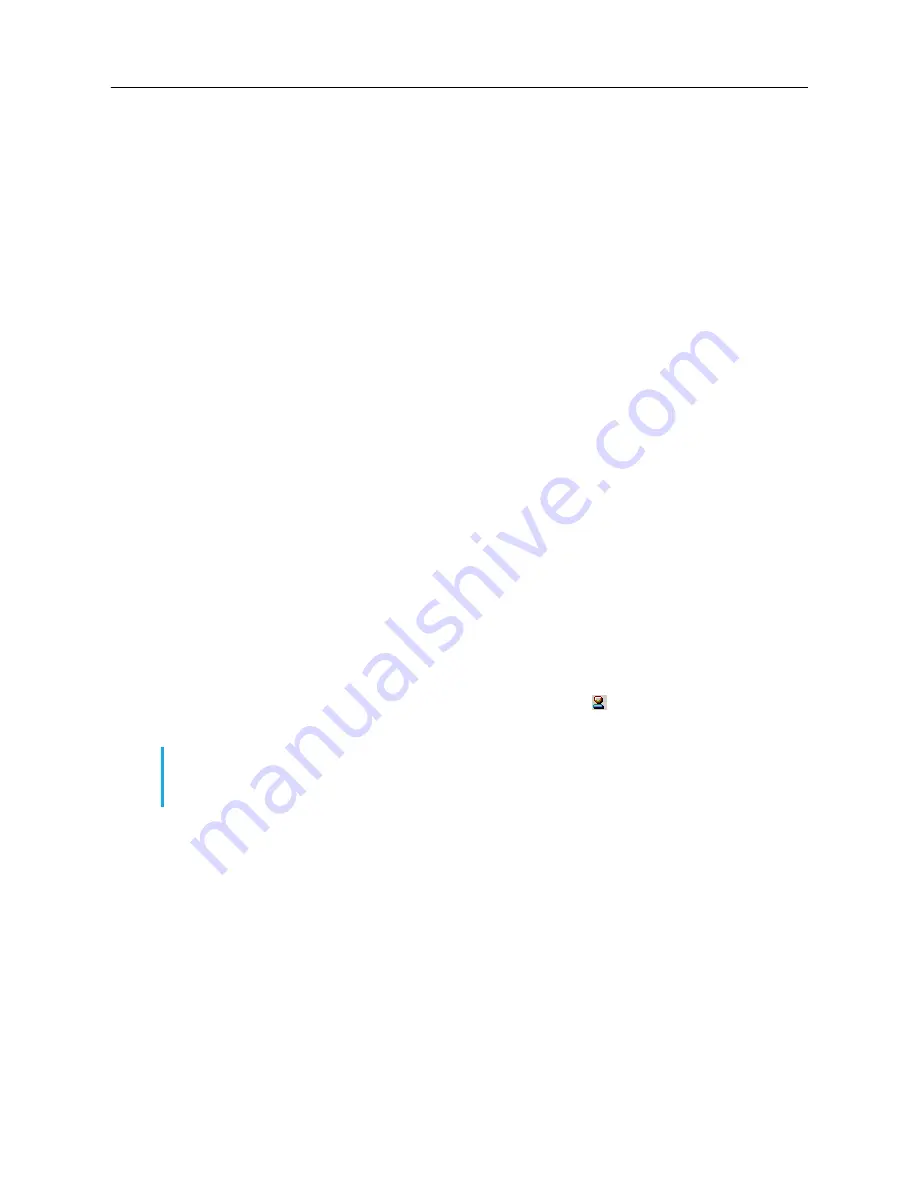
MiVoice Office 250 Installation and Administration Guide
552
8690 Phone Programming
The following sections describe how to install the 8690 phone.
Windows CE .NET Programming (8690 Phone Only)
This section provides information about 8690 phone programming using the 8690 client application
on Windows CE .NET. For complete information about how to use the 8690 client application, refer
to the
8690 Administrator’s Guide
(document part no. 550.8120) and the appropriate
Mitel Phone
User Guide
(ITP or SIP mode). The following issues are discussed in this section:
•
• Reformatting the 8690 Flash File System on
• Configuring Phone Ports for a VLAN. Refer to the “Phones and Devices” chapter in the
MiVoice
Office 250 Features and Programming Guide
.
Running the 8690 Setup Wizard
The first time the 8690 client application runs, the Setup Wizard launches. Once you successfully
complete the Setup Wizard, it will
not
run again. The
Default Configuration
option on the Advanced
menu resets the phone to its default state. If the Default Configuration option is run, the Setup Wizard
will run automatically the next time the client application starts.
To run the Setup Wizard:
1.
EITHER
, Press
Network and Dial-up Connections
(under Windows CE .NET\Control Panel).
OR
, Press the Unified Communicator
®
(UC) Tray client icon ( ), then press Advanced –
Run
Setup Wizard
from the menu. Press
Next
at the opening screen.
2.
Select a network adapter from the list or accept the default adapter. Press
Properties
.
3.
Press the option
Obtain an IP address via DHCP
. If the phone is not using DHCP, then specify
the hostname or IP address of the phone, the subnet mask, the default gateway, and the DNS
server. Then press
Next
.
4.
In the Phone Configuration Download screen, enter the hostname or IP address of the computer
hosting the phone configuration file in the format: 172.34.56.78.
5.
At the UC screen, enter the following information. If you do not enter this information now, you
will be prompted for it each time you log on or power on the phone.
•
Web Address
: Enter the URL for the UC computer where your account is located.
•
Username
: Enter your account username.
•
Password
: Enter your account password.
NOTE
UC is included in the 8690 client application package. This application provides simplified
access to phone functionality, advanced phone features, and presence management
options.
Содержание MIVOICE OFFICE 250
Страница 1: ...MiVoice Office 250 INSTALLATION AND ADMINISTRATION GUIDE RELEASE 6 3 SP3 ...
Страница 24: ...MiVoice Office 250 Installation and Administration Guide xxiv ...
Страница 29: ...Chapter 1 MiVoice Office 250 New Features ...
Страница 41: ...MiVoice Office 250 New Features 13 Other Enhancements MiVoice Office 250 Release 6 2 supports Exchange 2016 ...
Страница 54: ...MiVoice Office 250 Installation and Administration Guide 26 ...
Страница 55: ...Chapter 2 Document Overview ...
Страница 62: ...MiVoice Office 250 Installation and Administration Guide 34 ...
Страница 63: ...Chapter 3 Product Description ...
Страница 86: ...MiVoice Office 250 Installation and Administration Guide 58 ...
Страница 87: ...Chapter 4 Specifications ...
Страница 157: ...Chapter 5 Installation ...
Страница 251: ...Installation 223 ...
Страница 274: ...MiVoice Office 250 Installation and Administration Guide 246 4 Test for quality ...
Страница 396: ...MiVoice Office 250 Installation and Administration Guide 368 ...
Страница 397: ...Chapter 6 Reference ...
Страница 416: ...MiVoice Office 250 Installation and Administration Guide 388 ...
Страница 417: ...Appendix A Private Networking ...
Страница 445: ...Appendix B Network IP Topology ...
Страница 486: ...MiVoice Office 250 Installation and Administration Guide 458 ...
Страница 487: ...Appendix C Open Source License Agreements ...
Страница 506: ...MiVoice Office 250 Installation and Administration Guide 478 ...
Страница 507: ...Appendix D Phones ...




















