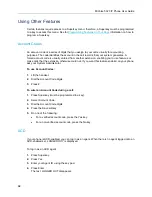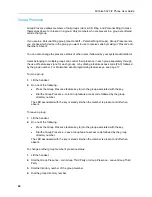MiVoice 5320 IP Phone User Guide
45
Hot Desk Remote Logout
A user who has forgotten to log out of a Hot Desking phone can be logged out from a phone that
is configured to allow Hot Desk Remote Logout.
This feature must be allowed by your System Administrator via the Class of Service.
To remotely log out a Hot Desking phone:
1.
Dial 111.
2.
Dial the Hot Desk User Directory number that you want to log out.
3.
Press the Logout command key.
4.
Press the Confirm command key.
Hot Desk - PIN Change
To change your Hot Desk PIN:
1.
Log into a Hot Desking phone.
2.
Press Superkey (must be programmed to a key).
3.
Press the
HotDesk PIN
softkey.
4.
Press the Yes softkey.
5.
Enter the current PIN or skip to step 6 if a PIN has not yet been assigned.
6.
Press the Enter softkey.
7.
Enter the new PIN.
The PIN can include digits from 0 to 9 only and can be from 0 to 8 characters in length.
8.
Press the Enter softkey.
9.
Re-enter the new PIN.
10.
Press Superkey.
Make Busy
You can use the Make Busy feature to have your phone appear busy to other callers. If callers
dial your phone number when Make Busy is enabled a message indicating that your line is busy
is displayed on their phones.
To enable Make Busy:
Press the key you programmed to
Make Busy. The key illuminates when Make Busy is
activated and
MAKE BUSY
is displayed.
To disable Make Busy:
Press the key you programmed to
Make Busy.
Содержание MiVoice Business 5320
Страница 1: ...MiVoice Business MiVOICE 5320 IP PHONE ...