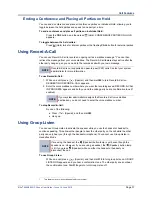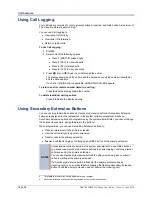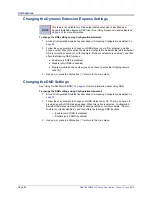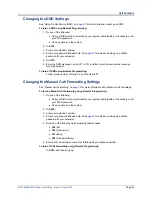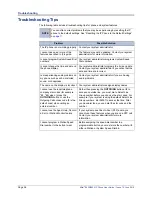Mitel
®
8620/8622 IP Phone User Guide – Issue 14, June 2010
Page 49
Messages
Paging Other System Users
You can place page announcements through phone speakers or external speakers (if
applicable). Your system may use page zones to prevent announcements from transmitting
through every phone in the system. Each page zone contains a different combination of
extensions and external paging equipment.
Contact your system administrator for page zone information. You can use the following table to
save the page zone information for future reference.
Placing a Page Announcement
The following instructions describe how to place a page announcement.
To place a page announcement:
1. Press the
PAGE
button.
2. Enter the page-zone number (
0
to
9
).
3. Wait for the tone, make your announcement, and then hang up.
Enabling or Disabling the Page Feature
You can enable or disable the Page feature for your extension. If your extension is assigned to
more than one page zone, the Page on/off feature code enables or disables your extension for
all pages zone (you cannot select individual zones).
To enable or disable paging for your IP phone:
Dial
325
to enable paging. PAGE RECEIVE ON appears. Dial
325
again to disable
paging.
Page Zone Name
Number
Description
Содержание 8620
Страница 1: ...M I T E L 8620 8622 IP Phone User Guide ...
Страница 2: ......
Страница 10: ......
Страница 64: ......
Страница 72: ......
Страница 78: ......
Страница 79: ......
Страница 80: ...Part No 550 8119 Issue 14 June 2010 661 922 ...