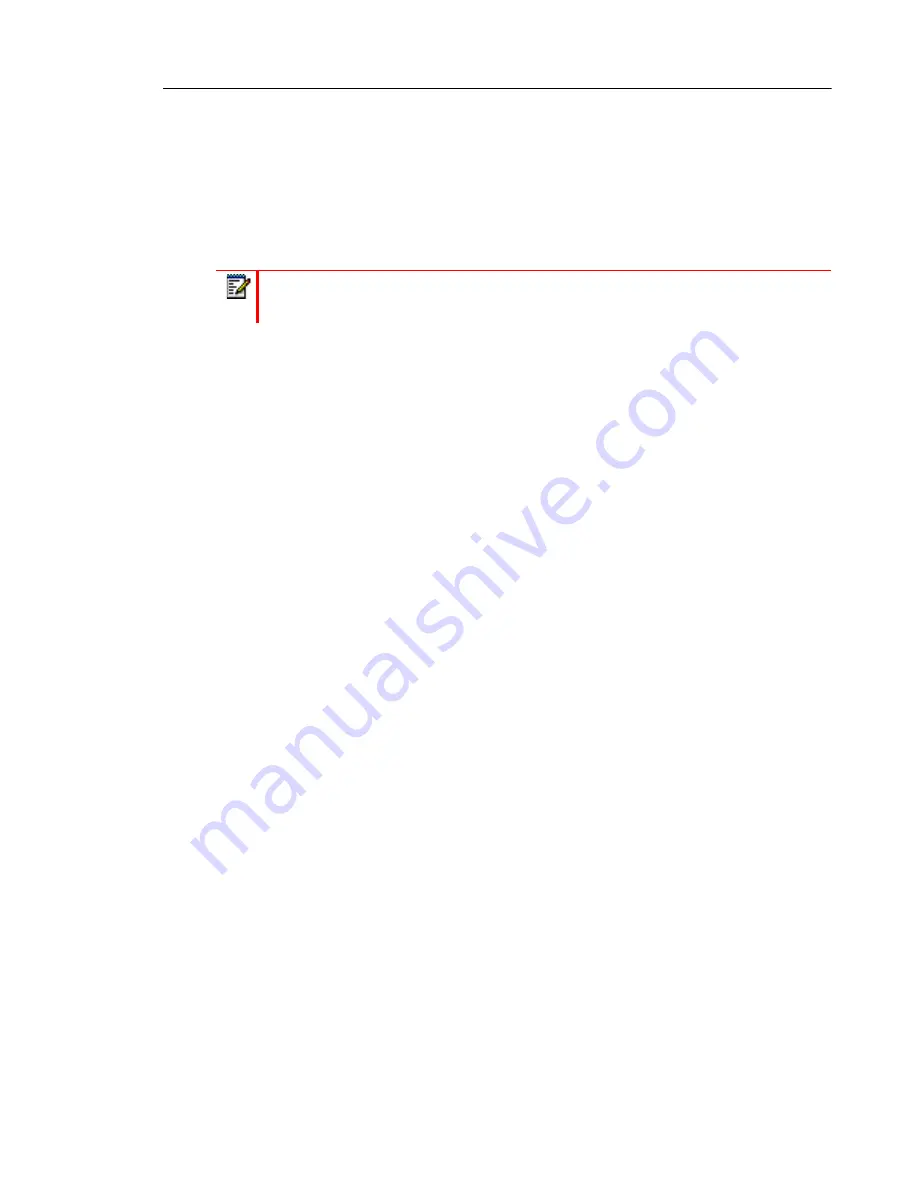
Installation and Setup
12
WALL INSTALLATION
The 6867i IP Phone can be mounted to a wall using the Mitel 6800i Series Wall Mount Kit
(optional accessory). The 6800i Series Wall Mount Kit is designed to be used with all 6800i
Series IP Phones allowing you to easily and securely mount your phone in one of two ways:
•
Directly to the wall
•
On top of an existing telco wall plate
ACCESSING YOUR OPTIONS VIA THE PHONE UI
1.
Press the
Options
key on the phone to enter the options list.
2.
To go to an option, use the
LEFT and RIGHT
navigation keys to navigate through the main
menus, and
UP
and
DOWN
navigation keys to navigate through the submenus.
3.
Press the
Select
softkey or
Select
navigation key to enter the option’s respective menu
screen.
4.
Use the navigation keys to change a selected option (or keypad keys to enter information)
and the press the
Save
softkey or
Select
navigation key to save your changes.
5.
Press the
Cancel
softkey or the
Goodbye
key at any time to exit without saving changes.
Note:
Refer to the
Mitel 6800i Series Wall Mount Kit Installation Guide
for additional
product and installation details.
Содержание 6867i Premium
Страница 1: ...Mitel 6867i SIP Phone 41 001507 00 REV02 INSTALLATION GUIDE ...
Страница 24: ... ...






















