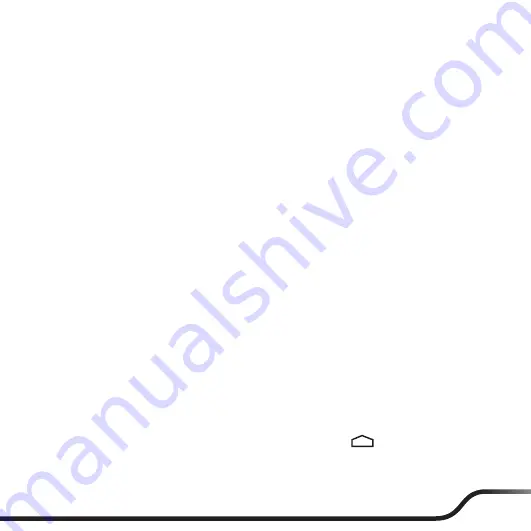
7
Navigating on the screen
To operate your device, touch the screen with your finger.
You can perform the following actions:
y
Tap: Touch the screen once with your finger to open items or select onscreen buttons
or options.
y
Tap and hold: Tap and hold on the desired item to open the pop-up menu that contains
the available options for the item (for example, the Copy/Move/Rename options for a
file in File Manager).
y
Drag: Tap and hold on the item and then move it to the target position without
releasing your finger.
y
Slide: Drag your finger vertically or horizontally across the screen.
y
Drag to the left/right to switch to the next/previous item on the list.
y
Drag to the top/bottom to scroll up/down the screen.
Note:
Not all slide gestures are applicable to all applications.
y
Multi-touch gestures: Move your fingers apart or together on the screen to zoom in or
out while viewing a picture or a web page.
Note:
Not all multi-touch gestures are applicable to all applications.
y
Rotating the screen: For most applications, you can automatically change the screen
orientation, from portrait to landscape and vise versa, by turning the device sideways.
Note:
Rotating the screen is not applicable to all applications.
Home screen
The Home screen is your starting place for tasks, providing quick access to frequently used
applications and settings.
To display the Home screen, press the
P2/Home
button or tap
at any time.
Содержание N496 Series
Страница 1: ...N496 x Series User Manual ...
Страница 17: ......

















