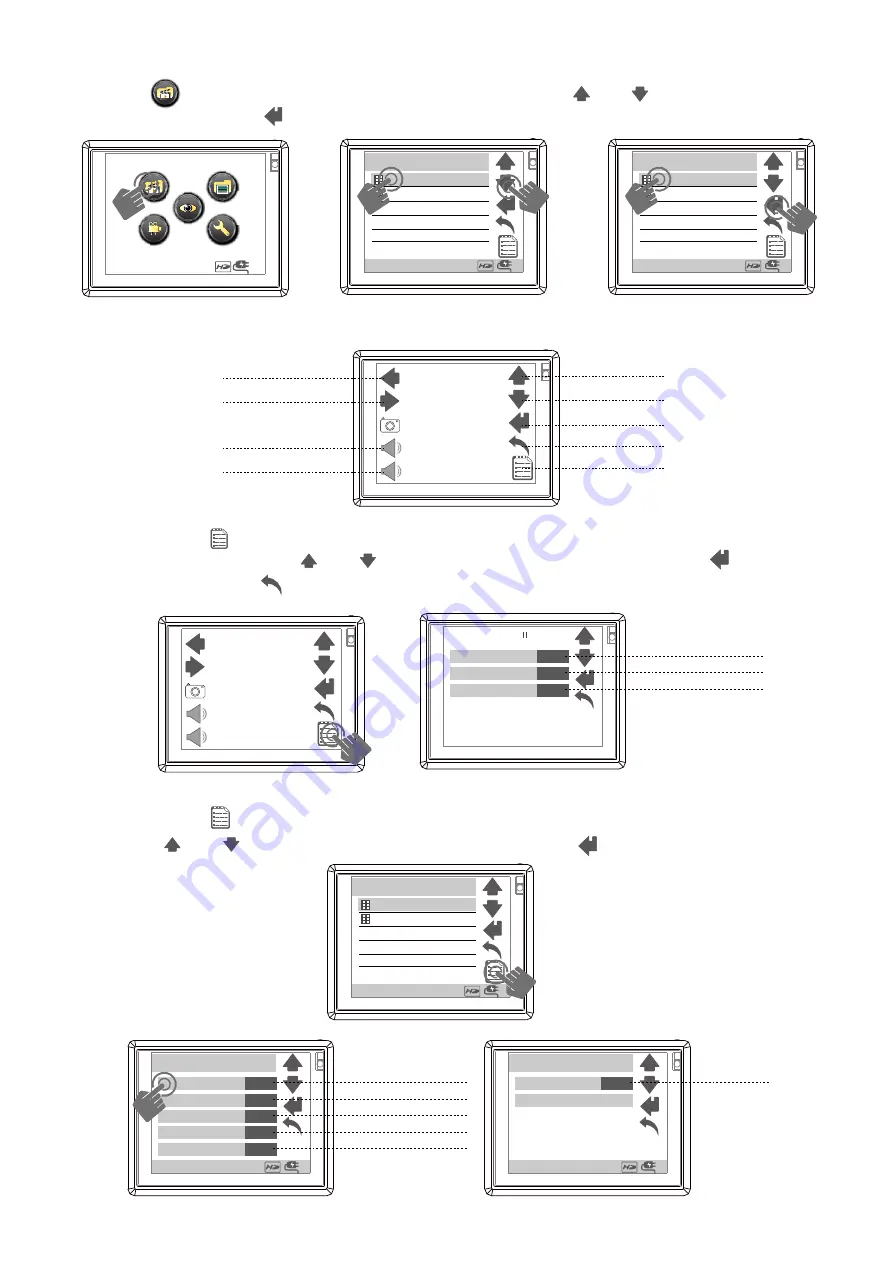
1.VIDEO Files
a.
press icon into video files , press item or press & to chose item .
press item again or to start preview video.
16:00
Toshuba Demo2.avi
*Video Files*
Toshuba Demo2.avi
16:00
Toshuba Demo2.avi
*Video Files*
Toshuba Demo2.avi
16:00
b.
press screen to appear icon
c.
press screen icon to into this video editing, here you can change video repeat ,
screen or display press & to chose item ,press item again or to finish
setting ,then press return to preview video
fast backward
fast forward
pre
page up
menu
next
pause
volume -
+
-
+
-
on or off
Full Screen
Display
Dual
off
Video Repeat
No
00:00:00
Dual
No or Single or All
d.
press screen icon to into this video item, here you can delete , copy or remove
it. press & to chose item ,press item again or to finish setting
on or off
move
*Video Files*
16:00
video repeat
single
protect
copy
one
one
off
delete
ALL
one or all
one or all
all or single or no
one or all
SD or HD
*Video Files*
16:00
file informaton
Storage
SD
Toshuba Demo2.avi
*Video Files*
Toshuba Demo2.avi
16:00















