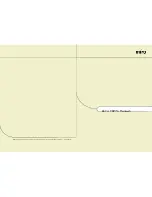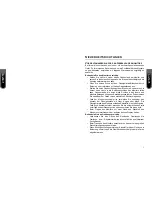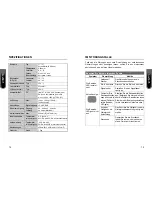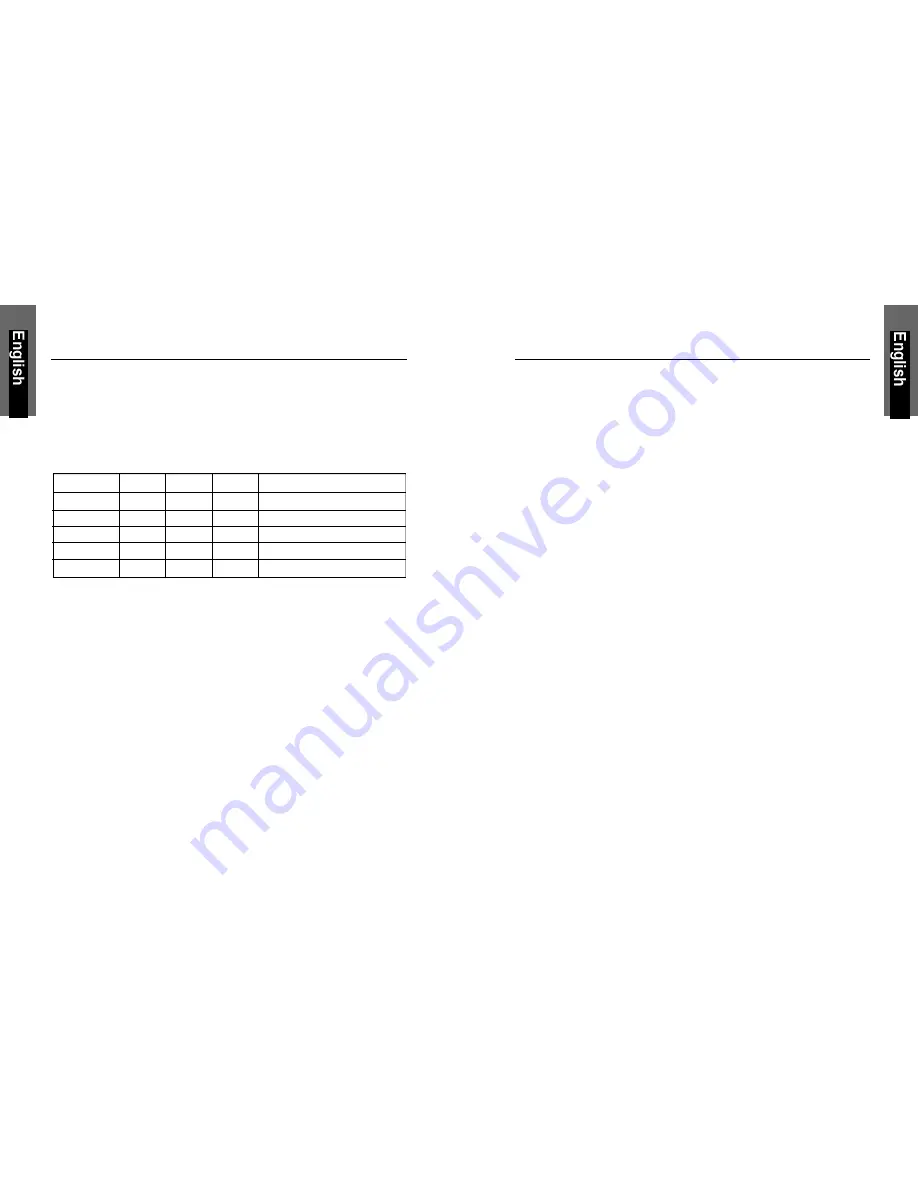
T
IMING
G
UIDE
The LCD is a multi-frequency display. It operates at horizontal frequencies
between 31KHz - 80KHz and vertical frequencies between 60Hz - 75Hz.
Because of its microprocessor-based design, it offers auto-
synchronization and auto-sizing capabilities. This monitor offers 11 pre-
programmed settings that are listed in the timing table on page 12.
These preset modes cover most of the common video modes supported
by popular graphics adapters. However, each adapter’s implementation of
these video modes may vary slightly. If you find it necessary to make
minor display adjustments (for example, horizontal and vertical position).
Please refer to the On Screen Display section of this manual for
instructions.
If you would like to use one of the preset timing modes, please refer to
your video card manufacturer’s installation guide for instructions on how
to make these changes. The video card controls the refresh rate. Most
video cards provide a software utility or hardware DIP switches that allows
you to change the frequency used for each resolution.
P
OWER
M
ANAGEMENT
LED I
NDICATOR
(P
OWER
M
ANAGEMENT
A
CITVE
)
The power management feature of this LCD monitor is comprised of two
stages: On or Out Of Range (Green), OFF (Amber/Green blinking).
In the off mode, all circuitry in the monitor is shut down, except for a low
power detection circuit. This circuit allows the monitor to wake up when
the mouse is moved or a key on the keyboard is pressed.
Power Mode H-Sync
V-Sync
Video
LED Color
Normal
Pulse
Pulse
Active
Green
Out Of Range
Pulse
Pulse
Active
Green
Off
Pulse
No pulse
Blanked
Amber blinked per 1 sec.
Off
No pulse
Pulse
Blanked
Amber blinked per 1 sec.
Off
No pulse
No pulse
Blanked
Amber blinked per 1 sec.
10
11