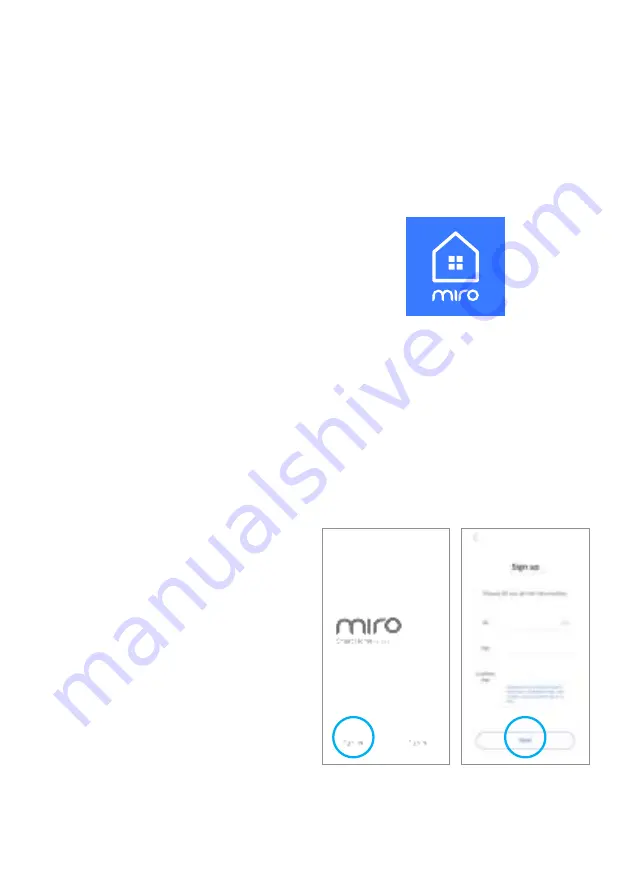
6
6
6
Miro Smart Home Mobile App
Please visit Google Play Store
(Android) or App Store (iOS) and
search "Miro SmartHome."
01. Installing the Miro Smart Home Mobile Application
Tip
You will be automatically logged in
after registration.
02. Registration
Please use the "sign up" button
to start the registration process.
A miroT is required to connect your home appliance to AI speakers or
the Miro smart home app. You will need one miroT for each Miro appliance.

















