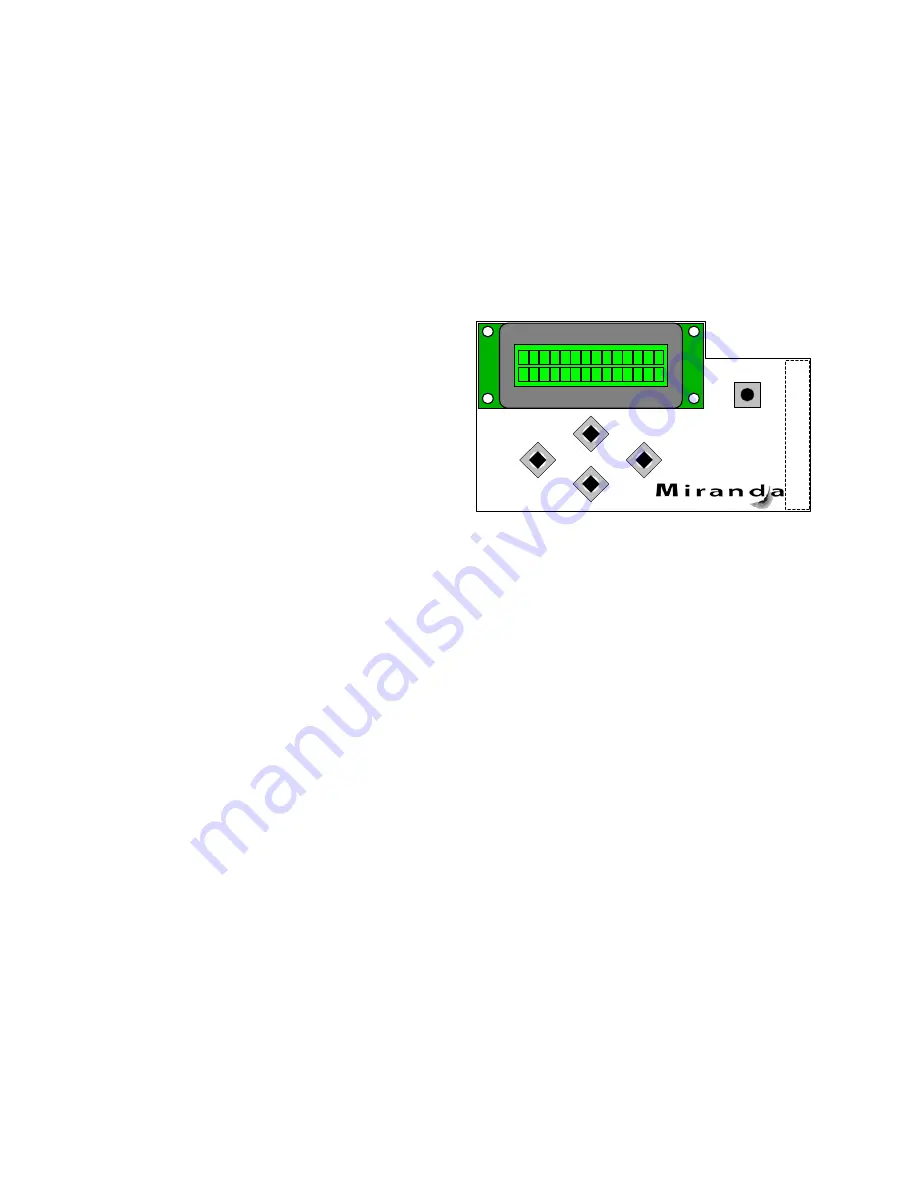
GUIDE TO INSTALLATION AND OPERATION
FOL-1601 |
5
3.3 Local control using the Densité frame control panel
3.3.1 Overview
Push the SELECT button on the FOL-1601 card edge (see Section 1.4) to assign the local control panel to
operate the FOL-1601. Use the control panel buttons to navigate through the menu, as described below.
All of the cards installed in a Densité frame are connected to the frame’s controller card, which handles all
interaction between the cards and the outside world. There are no operating controls located on the cards
themselves. The controller supports remote operation via its Ethernet ports, and local operation using its
integrated control panel.
The local control panel is fastened to the controller
card by a hinged connector, and when installed is
located in the front center of the frame, positioned in
front of the power supplies. The panel consists of a
display unit capable of displaying two lines of text,
each 16 characters in length, and five pushbuttons.
The panel is assigned to operate any card in the
frame by pushing the SELECT button on the front
edge of that card.
Figure 3.1
Densité Frame local control panel
•
Pushing the CONTROLLER button on the control panel selects the Controller card itself.
•
The STATUS LED on the selected card flashes yellow.
The local control panel displays a menu that can be navigated using the four pushbuttons located beneath
the display. The functionality of the pushbuttons is as follows:
[+] [–]
Used for menu navigation and value modification
[SELECT] Gives access to the next menu level. When a parameter value is shown, pushing this button
once enables modification of the value using the [+] and [–] buttons; a second push confirms the
new value
[ESC]
Cancels the effect of parameter value changes that have not been confirmed; pushing [ESC]
causes the parameter to revert to its former value.
Pushing [ESC] moves the user back up to the previous menu level. At the main menu, [ESC]
does
not
exit the menu system. To exit, re-push the [SELECT] button for the card being
controlled.
If no controls are operated for 30 seconds, the controller reverts to its normal standby status, and the
selected card’s STATUS LED reverts to its normal operating mode.
3.3.2 Menu for local control
The FOL-1601 has operating parameters which may be adjusted locally at the controller card interface.
•
Press the SELECT button on the FOL-1601 front card edge to assign the Densité frame’s local
control panel to the FOL-1601
SELECT
ESC
+
-
CONTROLLER












