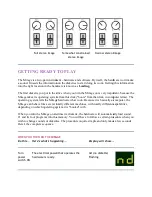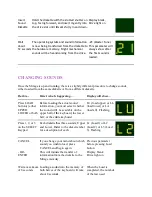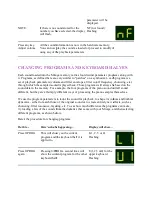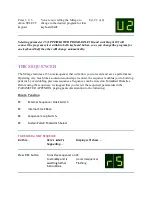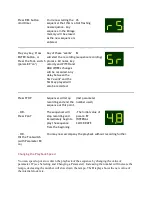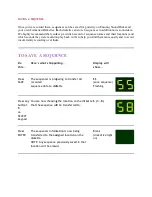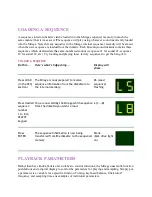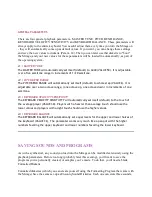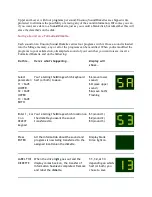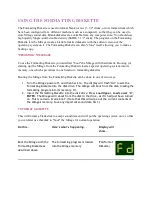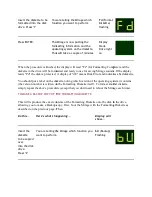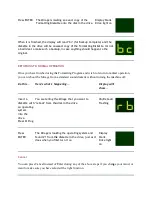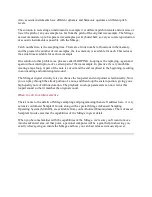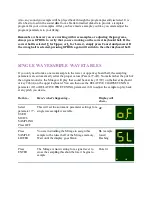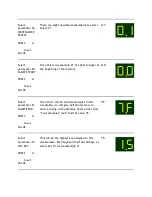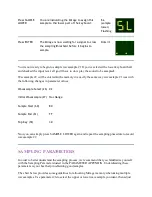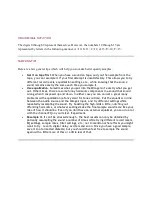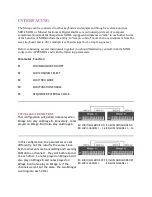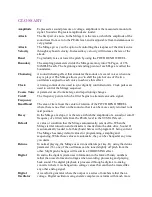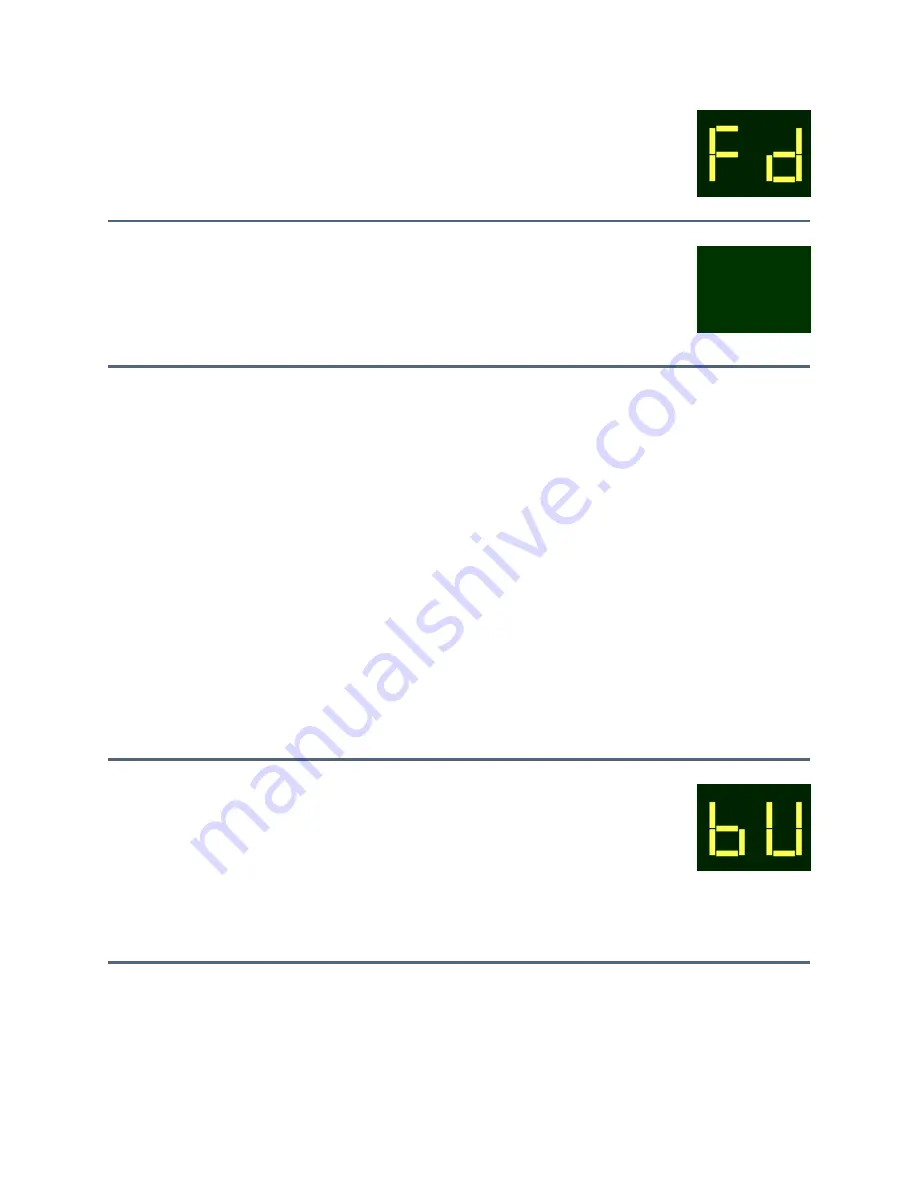
Insert the diskette to be
formatted into the disk
drive. Press "1"
You are telling the Mirage which
func
Press ENTER.
The Mirage is now putting the
formatting information and the
operating system on the diskette.
This will take a couple of minutes.
When the procedure is finished, the display will read "Fc" (for Formatting
diskette in the drive will be formatted and ready to use for saving Mirage sounds. If the display
reads "Pd" the disk is protected. A display of "dE" means Disk Error and indicates a bad diskette.
You should put a label on the diskette, noting which version of the operating system it contains
(the version number is written on the Formatting Diskette itself). To format another diskette,
simply repeat the above procedure (except that you don't need to
TO MAKE A BACKUP COPY OF THE FORMATTING DISKETTE
This will reproduce the exact contents of the Formatting Diskette onto the disk in the drive,
allowing you to make a Backup copy. First, boot the Mirage with the Formatting Di
described on the previous page. Then,
Do this...
Here's what's happening...
Insert the
diskette
to be copied
over
into the disk
drive.
Press "2"
You are telling the Mirage which fu
want to perform
You are telling the Mirage which
function you want to perform
Fd
(Format
Diskette)
flashing
The Mirage is now putting the
formatting information and the
operating system on the diskette.
This will take a couple of minutes.
Display
blank
Drive light
on
When the procedure is finished, the display will read "Fc" (for Formatting Complete) and the
diskette in the drive will be formatted and ready to use for saving Mirage sounds. If the display
reads "Pd" the disk is protected. A display of "dE" means Disk Error and indicates a bad diskette.
You should put a label on the diskette, noting which version of the operating system it contains
(the version number is written on the Formatting Diskette itself). To format another diskette,
simply repeat the above procedure (except that you don't need to reboot the Mirage each time).
TO MAKE A BACKUP COPY OF THE FORMATTING DISKETTE
This will reproduce the exact contents of the Formatting Diskette onto the disk in the drive,
allowing you to make a Backup copy. First, boot the Mirage with the Formatting Di
described on the previous page. Then,
Here's what's happening...
Display will
show...
You are telling the Mirage which function you
want to perform
bU
(Backup)
Flashing
Complete) and the
diskette in the drive will be formatted and ready to use for saving Mirage sounds. If the display
reads "Pd" the disk is protected. A display of "dE" means Disk Error and indicates a bad diskette.
You should put a label on the diskette, noting which version of the operating system it contains
(the version number is written on the Formatting Diskette itself). To format another diskette,
reboot the Mirage each time).
This will reproduce the exact contents of the Formatting Diskette onto the disk in the drive,
allowing you to make a Backup copy. First, boot the Mirage with the Formatting Diskette as