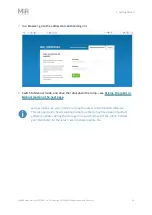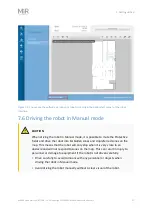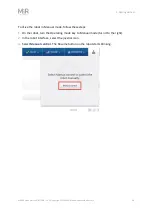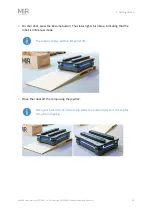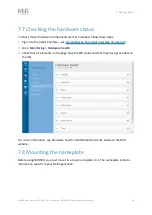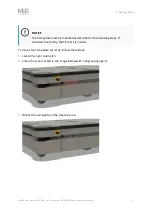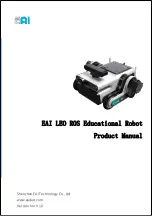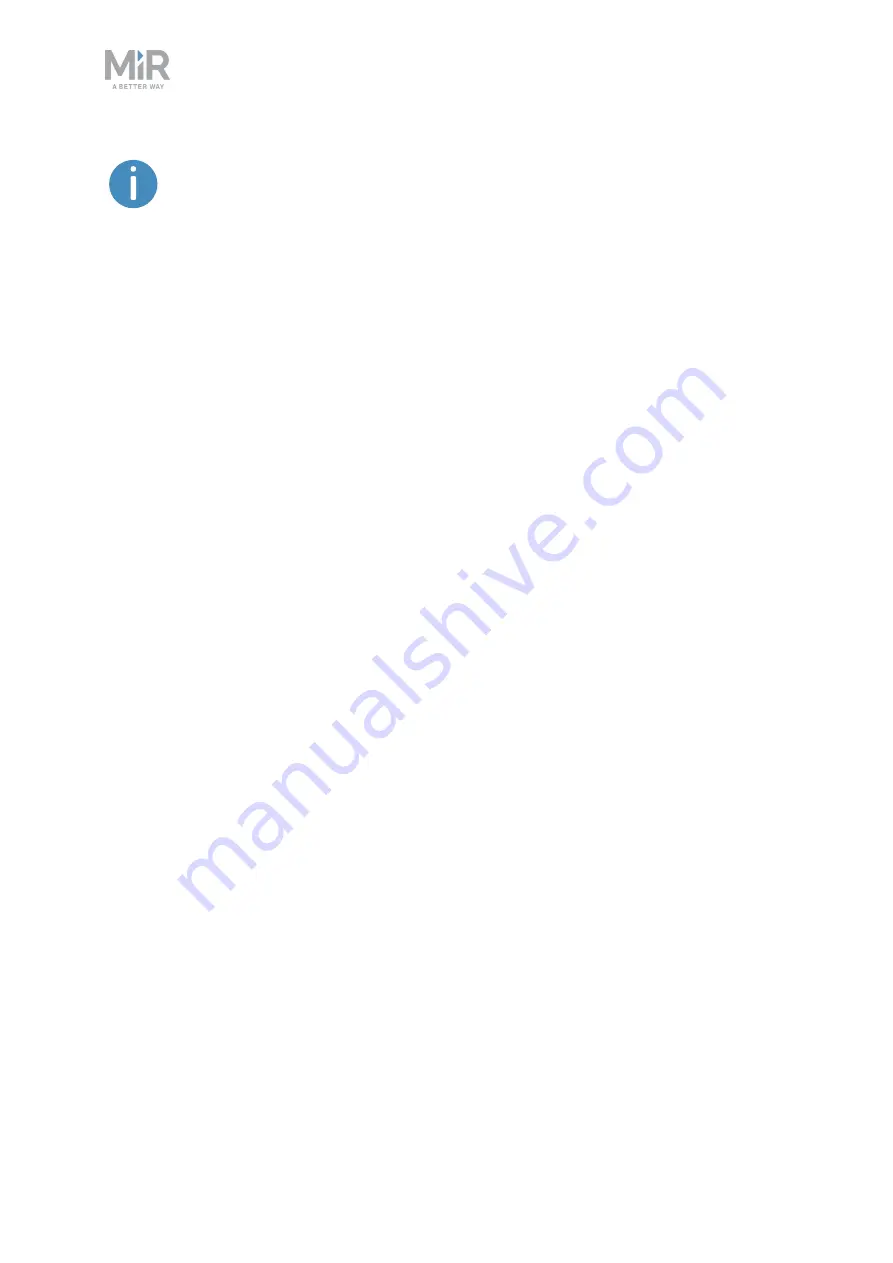
6. IT security
MiR500 Quick Start (en) 07/2021 - v.2.1 ©Copyright 2018-2021: Mobile Industrial Robots A/S.
26
Security patches are included from software version 2.8.3 and higher.
Understanding MiR software versions
MiR uses the
Major.Minor.Patch.Hot fix
format to version software. For example, 2.8.1.1
means that the software is based on the second major release, the eighth minor release of
the major version, the first patch release of the minor version, and, in this example, a single
hot fix is included too.
•
Major releases
include the most significant changes that affect the entire robot software.
•
Minor releases
often include new features and smaller changes that only affect parts of
the software.
•
Patch releases
focus on fixing small issues in the software and introducing quality
improvements.
•
Hot fix releases
are only created when a patch release has introduced a critical issue that
needs to be fixed immediately.
Security patch policy
MiR applies the following policy when supplying security patches:
•
New security patches are distributed per every minor release.
•
All patch releases under a minor release include the previous security patches also. In
other words, if you chose not to install the first software version in a minor release, such
as version 2.9.0, the security patches will still be installed when you update to 2.9.1 or
higher.
Содержание MIR500
Страница 1: ...Quick Start en Date 07 2021 Revision v 2 1...