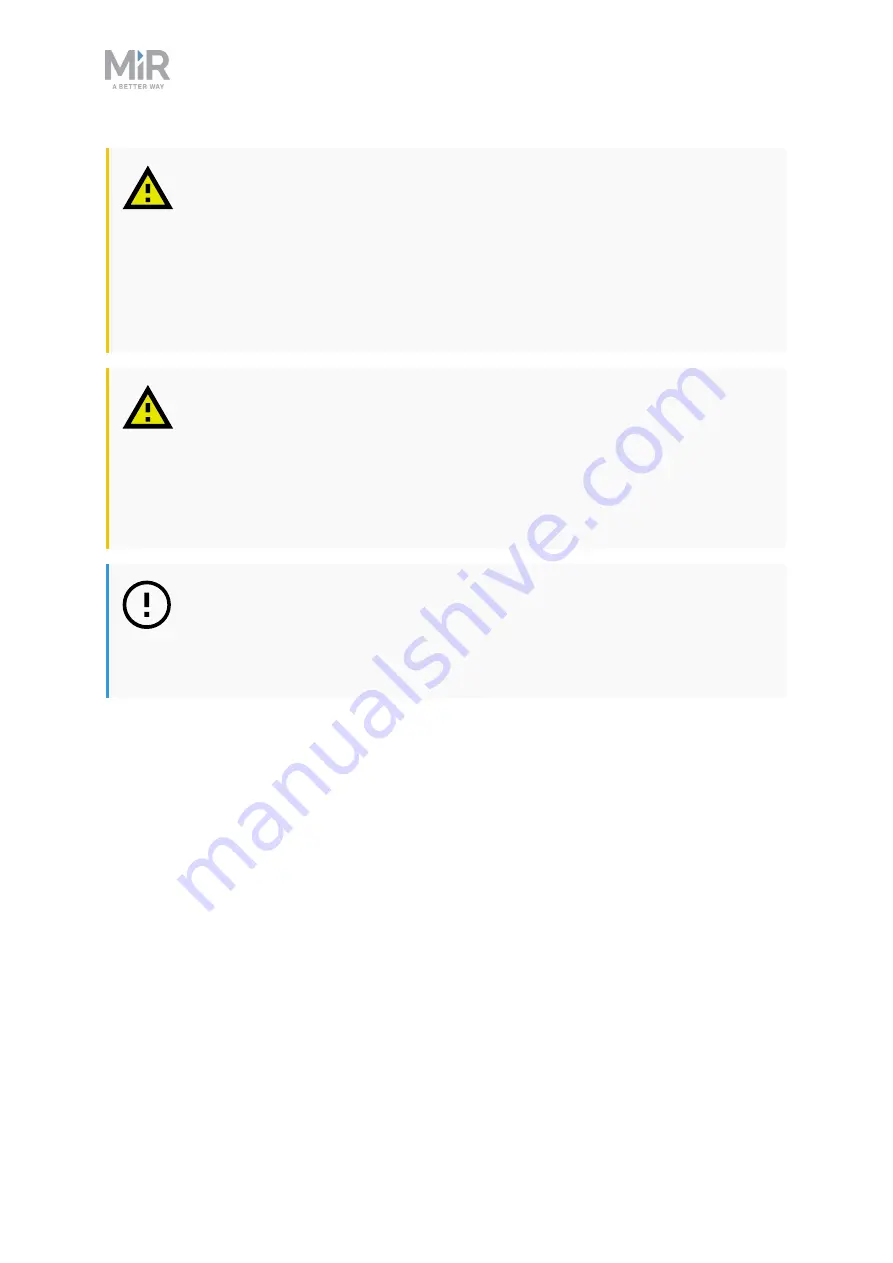
2. Safety
MiR200 Hook Quick Start (en) 10/2020 - v.1.0 ©Copyright 2017-2020: Mobile Industrial Robots A/S.
10
CAUTION
Robot malfunctions can cause an electrical fire, causing damage and injury to
equipment and personnel.
•
Personnel operating near the robot must be informed on how to use an ABC
fire extinguisher to put out an electrical fire should the robot malfunction
and catch on fire.
CAUTION
Risk of trapping or injury to personnel if robots malfunction or if personnel
enter operating hazard zones.
•
Personnel operating near the robot must be informed on how to engage the
robot's Emergency stop function in emergency situations.
NOTICE
Moving the robot by hand violently may cause damage to the top cover.
•
If the robot is stuck, push or pull gently on the top cover to move the robot.
2.3 Intended use
MiR200 Hook is intended to be commissioned and used in indoor industrial environments
where access for the public is restricted.
MiR200 Hook is intended to be commissioned according to the guidelines in your robot's
user guide. This is a prerequisite for safe usage of MiR200 Hook.
MiR200 Hook is equipped with safety-related features that are purposely designed for
collaborative operation where the robot operates without a safety enclosure or together
with people.
Содержание MiR200
Страница 1: ...Quick Start en Date 10 2020 Revision v 1 0...
Страница 37: ...5 Getting started MiR200Hook Quick Start en 10 2020 v 1 0 Copyright 2017 2020 Mobile IndustrialRobots A S 37...
Страница 38: ...5 Getting started MiR200Hook Quick Start en 10 2020 v 1 0 Copyright 2017 2020 Mobile IndustrialRobots A S 38...
Страница 39: ...5 Getting started MiR200Hook Quick Start en 10 2020 v 1 0 Copyright 2017 2020 Mobile IndustrialRobots A S 39...










































