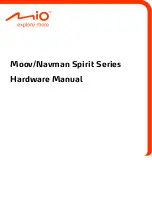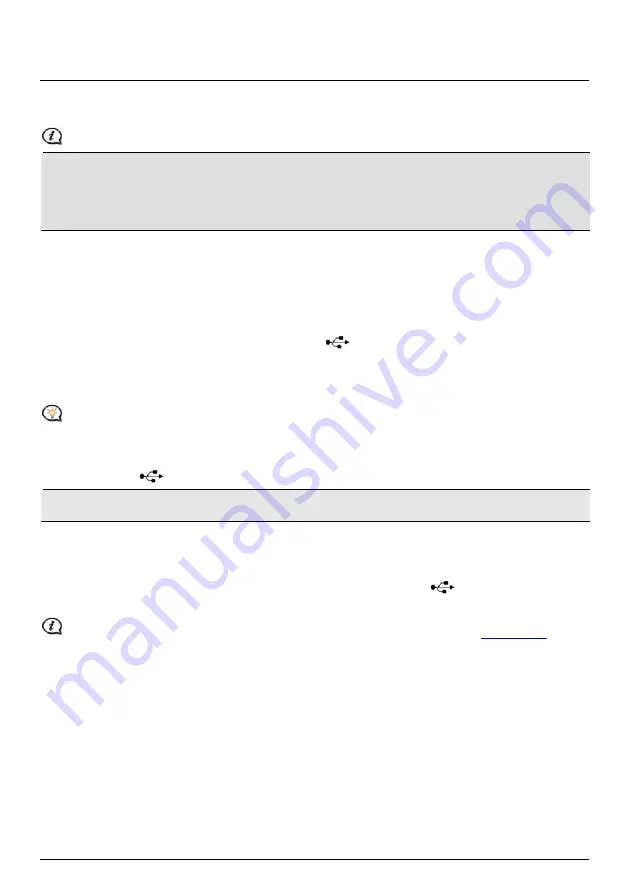
10
How do I charge the battery?
Your Mio has an internal battery that when fully charged, should provide power for up to 2 hours. The battery can
take up to 4 hours to fully charge.
The battery may not be fully charged when you use your Mio for the first time.
CAUTION:
For optimal performance of the battery, note the following:
Do not charge the battery when the temperature is high (e.g. in direct sunlight).
There is no need to fully discharge the battery before charging.
When leaving your Mio for long periods, slide the power switch to the RESET position to save internal battery
power.
The battery indicator light on your Mio indicates the level of internal battery charge:
Green
- battery full
Orange
- battery charging
How do I charge the battery in a vehicle?
To charge your Mio in a vehicle, plug the in-car charger into
on the bottom of your Mio and the other end into
the vehicle power socket.
How do I charge the battery via my computer?
For optimal charging results, ensure that your Mio is turned off while connected to your computer.
1.
Turn on your computer.
2.
Plug the large end of the USB cable directly into a USB port on your computer (not a USB hub) and plug the
small end into
on the bottom of your Mio.
CAUTION:
When your Mio is turned on and connected to a computer, it is recognized as an external mass-storage
device. Do NOT delete any files that are pre-installed on your Mio. Deleting the files can cause your Mio to crash
How do I charge the battery at home or work?
You can use an optional home charger to charge the battery.
To charge your Mio using a mains power socket, plug the home charger cable into
on the bottom of your Mio
and the mains power charger into the power socket.
The home charger is not included with all models and may be purchased separately (seedetails).
Содержание Moov Spirit S500 Series
Страница 1: ...Moov Navman Spirit Series Hardware Manual...