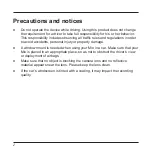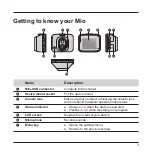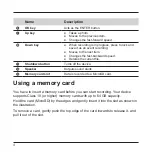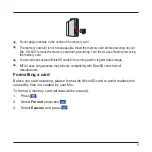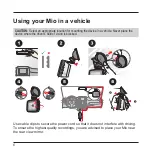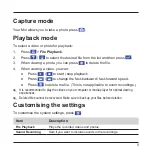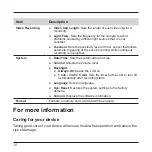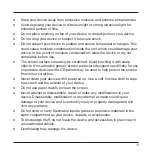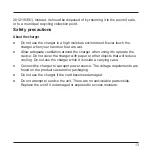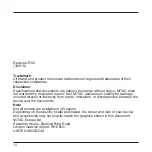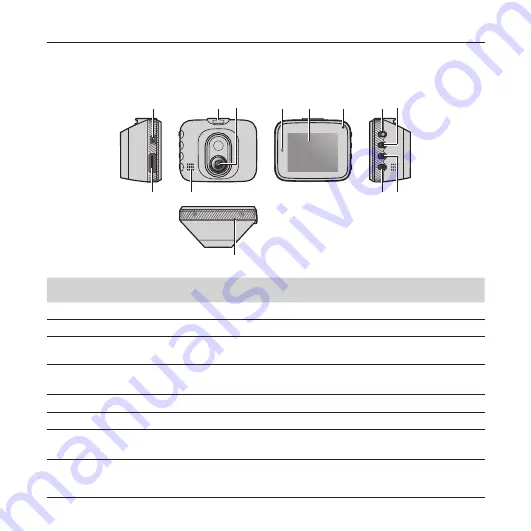
3
Getting to know your Mio
R
❷
❹
❺
❻
❼ ❽
❸
❿ ❾
⓬
⓭
⓫
❶
Name
Description
❶
Mini-USB connector
Connects to the charger.
❷
Device mount socket
For the device mount.
❸
Camera lens
Make sure that no object is blocking the camera lens
and no reflective material appears near the lens.
❹
Status indicator
●
Glows in
red
when the device is powered.
●
Flashes in
red
when recording is in progress.
❺
LCD screen
Displays the output of your device.
❻
Microphone
Records sounds.
❼
Menu key
●
Opens the settings menu.
●
Returns to the previous screen.
Содержание MiVue C312
Страница 1: ...MiVue TM C312 User Manual...
Страница 16: ...MiTAC Europe Ltd www mio com...