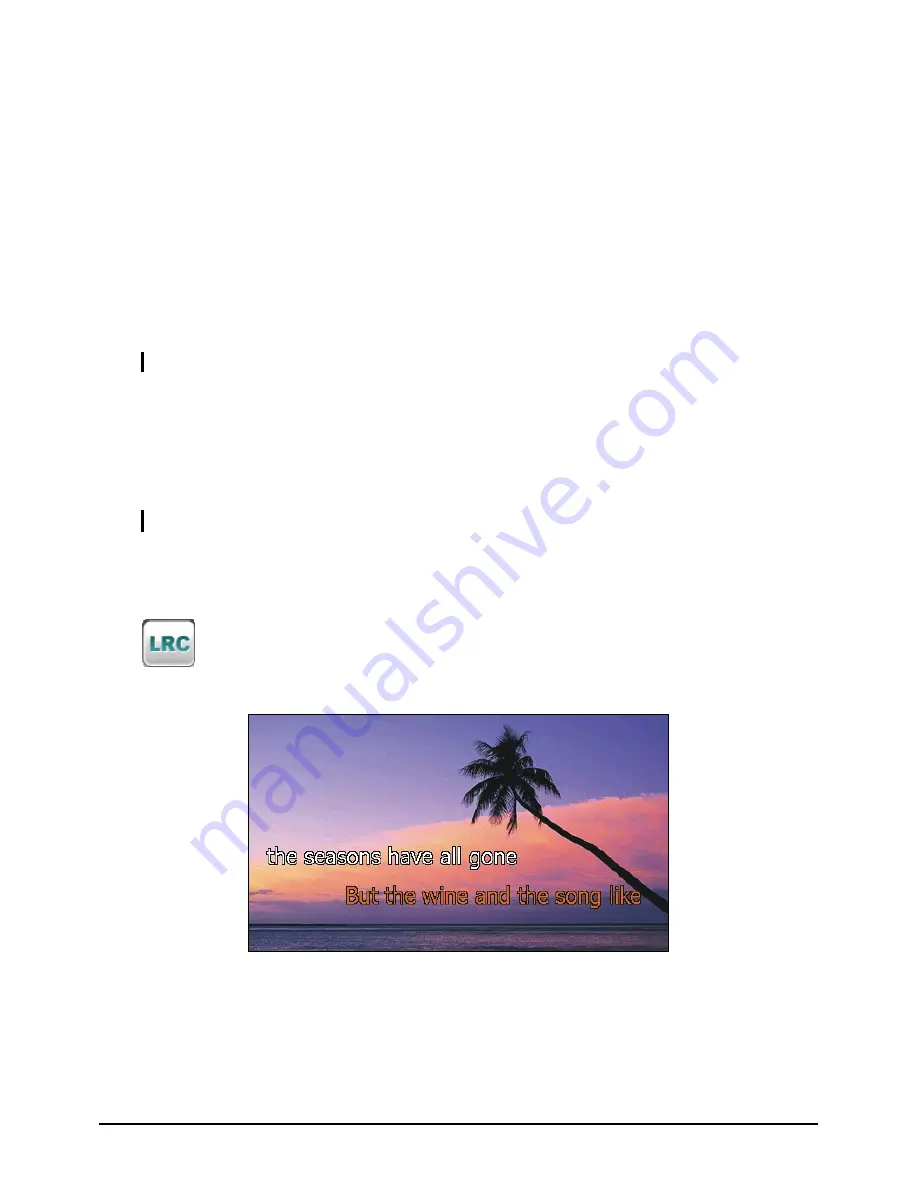
2.5
Displaying Lyrics
The program allows you to display the real-time lyrics on the screen while playing
songs. This feature is especially handy for you to sing along with the songs.
Preparing the Lyrics Files for your Device
To display the lyrics, you need to have the lyrics files (.lrc) ready on your device’s
\
My Flash Disk\My Audio\Lyric\
folder or the
\My Audio\Lyric\
folder on your
storage card.
NOTE:
You can search and download these .lrc files from the Internet.
Use
MioTransfer
to copy the lyrics to the correct location of your device. (See
section 4.3 for information.) When copying a lyric file to your device, be sure to
use the same filename as the audio file. For example, if a MP3 file is named
My
Love.mp3
, the lyrics filename must be
My Love.lrc
.
NOTE:
When playing songs with lyrics, the 30s backlight shut off feature will be disabled.
Playing Songs with Lyrics
The
button is available when you’re playing a song with lyrics. Tap this
button to view the lyrics.
As the song plays, the lyrics scroll line by line on the screen, with the current line
highlighted by a different color. The background image changes in turn at a
specific time interval.
15
Содержание C320b
Страница 1: ...User s Manual...
Страница 11: ...5 The Home screen appears You can now use your device 5...
Страница 26: ......
Страница 40: ......
















































