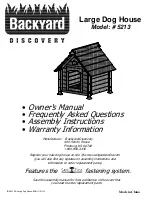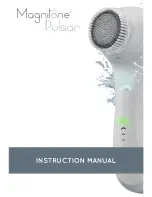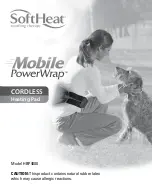Preface
Product description
Thank you for purchasing smartho-D2 smart stethoscope. To
make the product work properly, please read the user manual
carefully before use. Please feel free to contact us for any
problems you may encounter.
Name: Electronic Stethoscope
Model: smartho-D2
Product List
1. Electronic Stethoscope
2. Base
3. USB charging cable
4. Headsets (optional)
5. User Manual
Содержание Smartho-D2
Страница 1: ......
Страница 2: ...User Guide of Electronic Stethoscope...
Страница 3: ......
Страница 11: ...Fill in the information and save it after recording 4 Fill in the information...