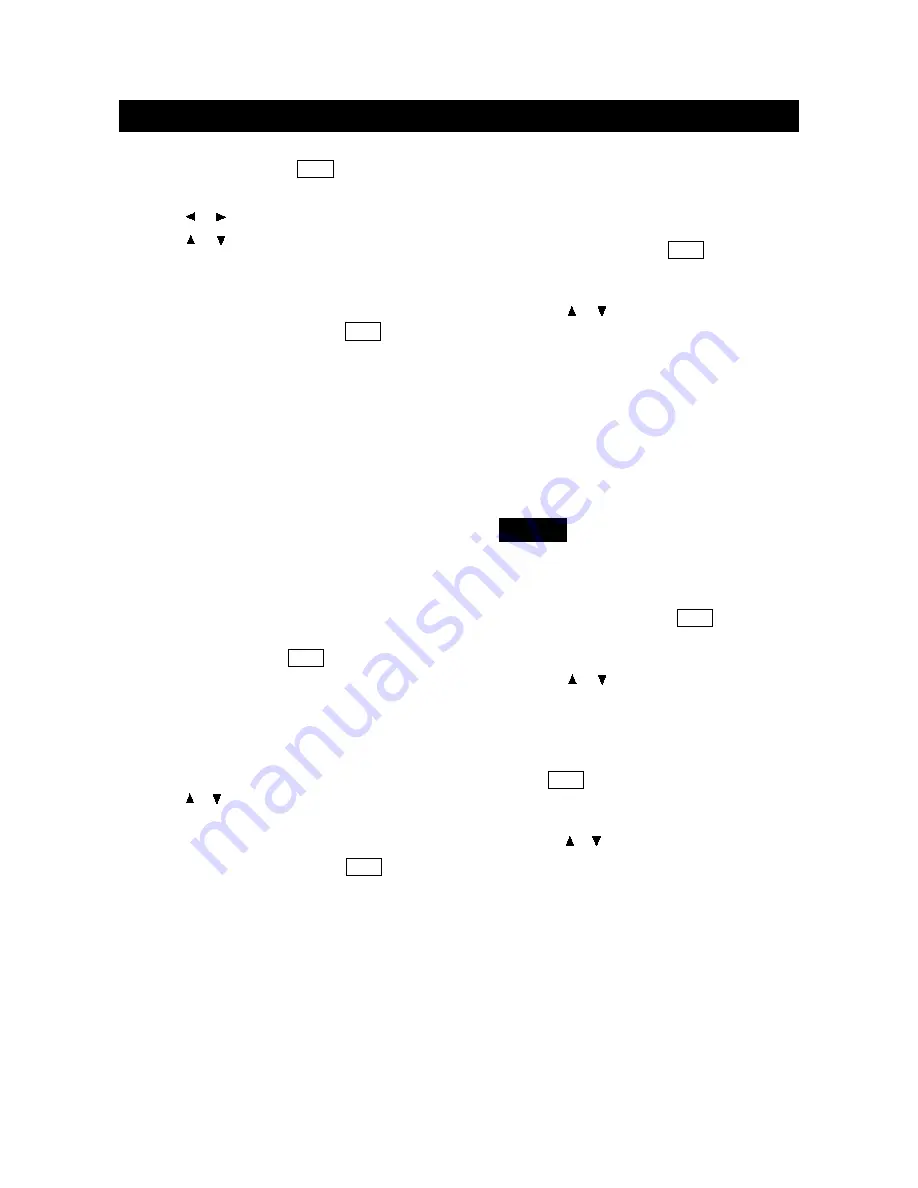
1. When the disc is playing, press OSD on the remote
to bring up the Display.
2. Press the or buttons to highlight the Subtitle icon.
3. Press the or buttons to scroll through the subtitle
languages that are available on the disc until the
subtitle language you want to use appears in the text
box. The subtitles will be shown in that language.
4. To make the Display disappear, press the OSD button
on the remote.
Notes:
Changing the subtitle language with the Display
will only affect the disc currently being played. When the
disc is removed or the player is turned off, the subtitle
language will revert to the language setting specified
through the DVD player main menu.
The subtitle language can also be changed through the
DVD player menu.
■
Changing the Camera Angle
Some discs contain multiple angles of a particular scene
or sequence. If the disc only has one angle, this feature
won't work. When multiple angles are available, to
change the camera angle:
1. When a disc is playing, press OSD on the remote to
bring up the Display.
2. The Angle icon will display the number of angles
available. For example, if there are 3 different angles,
the icon will read 1 of 3, This means angle 1 is
currently being played.
3. Press the or buttons to scroll through the angle
choices. The angle number displayed in the text
window is automatically shown.
4. To make the Display disappear, press the OSD button
on the remote.
■
Using the Repeat Feature
The default mode for the Repeat feature is off. There are
three Repeat options:
●
All - repeats the disc that is playing
●
Title - repeats the title that is playing
●
Chapter - repeats the chapter that is playing
To Use Repeat:
1. While a disc is playing, press OSD on the remote to
bring up the Display.
2. Highlight the Repeat icon.
3. Press the or buttons to scroll through the Repeat
options until the Repeat option you want is displayed in
the text box.
4. The selected repeat option will loop repeatedly until
you turn Repeat off.
How to Cancel Repeat:
There are three ways to cancel Repeat:
●
Press STOP twice.
●
Go to Repeat icon in the Display and select Off.
●
Eject the disc.
WHEN PLAYING CD
CD discs have the following playback features: Track,
L/R, and Repeat.
■
Select a Specific Track
1. While the disc is playing, press OSD on the remote
to bring up the Display.
2. Highlight the Track icon.
3. Press the or buttons to scroll through the track
numbers.
■
Changing the Audio Channel Output
If you are playing a Stereo CD, you can change the
channel output from the player.
1. Press OSD on the remote to bring up the Display.
2. Highlight the L/R icon on the Display.
3. The audio channel choices appear in the text box.
Press the or buttons to scroll through the choices:
LEFT MONO, RIGHT MONO, MIXED MONO or
STEREO. Whatever choice is displayed becomes the
active choice.
■
Using the Repeat Feature
The default mode for the Repeat feature is off. There are
two Repeat options for CDs:
●
All - repeats the disc that is playing
●
Track - repeats the track that is playing
CD
page33
BASIC OPERATIONS (FOR DVD PLAYER)





























