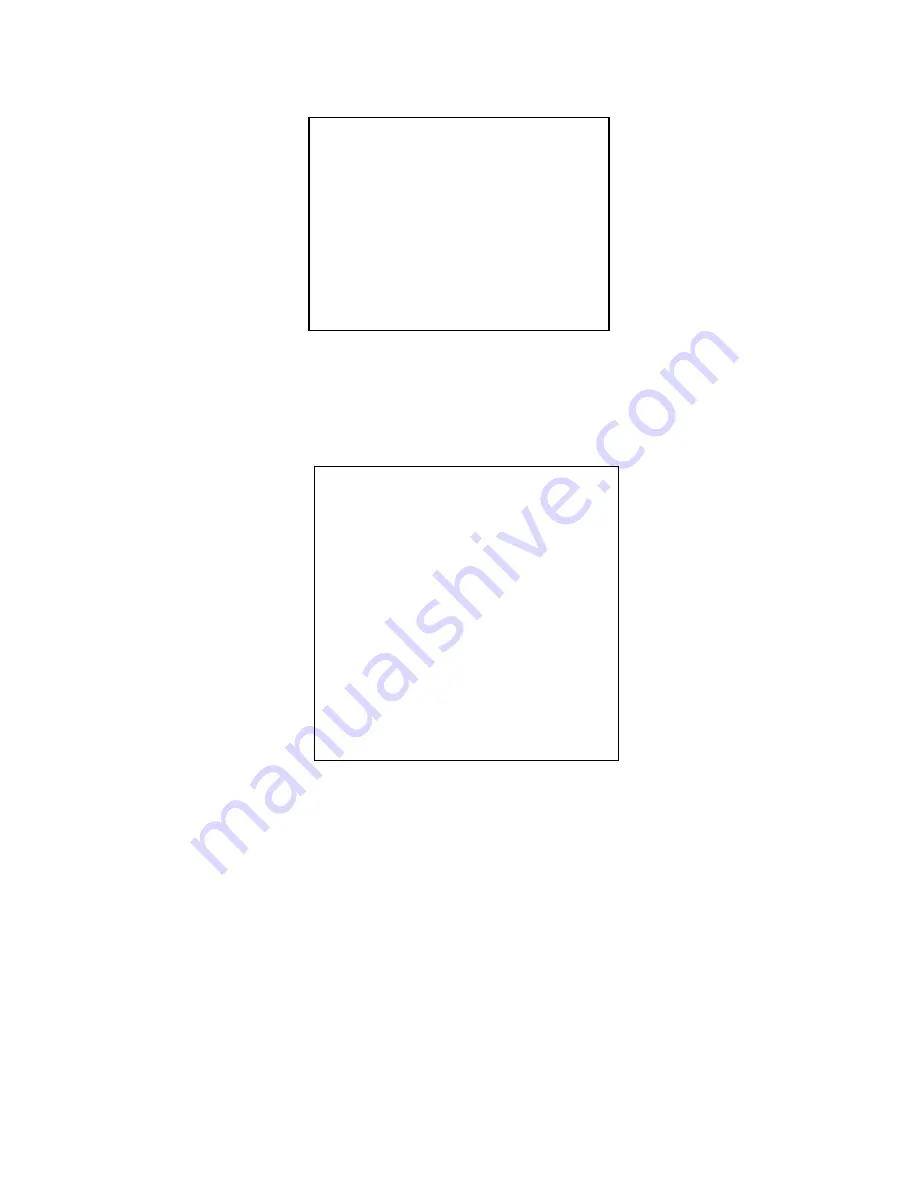
17
3.
CAMERA OPTION Setting
On the Main Menu , move the scroll arrow to CAMERA OPTION, enter
Ǐ
HOME
ǐ
key to the setting
page.
As shown below
EXPOSURE
: Enter to set the Submenu
COLOR:
Enter to set the Submenu
LEN
: Enter to set the Submenu
3.1 EXPOSURE
Move the scroll arrow to EXPOSURE, enter
Ǐ
HOME
ǐ
key to the setting page.
As shown below
Exposure Mode
: reset state: Auto
Available Settings: Auto, Manual, Shutter, Iris
Shutter
: reset state: Default
Available Settings: 1/60, 1/90, 1/100, 1/125, 1/180, 1/250, 1/350, 1/500, 1/725, 1/1000,
1/1500,1/2000, 1/3000, 1/4000, 1/6000, 1/10000
˄
only available in the mode of Manual and Shutter
˅
Iris
: reset state: Default
Available Settings: 0~13
˄
only available in the mode of Manual and Iris
˅
Gain
: reset state: Default
Available Settings: 0~15
˄
only available in the mode of Manual
˅
Bright
: reset state: 5
Available Settings: 0~9
EV
: reset state: off
Available Settings: On/Off (only when in non-manual exposure mode, you can use this function)
Level
: reset state: Default
Available Settings: -3~3
WDR
: reset state: off
Available Settings: On/Off
Level
: reset state: Default
Available Settings: 0~5
EXPOSURE
˙˙˙˙˙˙˙˙˙˙˙˙˙˙˙˙˙˙
EXP. MODE
Auto
SHUTTER
--
IRIS
--
GAIN
--
BRIGHT
5
EV. MODE
off
LEVEL
--
WDR
off
LEVEL
--
BACK
ˋ˩ˡ˪˱
CAMERA SET
˙˙˙˙˙˙˙˙˙˙˙˙˙˙˙˙˙
˄
EXPOSURE
˅
˄
COLOR
˅
˄
LEN
˅
BACK
ˋ˩ˡ˪˱


















