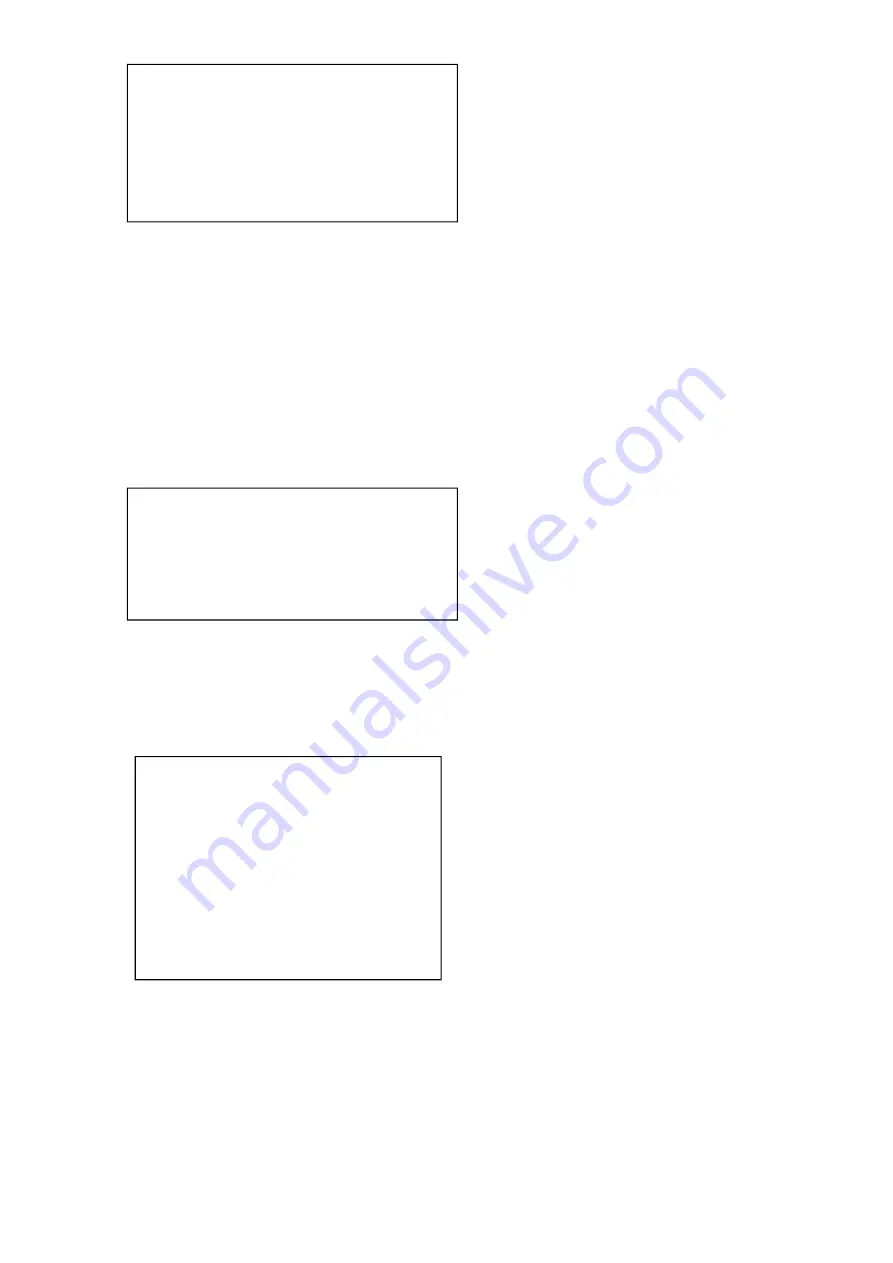
21
PT SET
==================
MOUNT. MODE
Up
PRESET.MODE
Jump
BACK
/MENU
MOUNT.MODE
:
Reset State: Up
Mode options: UP/DOWN
Preset Mode: Reset State: Jump
Modes: Jump/Move
5. Video Format
Move the pointer to the (VIDEO FORMAT) in the Main Menu, click the
【
HOME
】
and enter video format setting
as follows,
VIDEO FORMAT
==================
1080P30
BACK
/MENU
Only 1080P30 is available at present.
6. Reset
Move the pointer to the (RESET) in the Main Menu, click the
【
HOME
】
and enter RESET setting as follows,
RESET
================
SYSTEM. RESET
NO
CAM.RESET
NO
PT. RESET
NO
ALL. RESET
NO
BACK
/MENU
SYS. RESET
:
Protocol: VISCA; Address: 1; baud rate:9600;
R
S485:Off
CAM. RESET
:
reset all camera parameter
PT. RESET
:
mount mode:Up; preset mode: Jump
ALL RESET
:
reset above 3 items
7. Help
Move the pointer to the (HELP) in the Main Menu, click the
【
HOME
】
and enter HELP setting as follows,
Содержание UV500-USB3.0
Страница 1: ...HD E PTZ Video Camera User Manual English...
Страница 9: ...8 Dimension...
















