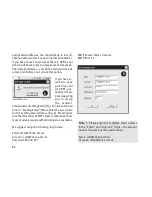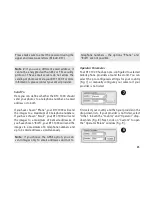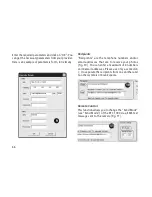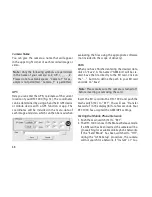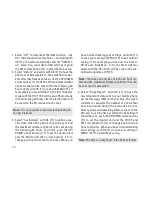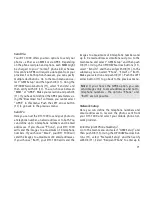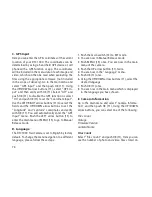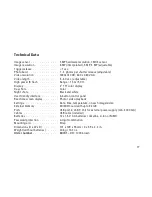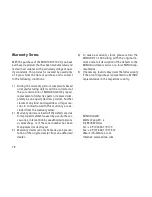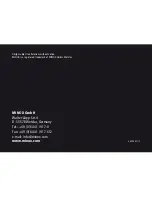77
Technical Data
Image sensor . . . . . . . . . . . . . 5 MP hardware resolution, CMOS sensor
Image resolution . . . . . . . . . . . 8 MP (interpolated), 5 MP, 3 MP (adjustable)
Trigger release . . . . . . . . . . . . < 1 sec.
Photo burst . . . . . . . . . . . . . 1 - 3 photos per shutter release (adjustable)
Video resolution . . . . . . . . . . . 1280x720 HD; 640 x 480 VGA
Video length . . . . . . . . . . . . . 5 - 60 sec. (adjustable)
High power IR flash . . . . . . . . . Range > 15 m / 50 ft.
Display . . . . . . . . . . . . . . . . 2” TFT color display
Day shots . . . . . . . . . . . . . . . Color
Night shots . . . . . . . . . . . . . . Black and white
User friendly interface . . . . . . . . 6-button control panel
Real-time screen display . . . . . . . Photo / video playback
Settings. . . . . . . . . . . . . . . . Date, time, temperature, on each image/video
External memory . . . . . . . . . . . SD/SDHC card with up to 32 GB
Ports . . . . . . . . . . . . . . . . . USB port, 6 Volt/9 Volt for external power supply (min. 2000 mA)
Cables . . . . . . . . . . . . . . . . USB cable (included)
Batteries . . . . . . . . . . . . . . . 12 x 1.5 V AA batteries / Alkaline, Li-Ion or NiMH
Password protection . . . . . . . . . 4-digit combination
Mounting aid . . . . . . . . . . . . . Strap
Dimensions (H x W x D). . . . . . . . 101 x 149 x 55 mm / 4 x 5.9 x 2.2 in.
Weight (without batteries) . . . . . . 406 g / 14.3 oz.
Order number
. . . . . . . . . . . .
60701
– DTC 1000 brown
Содержание DTC 1000
Страница 1: ...1 MINOX DTC 1000 Instructions ...
Страница 2: ...2 MINOX DTC 1000 English page 43 ...
Страница 8: ...48 17 18 17 8 19 11 12 13 14 15 16 2 3 4 5 6 7 1 9 10 ...
Страница 23: ...63 1 2 3 4 ...