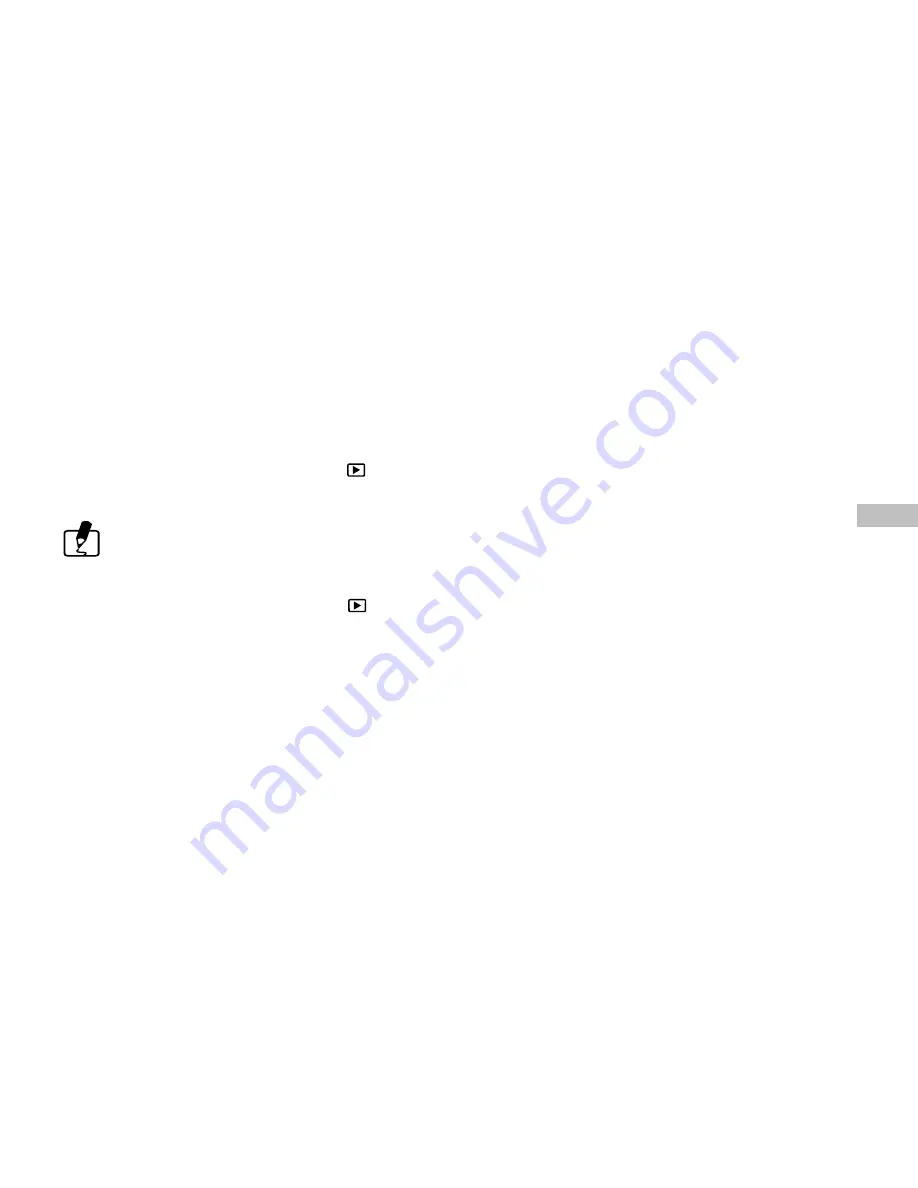
33
E
DPOF (Digital Print Order Format)
If you select the DPOF item, all your settings will save in the CF card. Therefore, the printer will print
directly as your setting, after you insert the CF card into a printer.
DPOF User Interface
You can use Shutter or Menu button to setup DPOF, procedures are showed as following:
(1) Use Shutter button in PLAY Mode:
1. Set the Operating Mode to the PLAY , then the last image appears.
2. Press the Shutter button to toggle the DPOF print tag setting of the selected image.
The default setting is size=Standard and quantity=1, when using the Shutter button to enable the
DPOF print tag.
(2) Use Menu button in Play Menu:
1. Set the Operating Mode to the PLAY , then the last image appears.
2. Use the arrow buttons (
/
) to select the image you want for DPOF setting.
3. Press the Menu button, the Play menu appears.
4. Use the arrow buttons (
/
) to select DPOF item, then press OK / Zoom Button to confirm.
5. DPOF submenu will be showed, and there are 4 items in this submenu, including Print Quantity, Print
Size, Print Index, and Print Enable. Use arrow buttons (
/
) to select one of 4 items, then press OK /
Zoom Button to confirm.
If you select PRINT QUANTITY, use the arrow buttons (
/
) to make change, and then press OK to
confirm and return to the DPOF submenu. You can set the print quantity from 1 to 9.
If you select PRINT SIZE, use the arrow buttons (
/
) to make change, and then press OK to
confirm and return to the DPOF submenu. You can set the print size from PRINT STD, 3X5, 4X6, 5X7,
8x10.(inch)
Содержание DC 1311
Страница 6: ...6 E L J Fig 1 Fig 2 H I K B A C D E G F...
Страница 7: ...7 E M N Fig 3 Fig 4 P U V W Q R T S O...
Страница 8: ...8 E Fig 5 Fig 6 Fig 7 Fig 8 Fig 9 Fig 10 USB Port DC IN Port Video Port...
Страница 9: ...9 E Fig 11 Fig 12 Fig 13...






























