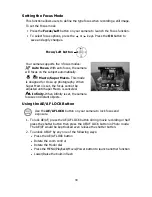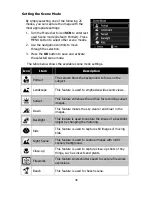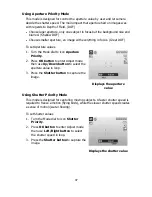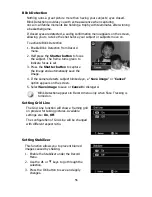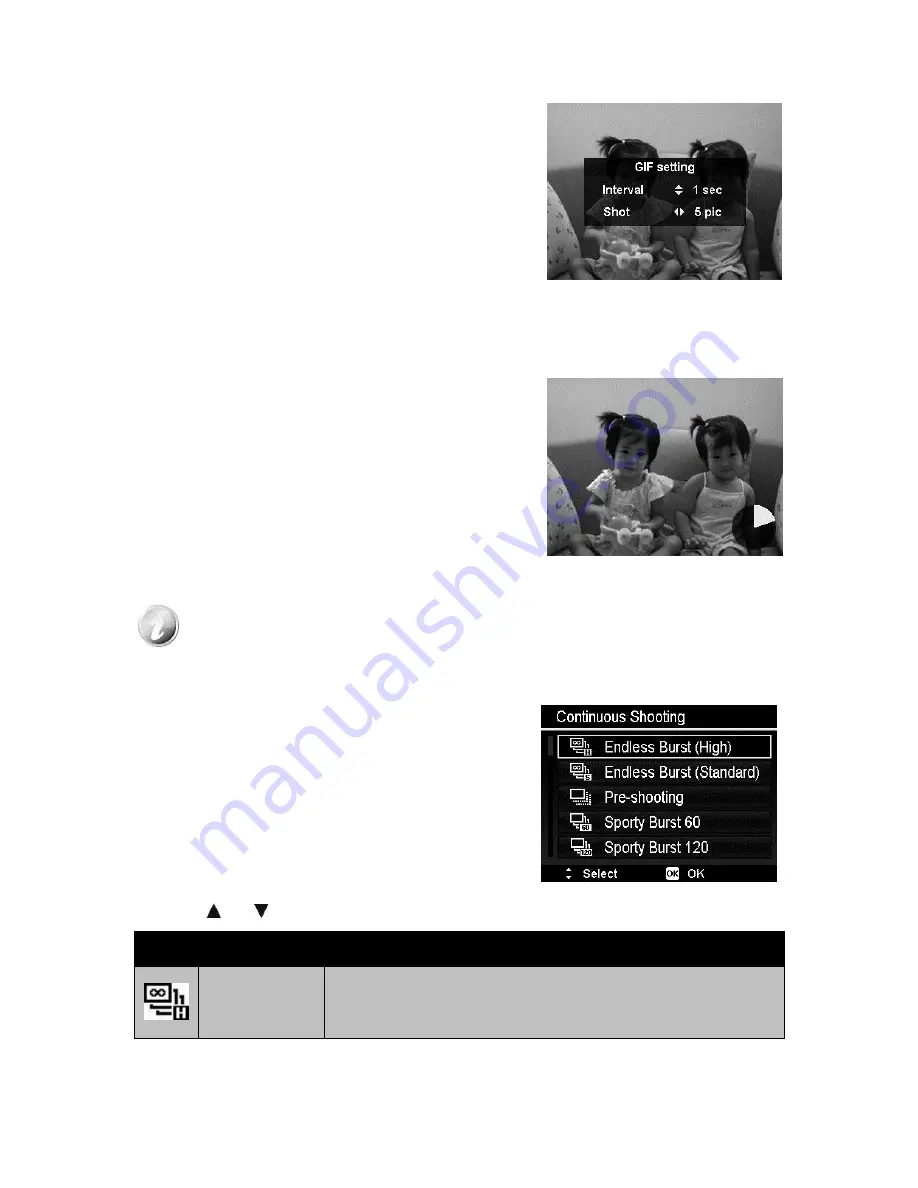
42
Using GIF Capture
Use this feature to take a specific number of
images in a specific shooting interval. The
taken images will be combined into a GIF file
and no longer exist individually.
Press
OK button
in Preview could launch the
GIF Setting. Use
Up/Down button
can
adjust the shooting interval. Available options
are 1 sec, 2 sec and 3 sec.
Use
Left/Right button
can adjust the
number of shot. Available options are 5 pic
and 10 pic.
A Pie Progress will be displayed on lower right
of screen during GIF Capture. If all shots have
been taken, these JPGs will be combined into
a GIF and will be played in loop immediately,
then a confirm box shows up. Select
Save
to
save the file or select
Cancel
to erase the
generated GIF.
Pie Progress
The taken images will be combined into a GIF file and no longer exist
individually.
Using Continuous Shooting
Continuous Shooting allows you to easily
capture fast-moving targets, for example
children playing, running dogs or exciting sport
events.
Press or keys to select between the following settings:
Icon
Item
Description
Endless Burst
(High)
Capture photos any size with 10fps. Press and hold the
shutter button to take a continuous shooting until 10
photos or the memory card is full.
Содержание Super Zoom M35Z
Страница 1: ......
Страница 12: ...11 Right View 21 Strap ring Left View 22 Flash button 23 Strap ring 24 USB Out...
Страница 90: ......