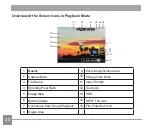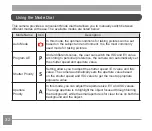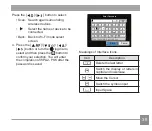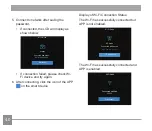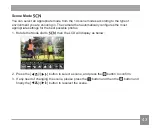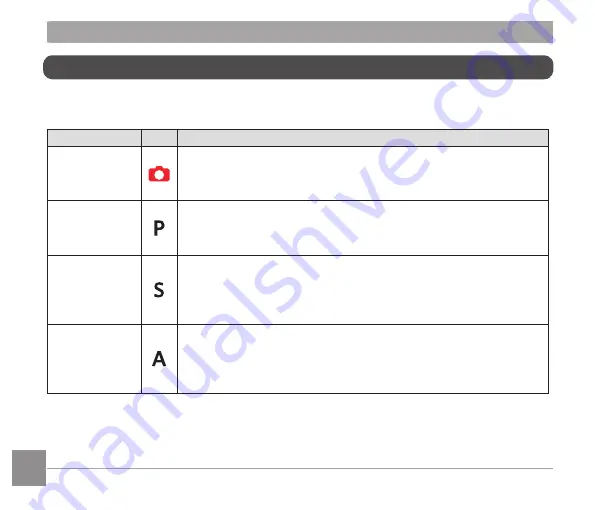
32
33
Using the Mode Dial
This camera provides a convenient Mode dial that allows you to manually switch between
different modes with ease. The available modes are listed below:
Mode Name
Icon
Description
Auto Mode
In this mode, the optimal conditions for taking pictures will be set
based on the subject and environment. It is the most commonly
used mode for taking pictures.
Program AE
Under different scenes, the user can switch the ISO and EV value
according to personal preference, the camera can automatically set
the shutter speed and aperture value.
Shutter Priority
Setting allows you to adjust the shutter speed / EV value and ISO
value. The camera automatically sets the aperture value based
on the shutter speed and ISO value to get the most appropriate
exposure value.
Aperture
Priority
In this mode, you can adjust the aperture size, EV and ISO values.
The large aperture is to highlight the object focused through blurring
the background, while the small aperture is for clear focus on both the
background and the object.
Содержание ProShot MN67Z
Страница 16: ...15 15 Installing Lens Cap and Neck Strap...