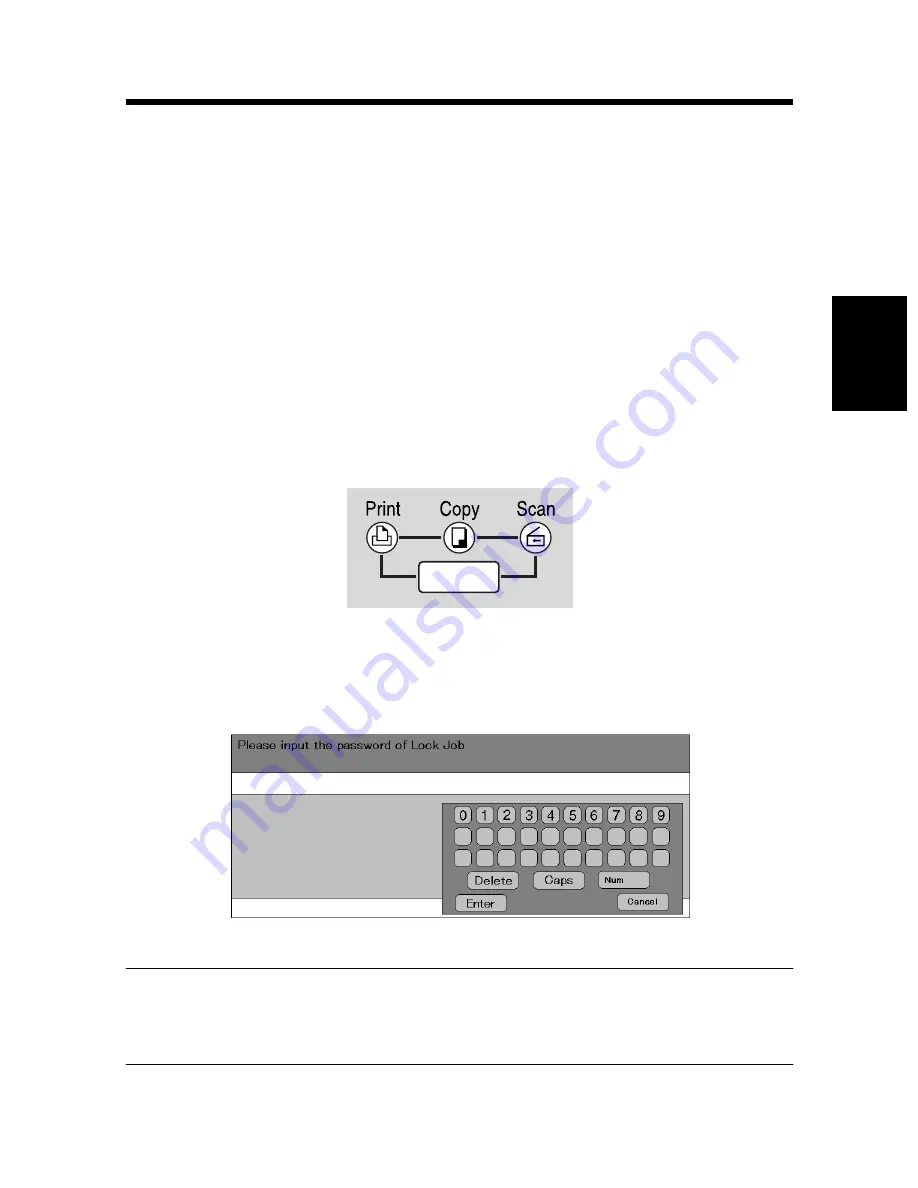
7. Job Management tab
3-21
P
rop
er
ti
es
Se
tt
in
gs
Ch
apte
r 3
(3) Lock Job
Select this check box to lock a print job.
When using Lock Job, set a password in the Password box.
A locked printing job will be printed when it is unlocked using the Job List
display on the machine panel. In this case, a password is necessary.
• Lock Job
Enable the lock job function.
• Password
Enter the password of the locked job.
Setting range: 0 to 99999999 (8 digits)
•
Unlocking a job
When the Lock Job function is set from the printer driver, printing can only take
place when the password is input from the machine.
After sending data, print from the machine.
1. Press the mode key on the control panel to enter Printer mode.
2. Touch the [Num] button.
3. Type the numeric password.
NOTES
• All jobs for which the original password and the input password match are
unlocked.
4. The job is unlocked and printing will start.
C4027O236AA
C4027P235CA
Содержание PCL6
Страница 2: ......
Страница 7: ...1 1 Before Using the Printer Driver Chapter 1 Chapter 1 Before Using the Printer Driver ...
Страница 15: ...2 1 Installing the Printer Driver Chapter 2 Chapter 2 Installing the Printer Driver ...
Страница 32: ...2 Windows NT 4 0 2000 XP 2 18 Installing the Printer Driver Chapter 2 ...
Страница 33: ...3 1 Properties Settings Chapter 3 Chapter 3 Properties Settings ...
Страница 60: ...9 Conflicts dialog box 3 28 Properties Settings Chapter 3 ...
Страница 61: ...4 1 Troubleshooting Chapter 4 Chapter 4 Troubleshooting ...
Страница 67: ...Appendix A 1 Appendix ...
Страница 87: ......






























