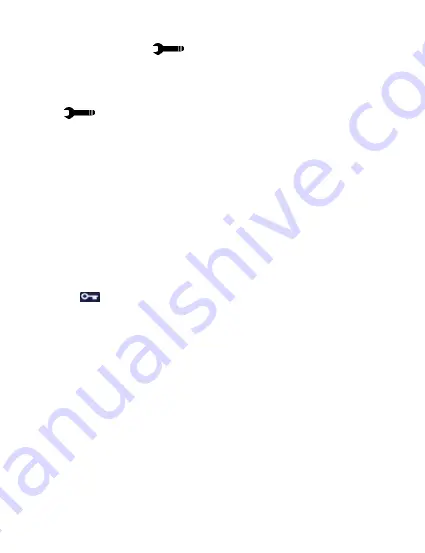
4.4 Setup Settings Menu
Overview
The Setup Settings Menu can be accessed while in any mode. From the main screen, press
the
MENU
button twice
.
The menu will move right and switch tabs from the current mode’s
icon to the Setup Settings menu.
NOTE: The settings menu cannot be accessed while the camcorder is recording a video file.
If the camcorder is recording a file, you must stop recording before the settings menu can be
accessed. To stop recording at any time, press the OK/RECORD button.
4.4.1 Park Mode Sensitivity
This setting allows the camcorder to automatically power on and record a video clip, if the
camcorder detects a collision while parked and is powered off. You can set the sensitivity
level setting in this menu. This setting will only work activate if there is sufficient battery
power remaining in the camcorder’s built-in battery. When triggered or when the camcorder
things a collision occurred, it will automatically begin recording and the recording will be
stored with the icon. The video file will be locked and protected from deletion.
1. In any mode, press the
MENU
button twice. Select
‘Park Mode Sensitivity’
by using the
UP
or
DOWN
buttons. Press the
OK/RECORD
button
to enter the
‘Park Mode
Sensitivity’
submenu.
2. Press the
UP
or
DOWN
buttons again to navigate the submenu, and select a setting.
You can select from
OFF
,
LOW, MEDIUM
and
HIGH
.
3. Press the
OK/RECORD
button to confirm your selected setting.
4. To exit the settings menu, press the
MENU
button twice and your camcorder will return
to the main status screen of the current mode.
4.4.2 Date & Time Setup
This setting allows you to set a date and time for display on videos and photos.
1. In any mode, press the
MENU
button twice. Select
‘Date & Time Setup’
by using the
UP
or
DOWN
buttons. Press the
OK/RECORD
button
to enter the
‘Date & Time Setup’
submenu.
2. The menu is presented as follows:




















