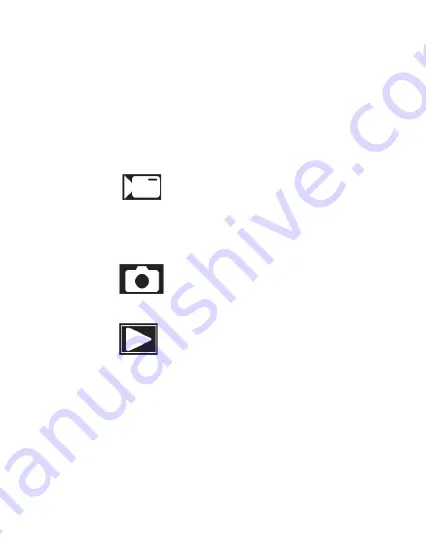
3. CAMCORDER OPERATION
Once you have inserted the MicroSD memory card and plugged your camcorder into a power
source, your camcorder will automatically power on. You may also manually power your
camcorder on or off by pressing and holding the
POWER/OK/RECORD
button.
There are 3 operation modes available for use. To cycle through the different modes, simply
press and hold the
MENU/MODE
button.
Your camcorder’s screen will show the current mode
in the display’s upper left corner.
Modes cannot change while a video is being recorded.
The recording must stop first before changing to another mode.
3.1 Video Mode
Once your camcorder powers on, it will default to Video Mode and begin recording
automatically. To start or stop recording at any time, press the
POWER/OK/RECORD
button. To manually capture video when cycling from another mode, enter VIDEO Mode
and press the
POWER/OK/RECORD
button to begin recording video again.
3.2 Photo Mode
To capture a photo, enter PHOTO Mode. Press the
POWER/OK/RECORD
button to
instantly capture a photo.
3.3 Playback Mode
To review your video and photo files, enter PLAYBACK Mode. The most recent file recorded
will be displayed first.
•
Press the
UP
and
DOWN
buttons to cycle through available playback files of photos and
videos.
•
Press and hold the
MENU/MODE
button again to exit PLAYBACK mode.
Playing Back Video Clips
•
Press the
POWER/OK/RECORD
button to play or pause a video clip in PLAYBACK mode.
•
To increase the volume, press the
DOWN
button while video is playing back.
•
To decrease the volume, press the
UP
button while video is playing back.
•
To delete a file or to protect a file from deletion, press the
MENU/MODE
button.




















