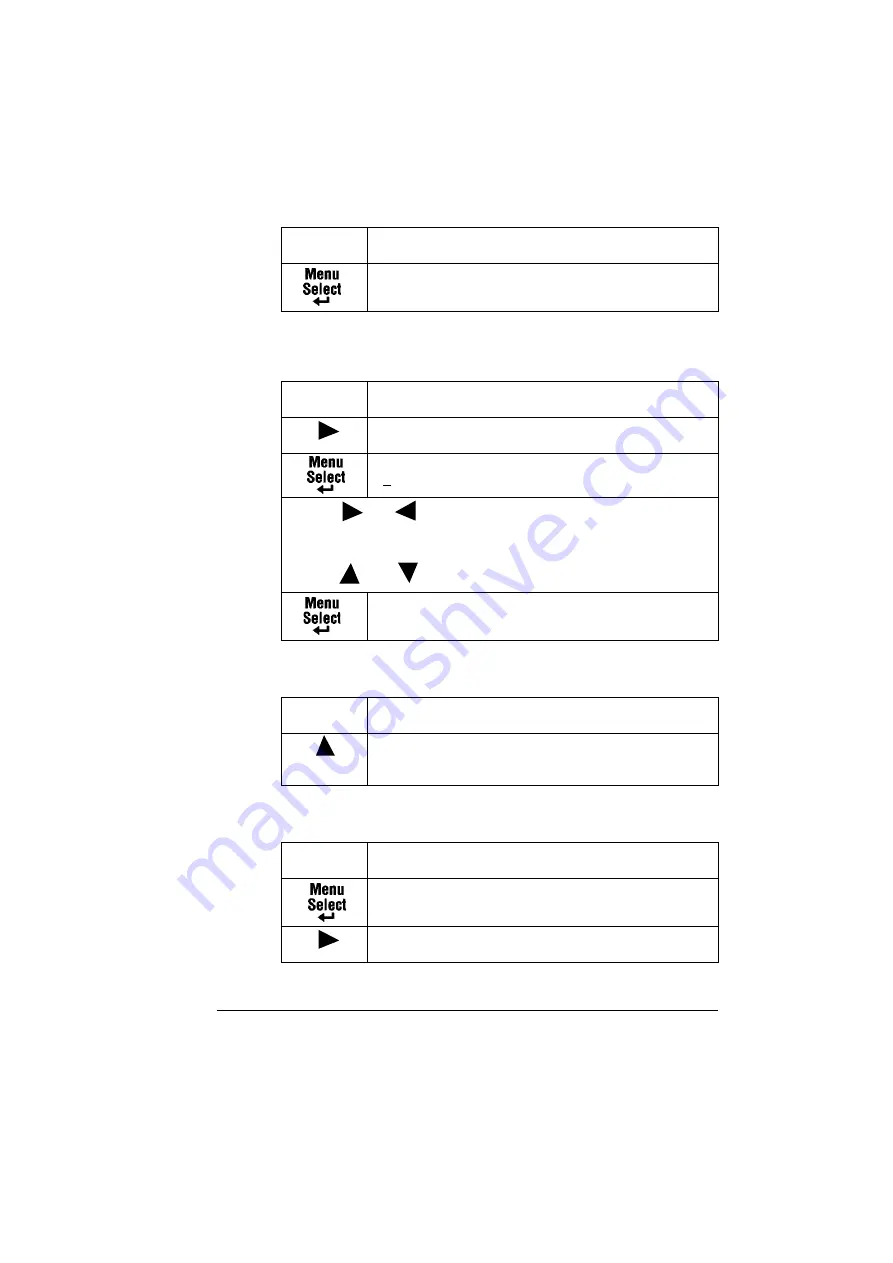
Network Connection
1-9
4
If you don’t want to set the gateway, go to step 5.
If you want to set the gateway, follow these steps.
5
Save your configuration changes and make the printer ready for printing
again.
6
Print a configuration page to verify that the correct IP address, subnet
mask, and gateway have been set.
SUBNET MASK
xxx
.
xxx
.
xxx
.
xxx
Press this
key . . .
(until) the message window displays . . .
GATEWAY
192.168.1.1
GATEWAY
192.168.1.1
Use the
and
keys to move to each of the four number triplets.
(Leading zeros of each triplet are automatically suppressed; for
example, “.001.” displays as “.1.”)
Use the
and
keys to increase or decrease each number.
GATEWAY
xxx
.
xxx
.
xxx
.
xxx
Press this
key . . .
(until) the message window displays . . .
Press the Up key twice to return to
IDLE
MAGICOLOR 2300DL
Press this
key . . .
(until) the message window displays . . .
MENU
NETWORK
MENU
SPECIAL PAGES
Press this
key . . .
(until) the message window displays . . .
Содержание Magicolor 2300 DL
Страница 1: ...magicolor 2300 DL NIC Reference Guide 1800684 001B ...
Страница 6: ......
Страница 7: ...1 Installing Your Printer in Windows Environments ...
Страница 17: ...2 Understanding the Network Configuration Menus ...
Страница 22: ......
Страница 23: ...3 Using PageScope Light ...
Страница 48: ......
Страница 49: ...4 Using Print Monitor ...
Страница 51: ...5 Using the Status Display ...
Страница 56: ......
Страница 57: ...6 Network Printing ...
Страница 72: ......






























