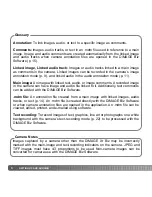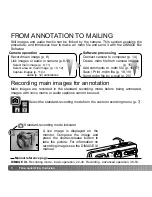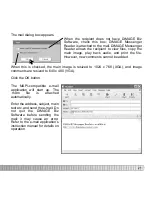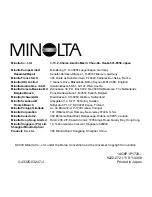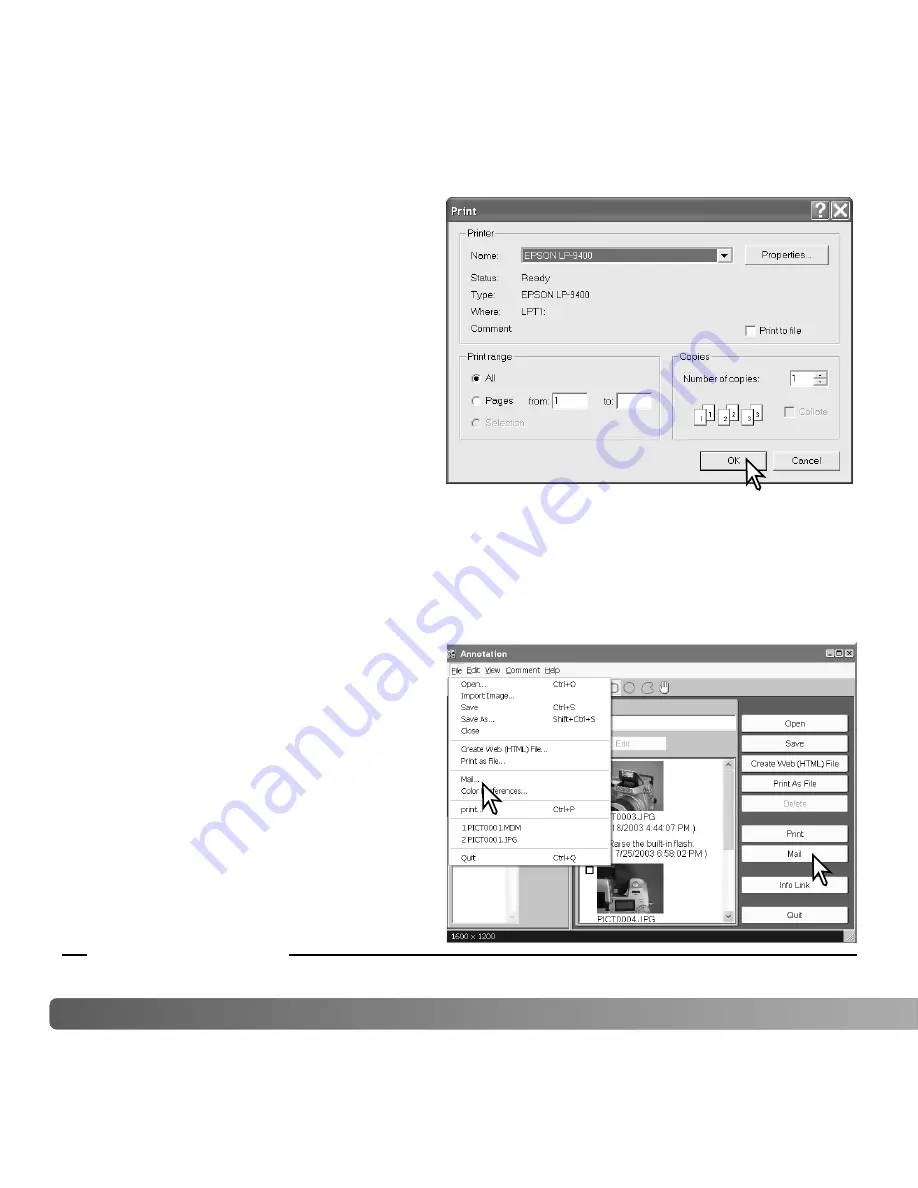
20
F
ROM ANNOTATION TO MAILING
DiMAGE Biz Software - Sending by e-mail, 49-50.
Set print options, and click the OK button
to start printing.
Sending .mdm files by e-mail
.mdm files can be sent by e-mail. Only MAPI compatible e-mail applications can be used
and must be installed on your computer. This allows mail to be sent from other
applications. Microsoft Outlook Express can be used.
With the file to be sent open in the
annotation window, click the mail button,
or select the mail option from the file
menu.
Manual reference page
Содержание DIMAGE XT BIZ
Страница 1: ...INSTRUCTION MANUAL E Quick Guide...