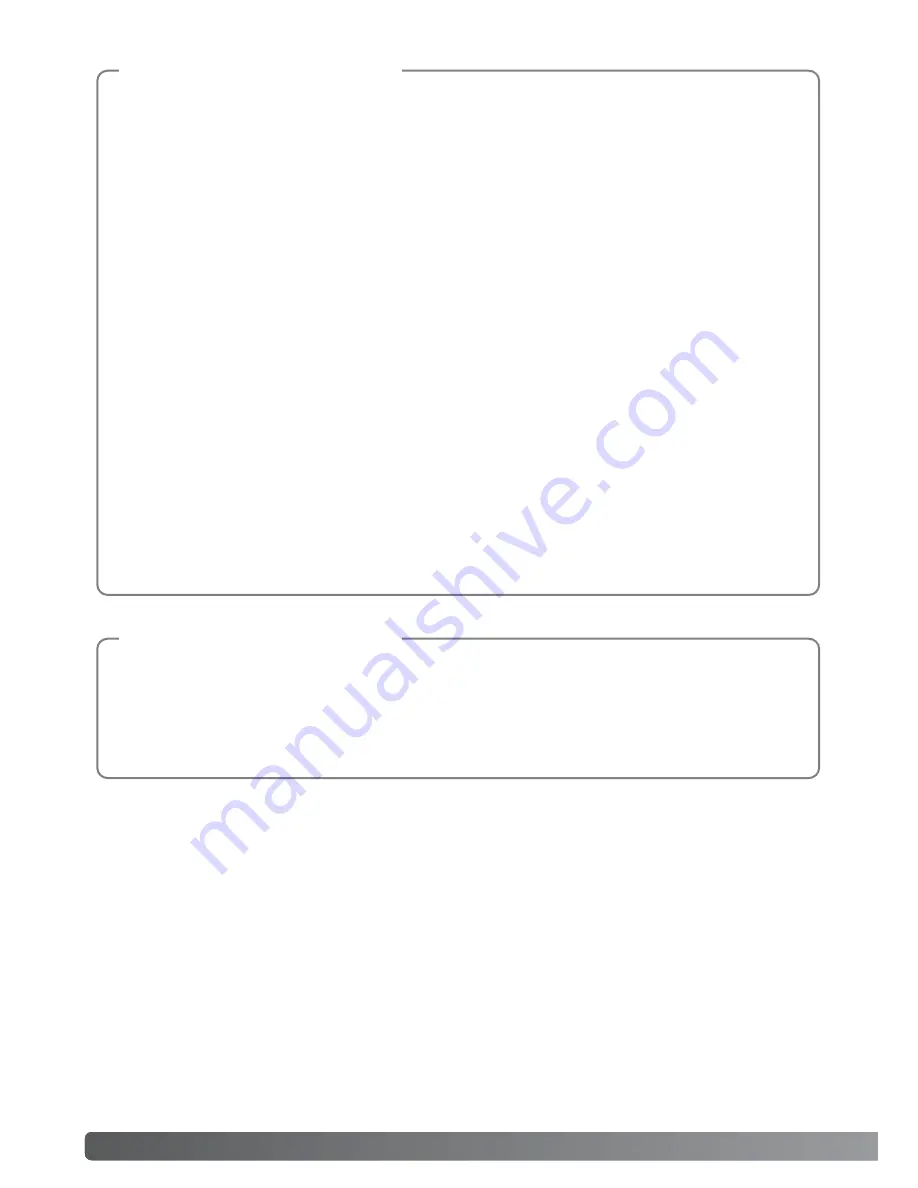
6
GETTING UP AND RUNNING
Annotation: To link images, audio, or text to a specific image as comments.
Comments: Images, audio tracks, or text in an .mdm file used in reference to a main image.
Image and audio comments are created automatically from the linked image and audio
tracks when camera annotation files are opened in the DiMAGE Biz Software (p. 15).
Linked image, Linked audio track: Images or audio tracks linked to a main image as com-
ments in the camera. Linked images can be recorded in the camera’s image annotation
mode (p. 9), and linked audio in the audio annotation mode (p. 11).
Main image: An image with linked text, audio, or image comments. A recorded image in the
camera can have image and audio files linked to it. Additionally, text comments can be
added with the DiMAGE Biz Software.
.mdm file: An annotation file created from a main image with linked images, audio tracks, or
text (p. 14). An .mdm file is created directly with the DiMAGE Biz Software or when camera
annotation files are opened in the application. An .mdm file can be viewed, edited, printed,
and e-mailed using software.
Text recording: To record images of text, graphics, line art or photographs on a white back-
ground with the camera’s text-recording mode (p. 22) to be processed with the DiMAGE Biz
Software.
Glossary
Images captured by a camera other than the DiMAGE Xt Biz may be incorrectly marked with
the main-image and text-recording indicators on the camera. JPEG and TIFF images must
have 4:3 proportions to be used. Non-camera images can be converted for camera use with
the DiMAGE Biz Software.
Camera Notes







































