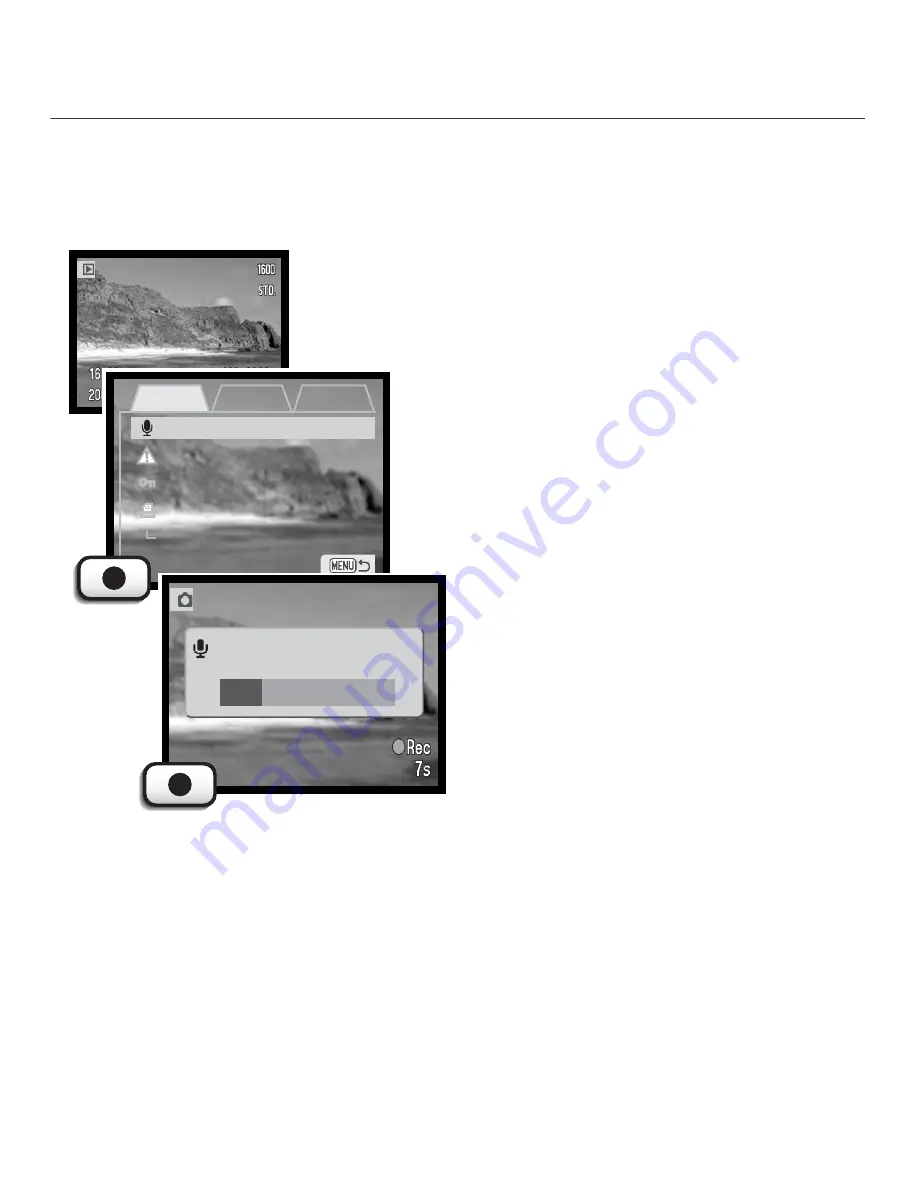
Press the enter button (1) to start recording.
• If an audio track is already attached to the image file, a
confirmation screen will appear. Choosing and entering
“Yes” will start the audio caption recording replacing the
previous audio track. “No” will cancel the audio-caption
operation.
A still image can have a fifteen-second audio caption attached to it. This function will also replace a
voice-memo audio track recorded with an image. Audio captions cannot be attached to movie clips,
nor can they over rewrite audio recordings.
The audio caption can be stopped during the fif-
teen-second recording period by pressing the
enter button (1).
57
Audio captioning
Display the image to which the audio caption will be attached. If the
image is locked, unlock it using the basic section of the playback menu
(p. 54).
On the playback menu, highlight the “Enter” setting in the
audio-caption option.
Setup 1
Basic
Audio caption
Delete
Lock
Enter
Setup 2
Index print
1
Recording audio.






























